This tutorial explains how to activate hidden administrator account in Windows 10.
We have the options to create a new user, add a local and administrative accounts in Windows 10. However, there is also a hidden or secret account that remains inactive by default. That account is generated during the process when we install Windows 10 and set up the very first account.
In this tutorial, I have covered the steps that will help you activate the secret administrator account in Windows 10, which is used for troubleshooting and other purposes. You only need to execute a simple command using Command Prompt window. So, let’s see how you can activate that account on your Windows 10 PC.
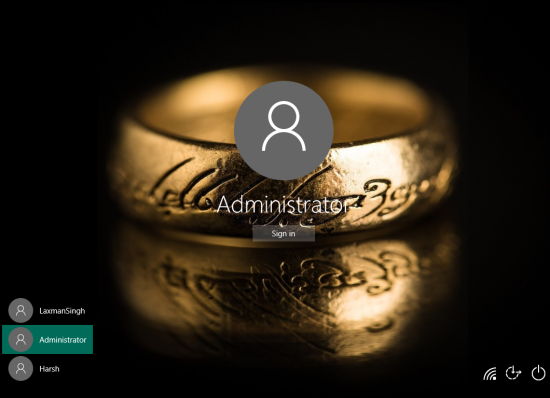
Other interesting tutorials covered by us for Windows 10 are:
- How To Change The Default Font In Windows 10.
- How to Hide Email Address on Lock Screen in Windows 10.
- How To Add One More Column To Windows 10 Start Menu.
How To Activate Hidden Administrator Account In Windows 10?
Step 1: You first need to run the Command Prompt window with administrative rights.
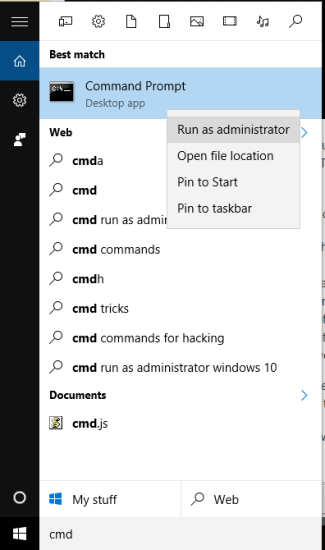
Step 2: Type the command: net user administrator /active:yes and press enter. That’s it! It will immediately activate that secret administrator account. You can lock your PC and check the account.
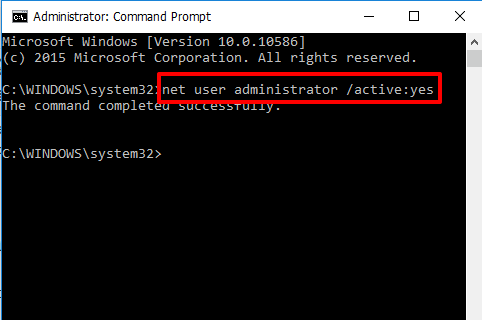
Step 3: This is an important step. Executing the above command will activate the hidden admin account, but without password protection. So if you have to set the password for the admin account, then after activating the account, type: net user administrator *. This will prompt you to enter the password. Type the password (it won’t visible to you), confirm the password, and done.
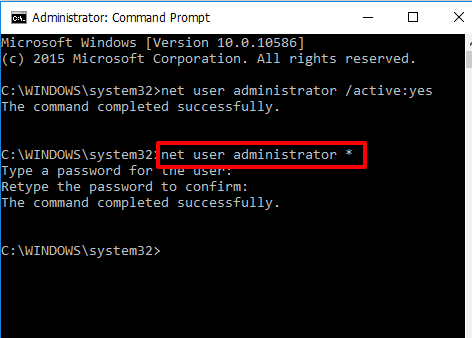
Step 4: When you want to disable or deactivate this admin account, type: net user administrator /active:no and press Enter.
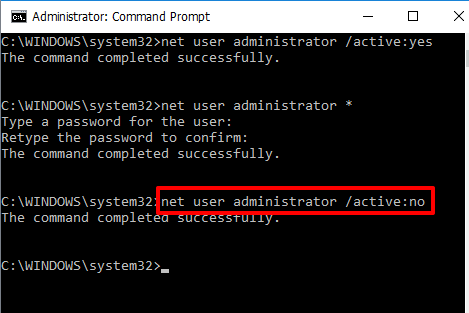
This will immediately disable that secret administrator account.
The Verdict:
Now you know how to bring or activate the hidden administrator account in Windows 10, use it when you have some work that can be done with this account. Just two simple commands are needed to enable and disable it. Try it.