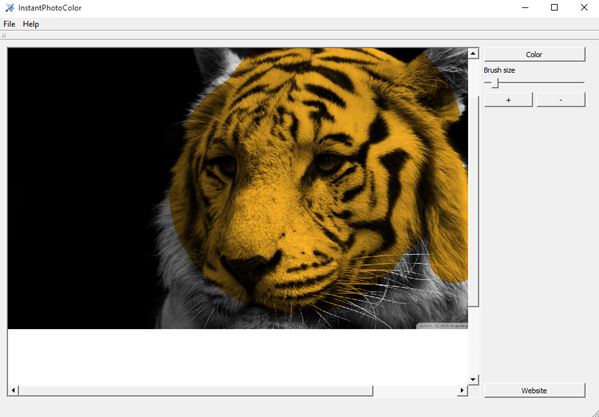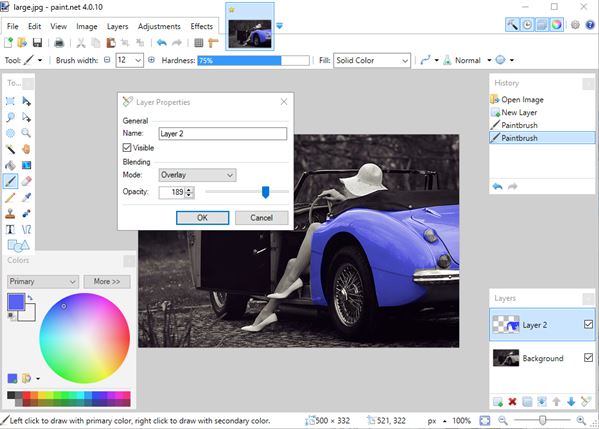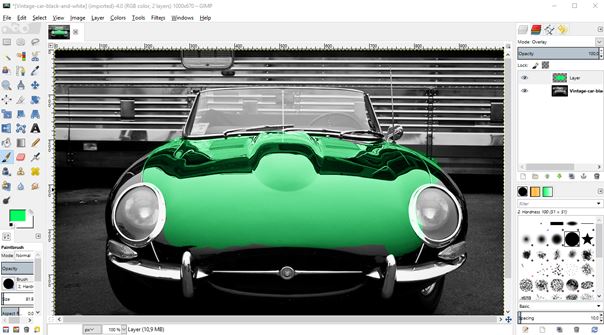Here’s a list of 3 free Black and White photo coloring software for Windows 10 which you can use to bring color to black and white photos in your photo collection.
I got the idea for this article after finding a bunch of old-timey black and white family photos while cleaning out my home recently. Now my goal is to scan all of them and turn them into color photos. Applications that I tested down below will hopefully help me do just that. Do note that if you want to do this online, there do check out this fantastic write-up about automatically add colors to black and white photos.
Let’s have a look at what exactly it is that’s available, and how does it work.
InstantPhotoColor – free black white photo coloring software for Windows 10
I’ve gone through about half a dozen different image editors and I was only able to scrounge up three that qualify as black white photo coloring software. InstantPhotoColor is the simplest of the three, seeing how the other two are heavy hitters, Paint.NET and GIMP. I wasn’t joking around when I said that this black and white photo coloring software is simplistic, as you can see from the screenshot above.
The only available tools are the overlay brush, which adds color with transparency to images that you decide to turn into color photos. One of the few available settings include zoom levels tweak, color picker and brush size changer. What you got to do in order to color photos is open them, obviously, select color, brush size and then start applying color with the brush. Applied color has opacity and overlay, it’s not a classic color that covers everything. You’ll need to make sure to select the right color for the object that you’re coloring. Don’t create a yellowish tiger, like I have on the image above. Finished images can be exported as either JPG or PNG.
Get InstantPhotoColor.
Also have a look at 5 Free Poster Design Software For Windows 10.
Paint.NET
Paint.NET isn’t solely a black white photo coloring software, but coloring black and white photos is one of the many built-in functionalities that it offers. Drawback of using Paint.NET would be that you need to get familiar with a more complex interface. It’s worth it though, in my opinion, because you get a lot realistic looking coloring effect, see image above.
So how does it work. Well after loading the image into the editor, you first need to select the “Paintbrush” tool. After doing that, select the color that you want to apply. I decided to make the car on my test photo blue, but it turned out looking more like purple. That’s because you need to change layer opacity (lower it) and blend mode (to overlay). This is done to make the color weave into the original image and color it. Layer properties can be changed in the bottom right corner of the screen. You can see the dialog box for changing it on the image above. I really like the effect of how everything looks when coloring is applied. Notice on the image above that even glossiness of the original image is kept. Just make sure to select the appropriate colors. Remember, there aren’t any blue people.
Get Paint.NET.
GIMP
GIMP is another very powerful and very popular image editor that you probably already heard of. It’s deemed the official freeware Photoshop alternative. Everything is pretty much similar to Paint.NET when it comes to turning black and white photos into color photos.
After loading an image into GIMP, next you’ll have to select the “Paintbrush” tool from the toolbox in the left sidebar. Pick a color that you want to see using the bottom left corner color picker and start applying it wherever you think it needs to go on the photo. For testing purposes I decided to restore color to another oldtimer. Granted the green color that I chose doesn’t do the car justice. You’ll do much better I’m sure. Don’t forget to tweak layer settings in the top right corner. You’ll need to change blend mode to overlay and of course tweak opacity so that everything comes together nicely.
Get GIMP.
Also have a look at 7 Best Free Paint.NET Plugins.
Conclusion
Pretty much all three of the black white photo coloring software for Windows 10 that I covered up top worked just fine for me. I’ve gone through dozens of other image editors and I wasn’t able to find any alternatives with this particular set of features (layers, blending, etc.) which are important for restoring color. InstantPhotoColor is perfect for those that are intimidated by the advanced set of features which are available in GIMP and Paint.NET. Drawback would be that its toolbox is extremely limited. The other two don’t have this problem, but they do have a steeper learning curve. I prefer Paint.NET because it’s located somewhere in between GIMP and InstantPhotoColor. It’s lightweight, with just a few MB of size but at the same time advanced and it does the job right. Let me know what you think by leaving a comment down below.