This tutorial explains how to temporarily pause multiple processes in Windows. There is a free command line utility available that you can use to do it. The utility that I will use here is known as Suspend and it can temporarily pause the processes that you specify. Also, it can later resume them by running a simple command. This tiny command line utility will only take the name of processes to suspend and will halt them immediately. This is helpful when you want to minimize CPU usage.
Suspend works smoothly when it comes to suspending multiple running processes. If you are familiar with some nice command line tools, then I am sure that you will like this tool too. It doesn’t take much time and does its work immediately. And if you have to suspend same processes again and again that you can make a batch file. That will ease your work.
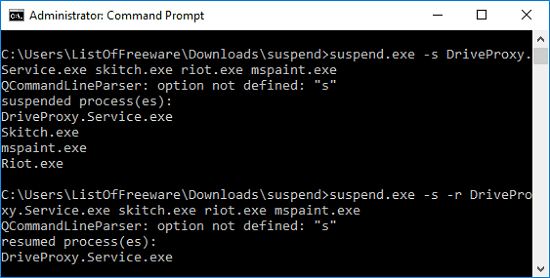
How to Temporarily Pause Multiple Processes in Windows?
Suspend makes it possible to suspend multiple processes in Windows and then resume them. There is a very simple command to do that. And the following steps will guide you how to use this tool.
Step 1: Open the folder where you have downloaded then EXE of Suspend. After that, open command or PowerShell window there.
Step 2: To suspend or pause multiple processes, run this simple command.
suspend.exe process1.exe process2.exe process3.exe
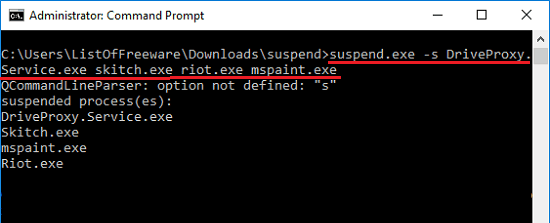
Step 3: To resume the suspended processes, run this command. Here you just have to add a simple switch.
suspend.exe -r process1.exe process2.exe process3.exe
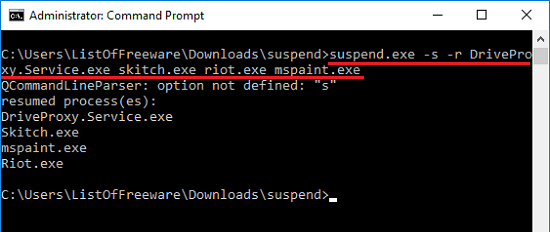
In this way, you can easily pause multiple processes in Windows. And Suspend freeware makes it easy to do that in the easiest way possible. So, if you are use to running a lot of programs on your PC, then you can use this tool to halt some of them easily.
Final Thoughts:
Suspend makes is very easy to temporarily pause multiple processes and resume them. This is quite a useful tool for people who often play games or do heavy work on their PC. This tool can help them minimize CPU load by just running a simple command. And the above tutorial will surely help.