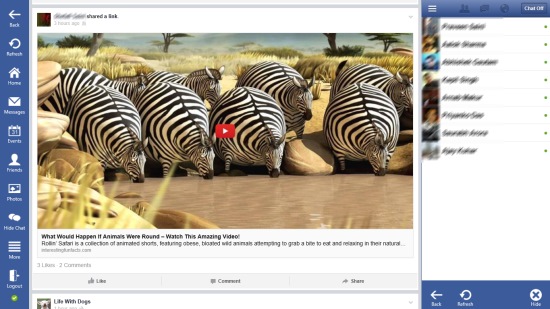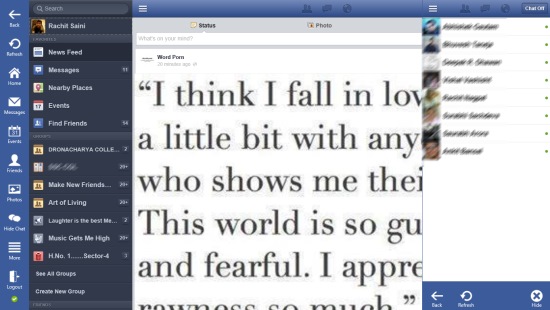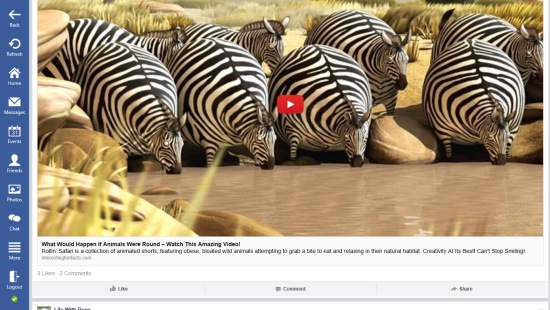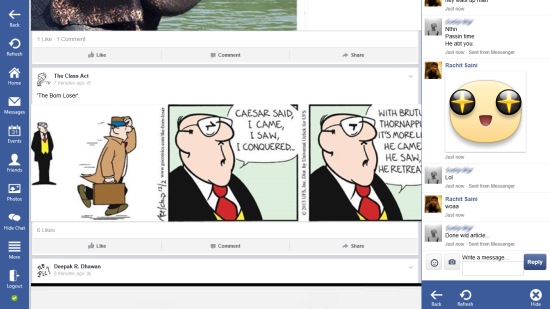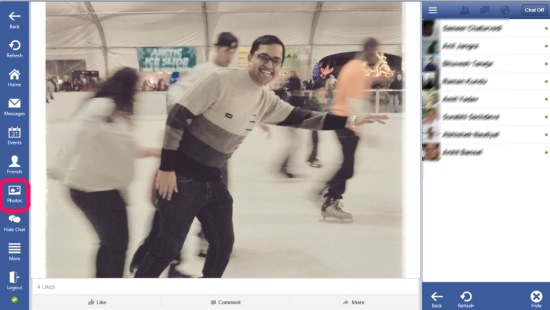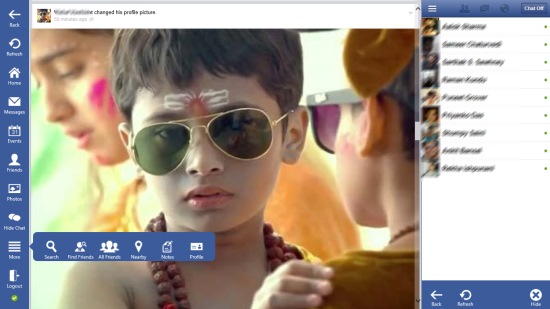Lucky FB is a Windows 8 Facebook client app. You can use it to access your Facebook account and do all the things you do with Facebook that you access using your Browser. It lets you update your status, Browse through, reach your friends, can chat with your friends, can search for different things like persons, places and do other stuff.
The app will provide you with the option to get the high resolution view of Facebook, which provides a far better access to Facebook as compared to the web accessed version.
Let me get you introduced with the app.
Using this Windows 8 Facebook Client App
As you get to the app, it will give you the option to provide your Facebook credentials. As you get into the app, all the options are shown in a panel on the left side of the page. You can use the button with three lines that is available on the immediate right side of this panel on the top most side, to get the options to see your Newsfeed, search your nearby places, Find friends, and others. Other than that, your groups will also be shown in there.
You can use the status option that is given in the panel that is available on the upper most side of the app’s interface to update your status and post photos.
One of the main features of the app that makes it quite catchy is that it provides the option to increase the screen resolution. For that, use the settings charm, and from there select the screen resolution.
Chat
Other than that, the Chat interface it provides is also quite nice. The chat interface will be shown on the right side in a panel. Just work as you work with the chat onFacebook in your browser. App’s chat looks more catchy.
Get photo updates
Use the photos option that is given in this panel to get the photo updates from your Facebook network. Only the photo updates would be shown to you.
There are a number of other options that are available to you when you are using this app. Check the More option that is given to you in the left panel of the app.
All Friends option that is present here will show you the lists in which you have added your friends. Choose any one of the list, and you can see updates from friends of that list only. Use the notes option to read through the notes from your friends.
Apart from that, there is a tick mark appearing at the bottom of the panel available on the left side. Just click it once to delete all the back history of your app.
You can always use the Logout option that is shown in this panel, to sign off from your session.
Also check Facebook Ultimate, Facebook Touch, and Facebook Toolbox.
Key Features of this Windows 8 Facebook Client app
- There is an option to choose between two resolutions for the screen.
- The app does not store user’s credentials.
- You also have the ability to get only photo updates, and can also check out updates from certain friends only.
- It is available completely free in Windows store.
My Verdict
According to me, it is a nice Windows 8 Facebook client app. Its options to set two different screen resolutions is quite nice. It is highly recommendable to try it. Do share your experience with us.