This tutorial explains how to open links without clicking on them in Chrome. Dead Mouse is a free Chrome extension that you can use to do it. While you are having this extension with you, you will not requite mouse to click links on a web page. Just type the link text and that link will start shaking (See GIF below). And you can hit enter to open that URL. Not only open, if you want to open that URL in other tab or in other window, then you can do that. This extension uses fuzzy search to iterate over link text as you type it. And if there are multiple matches for the link text, then you can choose which one you want to open.
In the traditional way, we use to click a link via mouse to open it. But if you want to try a whole different way of doing that with the help of keyboard, then Dead Mouse extension will show you how. Also, if you more often use keyboard to do most of your tasks, then you will find it handy. Just start typing link text you want to click, and it will start animating. And then you can easily open that URL.
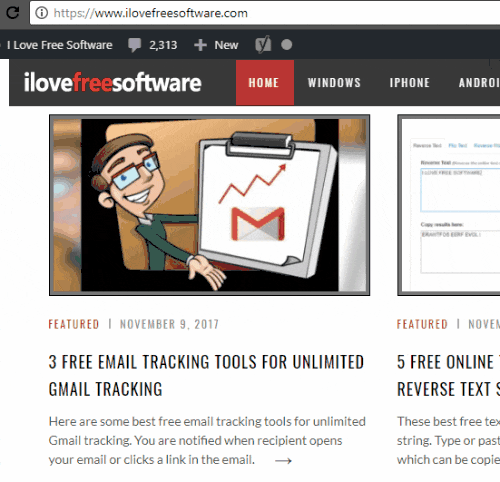
How to Open Links Without Clicking on Them in Chrome?
The Dead Mouse extension is a simple plugin for Chrome that you can use. If you want to try a whole new way of opening links on a webpage, then you are good to go. If you don’t want to use this extension on some websites, then you can specify their domain in the extension. And it won’t work on the web pages of those websites.
Here are some easy steps to use Dead Mouse to open links without opening them.
Step 1: Install Dead Mouse Chrome extension here and then reload the page on which you want to use it.
Step 2: Now, start typing the text of the link you want to click. And that link will start shaking. After that, you can hit the Enter key to open that URL. If you want to open that URL in a new tab, then hold down the Ctrl key while pressing the Enter key. And if you want to open the URL in new window, then hold down the Shift key while opening that URL.
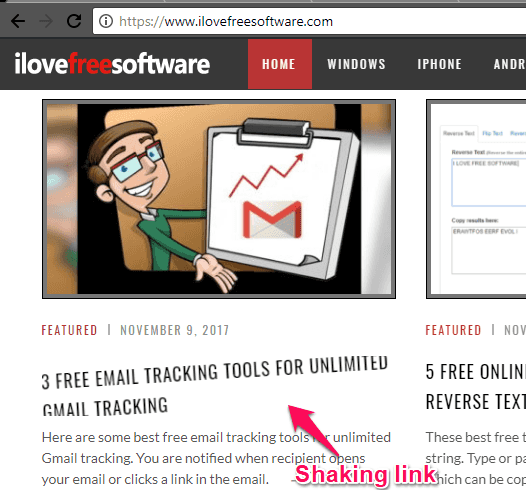
Also if there are multiple occurrences of the link text you are typing, then you can iterate through all the links using the Tab key.
Step 3: If you don’t want this extension to work on some websites, then you can specify them. Open the Options window of this extension by right clicking on its icon. After that, you can specify the domains of the websites on which you don’t want it to work.
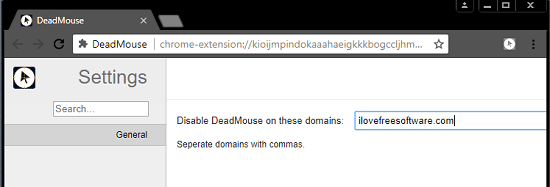
Now, you have a complete idea to open links without clicking on them in Chrome. And Dead Mouse Chrome plugin makes it easy to do that. If you really want to try a new way of opening links, then you are good to go.
Also read:
- How to Automatically Close Duplicate Tabs in Chrome
- 5 Free Chrome Extensions To Open Multiple Links Together
Closing Thoughts
Dead Mouse is a very nice Chrome extension to open links without clicking on them. I really enjoyed this extension to open links without actually clicking on them. And if you want to experience the same, then you will find this tutorial handy.