This tutorial explains how to remove “Sent from Mail for Windows 10” when sending an email using Windows 10 Mail app.
Like many other users (who use Mail app of Windows 10), you must have also noticed that when you send a mail, the Mail app automatically adds a text “Sent from Mail for Windows 10” in which ‘Mail’ word is hyperlinked. When the receiver opens the email, he/she can see that text and clicking on the Mail link directs him/her to the Mail app homepage.
That text is actually the default signature that is added automatically when you compose a new mail. If you want to turn off this promotional signature in Windows 10 Mail app or want to replace it with your own signature, then this tutorial will help you surely.
In the screenshot below, you can see the before and after comparison for Mail app signature.
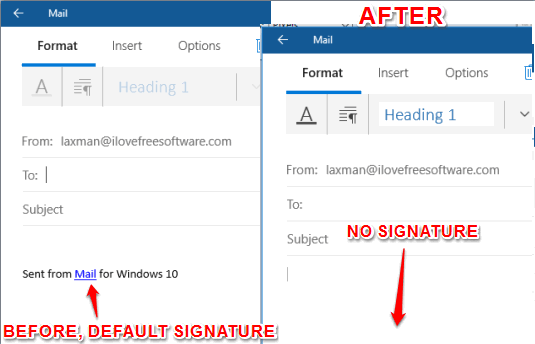
You may also try other interesting tutorials related to Windows 10:
- How To Change The Mail Sync Settings On Windows 10.
- How to Move a Program to Any Virtual Desktop in Windows 10.
- How To Change The Mac Address In Windows 10
Disable “Sent from Mail for Windows 10” from Windows 10 Mail App:
Step 1: Open Mail app and sign in, if you haven’t already.
Step 2: You have to access Settings (click the gear icon) and then click on “Options“.
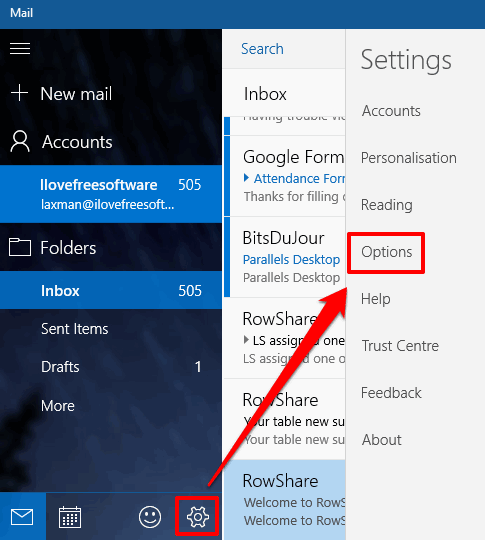
Step 3: There will be a lot of options in front of you. You need to scroll down to find Signature. You will see that default signature is turned on and that “Sent from Mail for Windows 10” is visible. You can edit the text to display your own signature, or simply turn off this option.
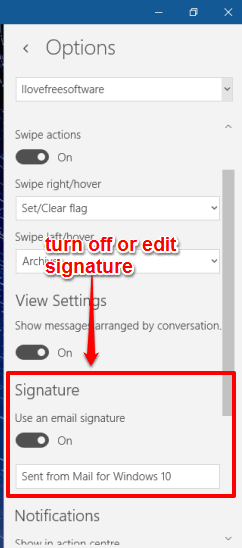
Now create a new mail and you will notice that default signature is not visible anymore.
The Verdict:
Windows 10 Mail app is pretty good. It has a beautiful UI and very easy to use, but that default signature is of no use unless you want to promote this app from your side. So, if want to disable or turn off the default signature in Windows 10 Mail App, then I am sure this tutorial will help you for sure. Get rid of that Mail link and the whole text by turning off signature or add your custom signatures in Windows 10 Mail app.