In this tutorial, you will read about how to add custom line numbers in Google Docs.
Line numbering plays an important role in long scripts or documents. Suppose you are writing or reading the document without numbers, it makes it hard to count the number of passages. By adding line numbers, you can make it convenient for you to find the passage by its number.
To add line numbering in your Google documents, you can use this free Chrome extension called Line Numbers for Google Docs. The extension helps you to add numbers before each line or passage in just one click. Besides that, you can make other settings in your Google docs to make your content easy to read with passage numbers. If you want to add numbers continuously or start with each page, you can make it happen too.
Also read: How to Compare Two Documents in Google Docs?
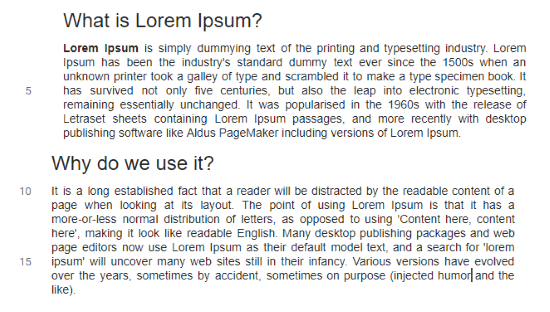
Let’s know more about this extension and how to use this in Google Docs.
How to Add Line Numbering in Google Docs?
To add numbers to your documents, you can use this free Chrome extension named Line Numbers for Google Docs. As the name suggests, you can use this extension to add numbers in your Google Docs without making efforts.
To make it happen, you can first install this Chrome extension. You can use the link the I dropped in the end to download the extension. Once the extension is installed, you can open any document in Google Docs (in which you want to add numbering).
![]()
At this point, you will find the numbering icon located on the top right (as shown in the above image). Hit on this icon to view the line numbers settings. Once you do so, you will see the numbering settings prompt.
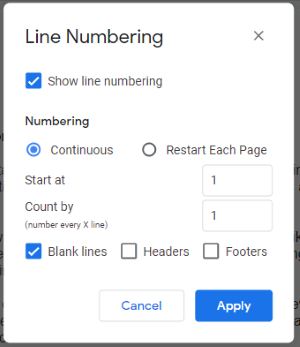
As you can see in the image above, here you can enable or disable options. The first thing you will have to do is to mark tick for the Show line numbering. This will add the numbers for each line.
But of course, you don’t need the numbers for blank lines so you can uncheck the Blank lines option (appears below). This will remove the numbers before the blank lines and add numbers only where the line or para is written.
Apart from this, you can add custom numbers. For instance, you want to add numbers that can be counted by 5, you can then add the number in Start by and Count by column.
You may also enable or disable numbers for Headers and Footers (if required). After making your settings, do not forget to click on the Apply button.
Thereafter, you will find your document file with the numbers mentioned before each line or passage (depending on the settings you make).
In brief
This is the simplest way to add custom line numbers in any document on Google Docs. Using this free extension, you can restart numbering on each page. The extension automatically adapts the position of passages. You can easily tweak all the settings and apply them. Try this extension on your Chrome browser and add line numbering to your Google Docs.