In this tutorial, you will learn how to export Google Drive files to Google Sheets. Drive Explorer is a free add-on that you can use for Google Spreadsheets. The main role of this add-on is to let you export selected files from Google Drive to Google Sheets. Not just this, this add-on automatically creates column in the sheet with the Direct links.
When you export the files or folders from your Drive account, the add-on instantly fetches the files to Google Sheets in a well-organized way. On the sheet, you will see the folders created automatically. You can also fetch nested files and folders. The sheet shows the Folder name, Folder path, Filename, Direct link, etc. Besides that, you can customize the field, display field, and configuration. All in all, the add-on works smoothly as well as smartly, let’s know more about how to use it.
Also read: How to Save Bookmarks to Google Sheets?
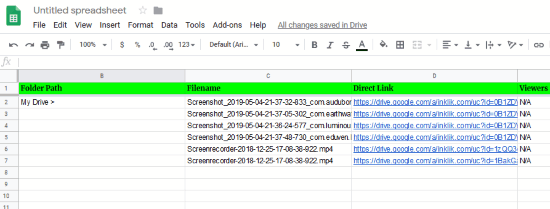
How to Export Google Drive Files to Google Sheets?
First of all, you will have to install the add-on named Drive Explorer. After you install it, you will be prompted to Allow the add-on to access your Google Account.
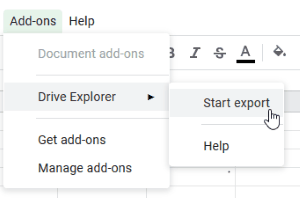
Once you’re done, the next step is to go to Google Spreadsheets. Now, you can go to Add-ons and click on Drive Explorer to start export files from Google Drive.
After this, you will see the pop-up that shows options to add files by selecting files manually or hit the All files button. It is instructed to select files manually from Google Drive because exporting all files might take time. So, you can click on Selected items and select files from your Drive, Shared Drive or Shared with others.
After you add the file in the list, it gets exported in the list instantly. You can refresh the page and will notice that the columns are created automatically. The add-on can fetch Folder name, Folder Path, Filename, Preview Link, Direct Link, Share Status, File Size, Viewers, Commenters, Editors, Created At, Last Modified At, Export PDF Link, Export ePub Link, Export CSV Link, Filetype, Width, Height, Video Duration, File Extension, etc., types of items from your Drive account to sheet.
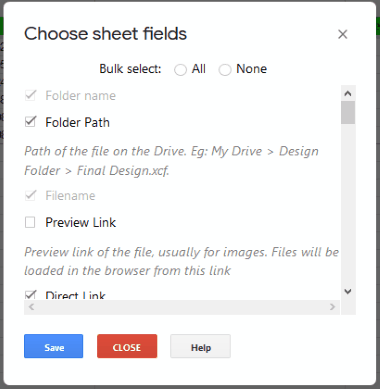
The add-on works smoothly and besides that, it lets you do make changes. Apart from this, you can customize the field, display field, and other configuration. All you need to go to Add-ons -> Drive Explorer. At this point, you will find these options to make changes to your sheet.
In the configuration section, you can sort the file order, enable Auto-refresh, repeat folder names, etc. You can choose the display fields to make other settings in the sheet. By customizing the sheet, you can change the whole look as per your preferences.
In brief
Drive Explorer is a great add-on to instantly export files from Google Drive to Google Sheets. The add-on generates a link of each file in the sheet clicking on which you can directly reach the file or folder. Besides that, you have the option to customize the sheet. If you go to the paid plans, you can access other features as well.