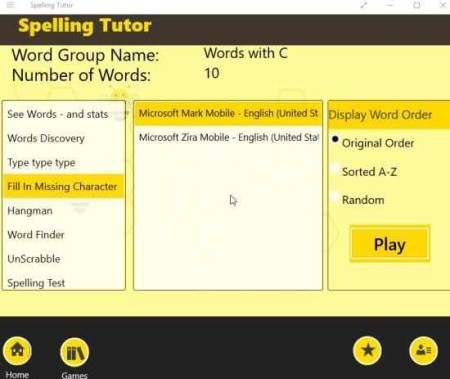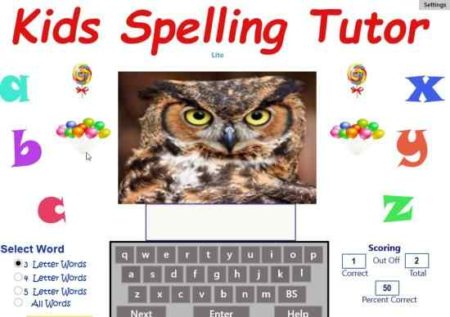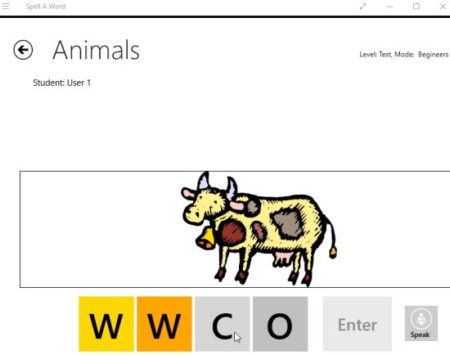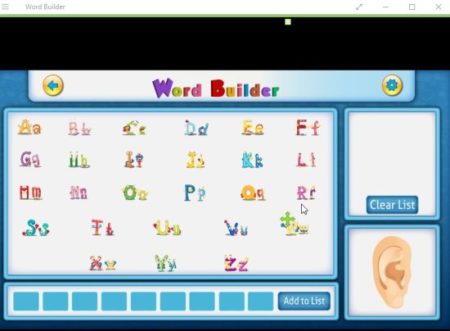Spelling Tutor apps can come in real handy when trying to teach spellings to kids. Learning spellings on a paper can be boring for kids, but with apps it can be much fun. The apps makes learning fun by providing a colorful interface, letting you choose the length of the words you want to learn, or even build your own word list to learn. The apps make learning spelling easy for your kids.
This article covers some spelling tutors you will find in Windows 10 store and they can be used by parents or teachers to teach kids. Let’s start with the apps below.
Spelling Tutor
The spelling tutor lets you create a list of your own words to teach to your kids. As the kids are taught certain words in school and the same words are given to them in exams also. The best way to master these words is practice. This is where the app can help you out. You can create a word list of your own and the app will turn it into various fun games. Now your kids can learn spelling words and play at the same time. The app also reads the words out loud so your kids can learn the correct pronunciation of the word as well.
To build a new word list just click on the build button. Then enter the words that you want your kid to practice. Give a name to this word list and save it. Then click the study button and select the word list that you just created. Now the best part is that you can choose from various games to practice your word list. The game can be hangman, fill in the blanks, unscrabble, spelling test, etc. Each of these games lets you practice the same word list in a different way. When your kid has perfected a word list, you can simple go ahead and make a new one.
You can also check out a detailed article on Spelling Tutor for Windows 10 here.
Kids Spelling Tutor
Kids Spelling Tutor is a fun app to learn spellings for kids of age 4 and above. Kids can learn 3, 4, or 5 lettered words using this app. The app displays an image, and you have to spell the name of that image using the on screen keyboard. The app offers over 150 words and pictures to learn from. As you can see in the screenshot above, right in the center of the screen is a pic, now you have to spell the name of the object in the pic. The on screen keyboard is given below the pic and there is also an blank box to enter your answer in. Using the on screen keyboard you can enter your answer in the empty box.
On the bottom left side of the screen you can see select word option. From here you can select what length words you want to learn and choose from 3, 4 or 5. Accordingly pictures will be shown on your screen. Once you have entered a word using the on screen keyboard, press the enter button given on the on screen keyboard. If your answer is right a green check mark will appear on the screen and if your answer is wrong a red cross mark will appear on your screen. The scoring is also shown on the right side of the screen. You are shown the number of correct answers you have given so far out of the number of questions asked. A percentage score is also shown.
You can also read a detailed article on Kids Spelling Tutor for Windows 10 here.
Spell a Word
Spell a Word can be used to learn spellings for kids. The home page is divided into levels and categories. There are 5 levels and various categories. You can see categories like animals, fruits, numbers, seasons, vegetables, colors, food, body, shapes, house, and home. Levels have random words in them, where you can select between three modes learn, practice, and test. In learn mode you are shown an image and the name of the object in the image. Simultaneously the name is also read out loud, so the kids can hear and learn the pronunciation. In the practice mode, you are shown an image and some jumbled letters. Now you have to name the object in the image using the jumbled letters. The only difference between this mode and test mode is that there are no scores given in this mode. The test mode gives you score for correct answers. The speak button on all the screens will read out loud the name of the object in the image when pressed. The difficulty level can be changed between advanced and beginner by sliding the button given. In beginner mode the number of jumbled letters are less and in advanced mode the number of jumbled letters given are way too many.
Word Builder
Word Builder is aimed at pre-school and kindergarten children. In this app kids can listen and spell words along with pictures and sound. The app is designed for kids as it is pretty colorful and animated. When you start the app and click the play button, you will be asked to select the difficulty mode out of easy, medium, and advance. Start out with the easy mode and then you can make your way through other modes. In easy mode you have words given for each letter of the alphabets. Start with the letter A and make your way through. When you start a screen like the one shown in the above screenshot will come up. Now you have to form words which are read out aloud as well as a picture of the object is shown at the right bottom corner. Once you are through with all the letters, you can switch the difficulty mode.
These are the four spelling tutors that are good at teaching kids their spellings. Specially the first one which lets you make your own word list and practice it over and over. Try them out and let me know which one you like the best. You can also leave suggestions in the comments section about any apps that could be added to this list.