Truemessenger by TrueCaller is a free Android SMS replacement app which shows the contact details of unknown SMS senders. The app takes the advantage of the huge database of the TrueCaller app, which has the details of more than 100 million users. It means that the next time you receive an SMS from a stranger, there’s a very high probability that Truemessenger will recognize it and show you the details. Not only this, the app automatically filters and blocks the SMS from spammers. It means you will always have a clean inbox with texts from only those who matter to you.
If in any case the app fails to recognize any text as spam, then no need to worry. You can report the number as spam to the Truemessenger from within the conversation and it will be added to their database. It means you and everyone else will be protected against that number in future. Apart from this, the app also lets you create custom filters for identifying texts as spam.
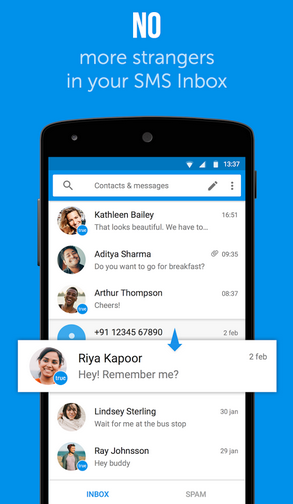
Note: 1. As I mentioned that it’s an SMS replacement app for your Android device, it means you can use it like your default Android text app. You can send and receive texts using this app just like you do normally.
2. You don’t need to have the TrueCaller app installed on your device to use Truemessenger.
Setting-up Truemessenger by TrueCaller on Android:
When you launch the Truemessenger app for the first time, you will be asked to verify your cell number. Once your number is verified, you will be asked to register for a free account. If you are an existing TrueCaller user, then your details will be fetched automatically.
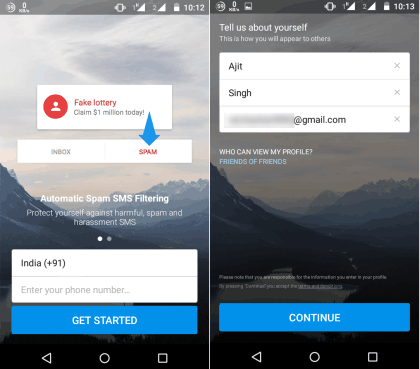
After the registration, the app will ask you to set the Truemessenger as your default texting app. This is a must-do step if you want to use the app.
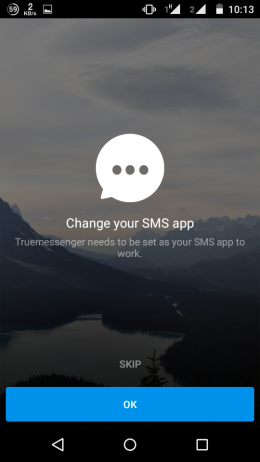
After setting the Truemessenger as your default text app, it will fetch all of your existing conversations and ask you to mark the conversation(s) as spam, which you know are spam, but the app didn’t recognize it. If there’s no spam conversation, you can also skip the step.
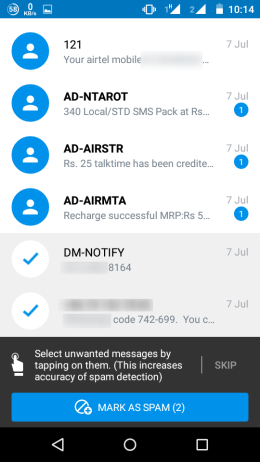
Using the Truemessenger by TrueCaller on Android:
Once you’ve setup the app, you need not do anything else. Just sit back and relax. Whenever you receive a text from any number, you will see the notification pop-up as shown in the screenshot below. If the number isn’t saved in your contacts app, then the contact details will be fetched from the TrueCaller database. You can see that there are also options for marking the text as read and spam.
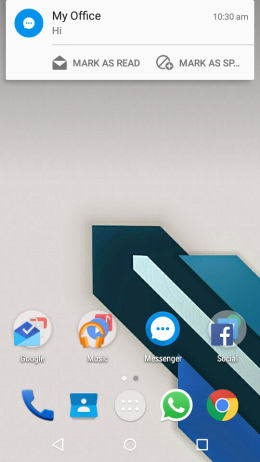
Tapping on the notification will take you to the conversation. From here, you can choose to view the contact profile, add it to contacts, mark as spam, and delete the conversation. If you want to send the photos/videos to the conversation, you can do so using the + icon at the bottom.
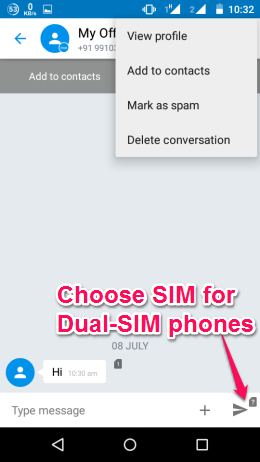
Clicking on the View Profile option will show you the number of participants in the conversation along with all the shared media.
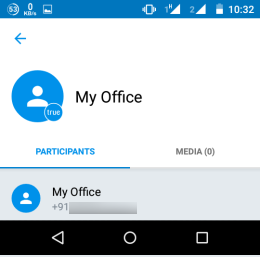
Creating Custom Spam Filters in Truemessenger by TrueCaller on Android:
The best feature of the Truemessenger app is that it lets you create custom spam filters for identifying the spam texts. To create custom spam filters, go to the Spam inbox tab of the app and tap on the block icon at the top.
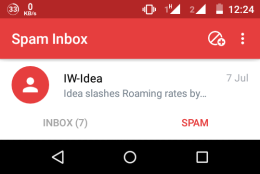
It will give you three options: Block a number, Block a series, and Block a name.
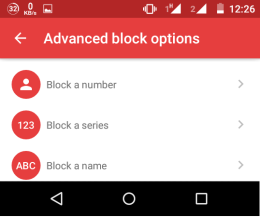
- Block a number: Add any number to mark any text from it as spam. Add number either manually or from the phonebook.
- Block a series: Mark texts with a specific series of numbers as spam. You can choose from Numbers that start with, Numbers that contain, or Numbers that end with.
- Block a name: Mark texts with a specific name as the spam.
Other Features of Truemessenger by TrueCaller on Android:
The main interface of the Truemessenger app is very clean and material design inspired. There are two tabs: Inbox and Spam. As the name suggests, the Inbox tab will list all those texts which aren’t spam and the rest of them will be in Spam tab.
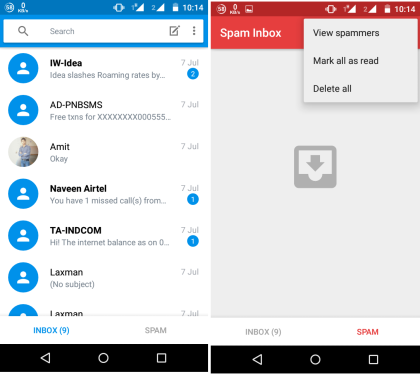
The Spam tab has an option called View Spammers which shows you the complete list of spammers available with TrueCaller. You can also remove any number from the spam list.
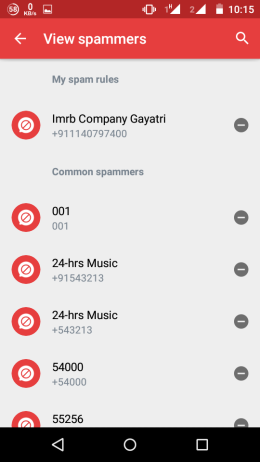
If you want to change the settings of the app, then tap the three-dot icon at the top right corner and choose Settings. From here, you can choose the default SMS app and adjust settings related to Storage, Delivery Reports, MMS, and Notifications.
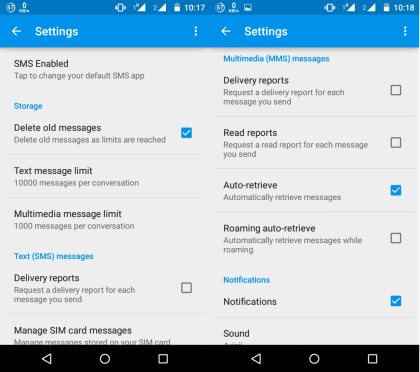
You may also like: Truedialer by TrueCaller to Search Contacts from Dialer.
Final Verdict:
Truemessenger by TrueCaller is an awesome Android text app to find out who’s the unknown sender as well as to stop spam texts. The app worked absolutely fine during my testing and I am going go to use it as my default texting app for sure. Do give it a try, you will like it.