Truedialer by TrueCaller is a free Android dialer app which not only lets you dial numbers, but also lets you find out the contact to whom the number belongs. The app comes with full integration with your phonebook as well as with TrueCaller’s huge database of phone number from across the globe. It means no matter whom you are calling, you have very high chances of finding the name of the person who has the number.
Apart from the enormous database of TrueCaller, the app also packs in a lots of other features. The app has Quick Dial for adding numbers, T9 search, Predictive text, and management of contacts directly from the app. The other cool feature is that Truedialer automatically fills the missing contacts details, if available, so that you always have updated phone book on your Android device.

Using Truedialer by TrueCaller on Android:
Just like TrueCaller, the first step to use Truedialer is to register using your mobile number and verify it. On completing the registration process, you can start using the app. Tap on the TrueDialer app icon to launch the app. You will see a dialer pad with interface color based on TrueCaller’s theme. You can switch between alphanumeric and QWERTY keyboard by simply swiping left and right. The app also lets you switch keyboards by tapping on the keyboard icon at the bottom left corner.
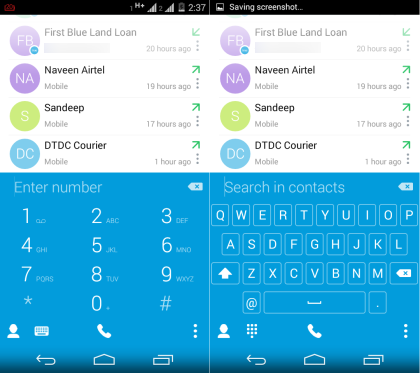
Just above the dialer, you will see the 4 most recent call logs. You can swipe downwards on the recent contact logs to view the complete call logs. You can see that some of the contact icons have a small Blue colored badge on them. These contacts are the ones which are present in the TrueCaller database. To make a call, you only have to tap on the contact.
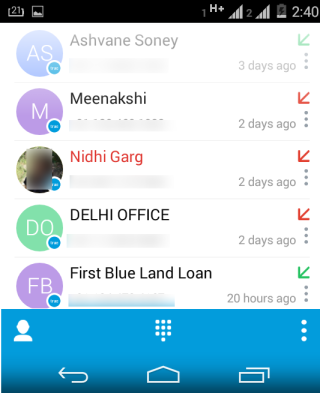
To get info about any contact via TrueDialer, swipe right on the contact, and for sending a text quickly, you need to swipe left. If you want to get more options related to contact, then tap on three dot icon in front of that contact. It will give you options like: Add to Contacts, Call, Edit Number before Call, Send Text, View Contact, Share, Copy, etc..
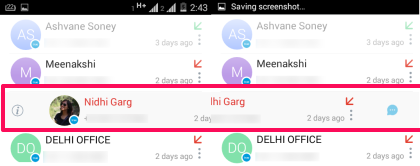
The dialer pad supports T9 search while using the alphanumeric keyboard. You can see the example of using T9 search in the screenshot below. The app looks for the contact details first in contact book of your phone and if its not there, then it fetches the data from TrueCaller’s database.
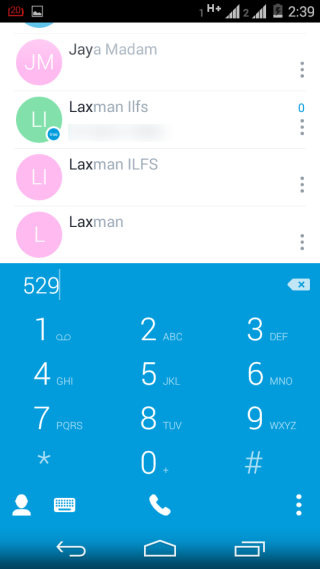
Accessing Contacts using Truedialer by TrueCaller on Android:
You can access all contacts of your Android phone by tapping the contact icon on the bottom left corner of Ttruedialer app. You will see an interface with 3 tabs: Account, Contacts, and Speed Dial.
- Account: This tab is for checking and managing your Truedialer account (profile). You can enter details about yourself and also edit them.
- Contacts: Check all contacts stored on your Android device from here. Tap on the contact name to view complete information.
- Speed Dial: This tab lets you add your favorite contacts to speed dial. Tap on + icon to assign any number/contact to speed dial. After adding speed dial, you just need to tap and hold on the numeric key to which you assigned the contact.
Other Options of Truedialer by TrueCaller on Android:
The other options of Truedialer can be accessed by tapping on the three dot icon at the bottom right corner of the dial pad. You can choose to add filters for displaying the call logs. You can choose it as Incoming, Outgoing, and Missed. The other options are: Clear All Calls Logs, Paste, and Preferences.
The Preferences option provides you with the options to set the preferences for using the app. You can set the app language, shortcut on the status bar, Tap on contact action, and other preferences.
You may also like: 5 Free Dialer Apps for Android.
Final Verdict:
Truedialer by TrueCaller on Android is an awesome Android dialer pad app. The dialer is approximately similar to the native dialer of Android phones but with advanced and improved features. I really liked the feature of knowing the contact details, just before dialing the call.