CM Security is a free iPhone app to protect private photos in camera roll with a passcode. It lets you choose which photos you want to protect and create a passcode of your choice for accessing them. After protecting your private photos with a passcode, you can either keep the photos on your camera roll or delete them. Similar to another app called “KeepSafe“, this one also allows you to access your photos within the app even after you delete them from the camera roll.
Deleting the photos doesn’t mean that you’re storing them in the cloud or app’s database, but instead, they will remain stored in your device storage. Additionally, it comes with a face detection feature which lets you scan your entire camera roll and detect photos with faces. You might have come across many photo locker apps for iPhone, but as per my testing, I think CM Security is definitely one of the best apps to protect your photos.
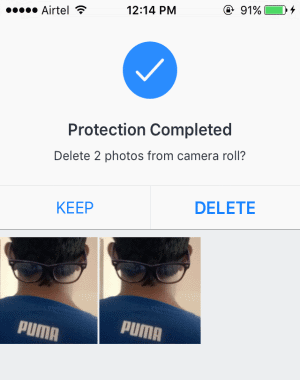
How to Protect Private Photos with a Passcode on iPhone:
Step 1: Open the app and you’ll see a “+” button at the bottom of the screen. When you click the button, two different options named, Photos and Faces will pop up. The “Photos” option can be used to browse and protect photos with a password. Whereas, you can scan and detect photos with faces using the “Faces” option.
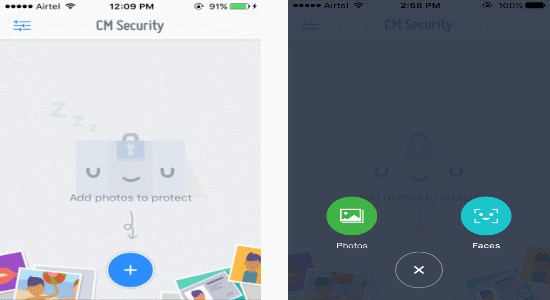
Step 2: Now, let’s get started with the steps to protect private photos on iPhone with a passcode. Select the “Photos” option after clicking the “+” button. It will ask you to allows access to your photos and once you do that, all your photos in the camera roll will be visible right on the app.
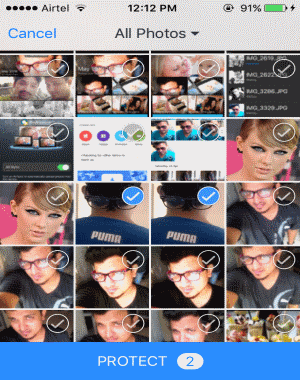
Step 3: Simply tap and select the photos which you want to protect with a passcode. When you’re done selecting photos, click the “Protect” button at the bottom. After that, it will ask you to set up a passcode using which your photos will be protected and also can be accessed with the same passcode. If you want to change the passcode, then go to the app settings to do the same.
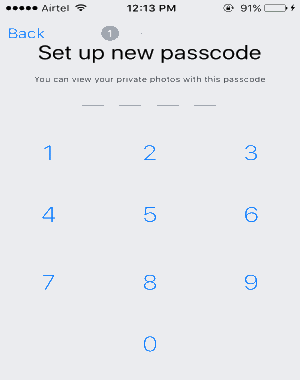
Step 4: When you’ve created a passcode, it will ask to choose a security question and enter the answer to that question. The security question is useful when you forget your passcode and want to reset it.
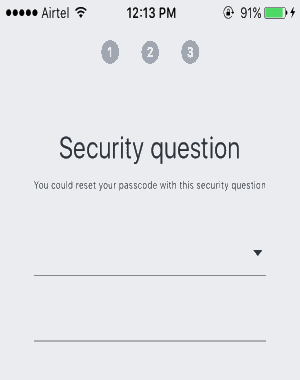
Step 5: That’s it, now all your selected photos will be protected with the passcode which you’ve set up. After your photos are protected, you’ll be able to see two different option as Keep and Delete. If you want to keep the photos in the camera roll, then select the option “Keep”. However, it also allows you to permanently delete all the protected photos from your camera roll with the “Delete” option. You don’t have to worry about your photos after deleting them, as they will be stored locally and accessible within this app.
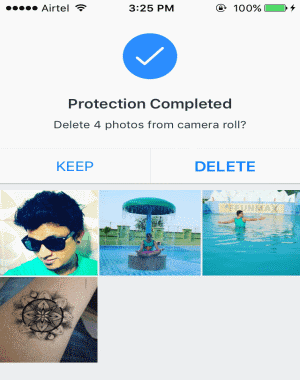
My Final Verdict:
If you’re looking for a free iPhone app to hide and protect all your private photos with a passcode, then I would recommend you to start using CM Security. It is a simple app and can be used to protect your photos with ease. After protecting your photos with a passcode, you can also delete them permanently from the camera roll and access them inside CM Security.