In this blog post, you will read about how to view and edit the file properties tool from Nirsoft.
PropertySystemView is the freeware tool from Nirsoft. You can install this on your desktop with ease. Then, file attributes can be viewed easily which are used by the property system of Windows. The tool lets you rearrange the columns, view files in ascending and descending order, edit properties value, and more.
By using the filter, you can change the view of loading files. For example, you can find multiple strings, find a record with all words, search only visible or all columns, show items match the filter.
Besides that, you can edit Title, Authors, Comments, Date Acquired, Tags, Content Created Date, Last Saved Date, Date Imported, Date Taken, and more. Let’s know more about the tool and edit the properties.
Also read: Nirsoft’s free Utility to Track Files Downloaded through Chrome and Firefox
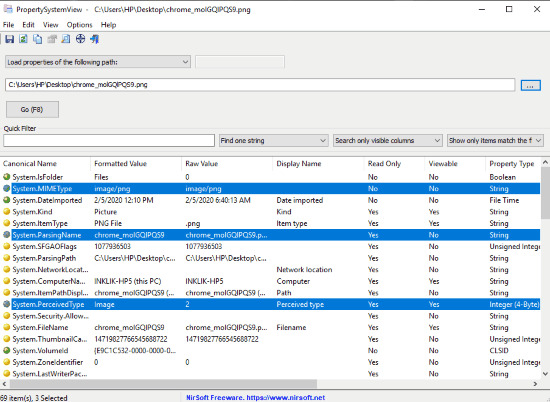
PropertySystemView: View and Edit File Properties Tool From Nirsoft
The very first thing, you can do is download PropertySystemView on Windows. This tool has been released as freeware from Nirsoft. Using this freeware, you can load files and edit their properties.
The installation process is quite easy. Once the software is installed, you can launch it to perform. On top, there are three ways to load properties. You can click on the drop-down to view the options; load properties of the following path, load list of all properties on your system, and load properties of the following Windows handle.
Clicking on load properties of the following path, you can click on the three horizontal dots to browse the file you want to view. Going with the load list of all properties on your system, you can view all the properties that are available on Windows. With load properties of the following Window handle option, you can target application’s window handle.
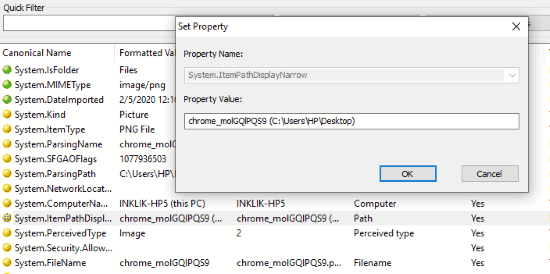
Then, you can hit the Go/F8 button to view results. Now you can use filters to sort the results. You can use the search bar to add custom keywords to view relevant results. Next to it, there are other options such as finding strings, search only visible columns, show only items that match your filters.
Below you will find different columns such as Canonical Name, Raw Value, Display Name, Formatted Value, Read Only, Property Type, Property Key, and more. You can drag and drop the column as a requirement. Besides that, you can view the results in ascending and descending order.
By clicking twice on the file, you can change the property name and value. Apart from this, you can use the other options located below. These options can be used to edit multiple files, copy selected items, show time in GMT, etc. You can then save the property after modifying it.
In brief
PropertySystemView is a useful tool to easily edit the properties. You can easily fetch the properties using different ways. By using filters, you can sort the results. There are numerous options to change the view of loaded files. You can use the search bar to quickly find files. It is pretty easy to change the property of the files available on Windows. You can use this tool and let us know your experience.