Here is a free Cloudflare dynamic DNS Windows client, Cloudflare-Sync that you can use to update IP address in the DNS settings of your domain after a specified interval of time. Currently, this runs in your terminal after you configure it to update an IP address. All it needs from you is Zone ID and API key along with a configuration file. It uses the configuration file to get details like the domain and the record name that you’d like it to change. The command is very simple and you can even use it on other platforms with the help of Docker.
There are numerous dynamic DNS service providers you can use, and they are very good at that. Those DDNS services provide you a dedicated tool to update IP address. However, if you want to use Cloudflare for the same then you can’t get a client tool to update IP from your PC or server. But they have opened their API to do that programmatically. You just run it from the command line and then let it do the rest. It will keep updating the currently assigned public IP to your server or PC in your Cloudflare account automatically.
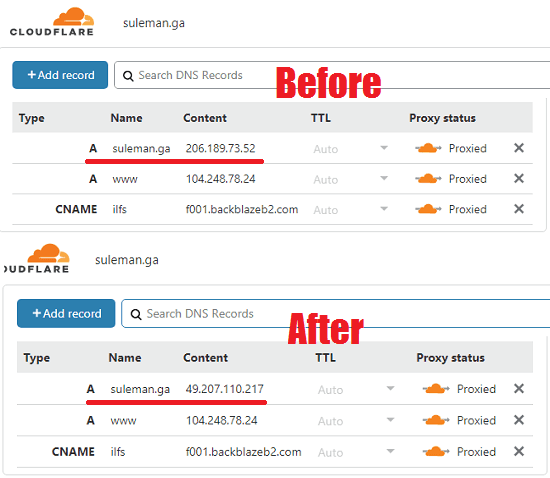
Using this Free Cloudflare Dynamic DNS Windows Client:
You can download the latest binary of this tool from here. It is for Windows and after downloading this, you just keep it in a folder and then open command prompt in that folder. You will also need to create a configuration file JSON in the same folder as it will be required to get the domain name for which you want to change the IP. So, you create a JSON file as follows.
[
{
"type": "A",
"name": "suleman.ga",
"proxied": true,
"ttl": 120,
"priority": 1
}
]
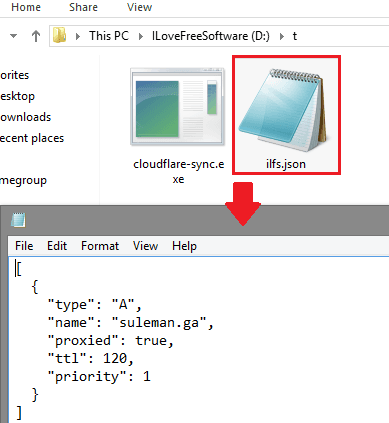
In the file, you can change the domain name and record type based on that you have configured in your account. After that, you just come back to the command window and then run the command in the following syntax.
cloudflare-sync.exe -api-token YourAPIToken -records-file-name ConfigFile -zone-id YourZoneIDcloudflare-sync.exe -api-token aDwDIxxxxmkH -records-file-name ilfs.json -zone-id 22xxxx4aada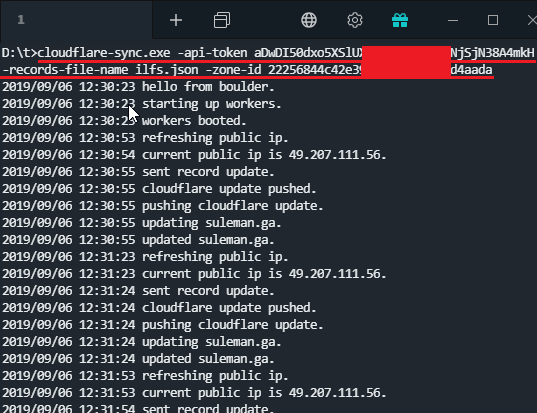
You can see the syntax of the command above and how it works to update IP address in the screenshot of the command prompt above. You can always run it in this way and then see the response in the terminal. If it detects any change in the IP addresses then it immediately pushes that to your Cloudflare account.
To run this command successfully, you need the API key and then Zone ID. If you have a domain added in your Cloudflare account then you can easily generate an API token. Just make sure that you have given the DNS access while issuing a new API key.
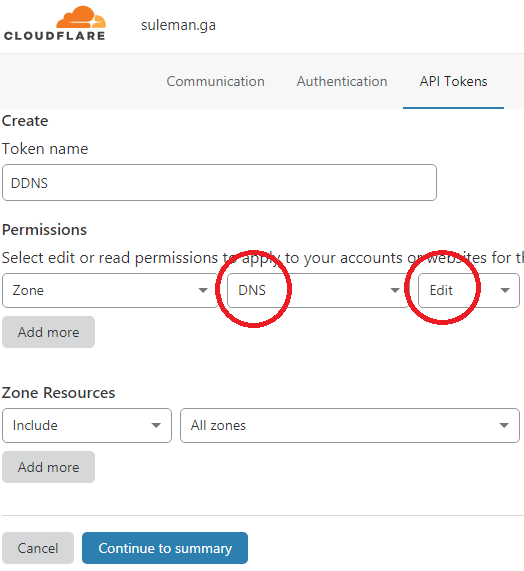
This is all about this simple command line tool that you can use in Windows. You can now use Cloudflare as dynamic DNS provider with the help of this simple tool. In Windows, you can easily use that with the help of the command I have mentioned above.
Wrap up…
If you are thinking of using Cloudflare as dynamic DNS service then this will be a very useful tool for you. Just get it and start using it on your Windows machine. Also, you can use it with your applications where you often have to keep the IP address updated. Apart from Windows, you can easily use it on Linux and MAC as well by building it yourself. It’s sources code is available on GitHub and you can easily compile that using Go Lang. Or, you can use Docker for simplicity and the instructions are mentioned on the GitHub page.