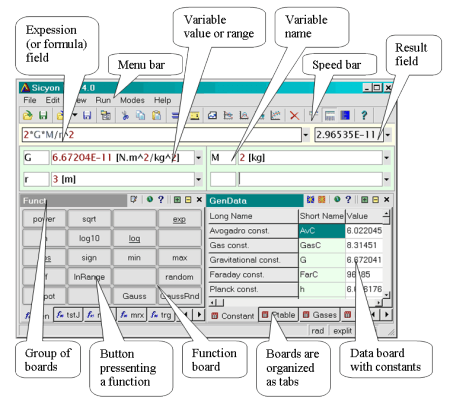Sicyon Calculator is a free multipurpose calculator software for Windows that can be used to perform complex or simple mathematical calculations. It offers a wide range of mathematical functions and around 50 different constant tables, that are not easily found in other calculators. This means it can be used by civil engineers and Chemistry professors alike. Sicyon Calculator also lets you add user defined functions written in JavaScript or VB Script. This adds a whole new dimension on how you can use this software. These features make this calculator way better than others of its kind.
Features of Sicyon Calculator
Boards
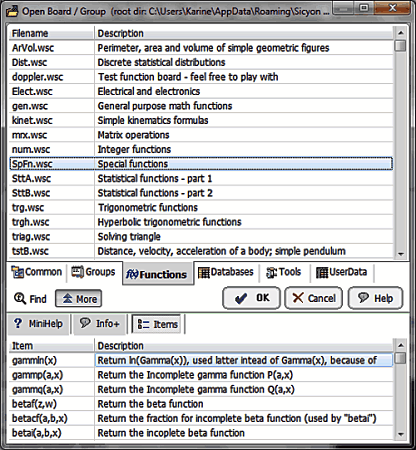
Sicyon Calculator offers little panels called boards which are integrated to it. The boards are available in 3 types: Function boards, Data boards and Tool boards.
- Function boards: consist of different functions that you can apply on a variable or a constant. Each function board is related to different areas of mathematics or science.
- Tool boards: offer you various means for data manipulation or viewing. A good example of a tool board is the chart board where you can make graphs.
- Data board gives you a panel where you can browse a lot of information pertaining to different fields of science and mathematics. If you want to use that information, then all you need to do is double-click on the field and it will be added to your calculation.
All these board tabs are manageable. You can drag and drop them from one place to another or add one from the options. You also have the ability to create a new board in Sicyon Calculator. This is useful to store your own constants, functions, etc.
Charts
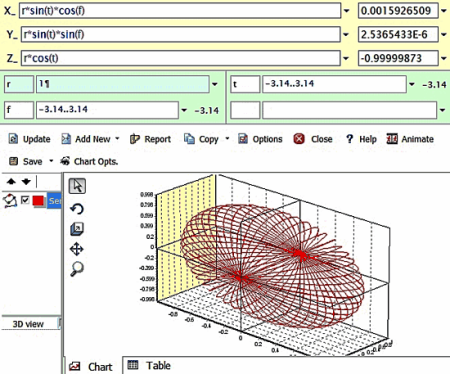
You can add different kinds of charts and graphs in Sicyon Calculator. All you need to do is write an expression and set the range of your variable(s), depending on the dimensions you want your chart to have. You can draw a chart in 2D or 3D according to your needs. You can also draw a Multi-Chart which allows you to combine two or more expressions’ graphs in one. This comes really handy when you want to compare two expressions. After rendering the chart, you also have the option to update it with new values, add a new series, animate the chart, and customize the whole chart visually. There are chances you might want to use a graph plotting software exclusively, then I suggest you try this one out.
Unit Converter
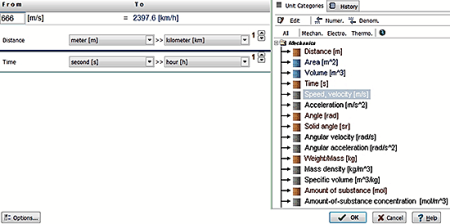
Sicyon calculator has an integrated scientific unit converter that makes your work easy. You can also open this converter as a separate application. It has more than 400 units over 63 categories. For advanced users, it offers a multi-tab mode which provides a wide range of conversion options. It also has a log where the conversions you have done are recorded and you can browse them whenever you want. You can create a unit of your own or edit existing ones using Sicyon Units File editor. If you want a unit converter separately, you can check out this list of free unit converters you can download. Unit converters are also available on android and iOS.
Fit a Function
This is a feature that is found rarely on other calculator applications. Function fitting lets you construct a function that best fits the data points entered by you. It comes in three modes which are; fit single function, fit data batch, and fit function batch. The first mode is a simple fitting procedure where a single function is made to fit on a single batch of data. The fit data batch method lets fit a series of data on a single function. Fit function batch is exactly the opposite of the fit data batch method, as it lets you fit a series of function on a single set of data and gives you a table of mean and deviations.
Some more features of Sicyon calculator include:
- Changing the number of significant digits and notation.
- Working with matrices.
- Add user defined functions written in JavaScript and VBScript.
- Write programs for calculations.
- Find definite integrals and differentials with a generated graph with a single click.
- Find the maxima and minima of a function with the help of graphs.
- You can toggle between view modes for programming or simple calculations.
Getting Started
To install Sicyon Calculator, go to its homepage and download this software. Installer is around 15 MB in size so it will take hardly any time to download.
The interface of this calculator software is a simple one, but with a lot of options to choose from. See screenshot below.
It has a menu bar on the top, like every other software, where you can browse all the options and preferences of this software. The ribbon below the menu bar provides you a shortcut to the basic open, save, and view tabs. You can also choose different graph mode here. Next is the formula field; this is where you will enter the expression you want to calculate. The two fields placed under the formula field are the variable fields where you can enter their values and units, which have been used in the formula field. There are two boards here where all the magic of this calculator happens. The one on the left is the function board which has the button pads for every kind of mathematical function namely basic arithmetic, trigonometric, statistical, etc. You can choose the kind of functions from the multiple tabs below the buttons. The data board on the right has a basic arithmetic-numeric button layout like standard calculators have. You can browse a lot of different constant tables with the different tabs besides the button layout.
Using Sicyon Calculator
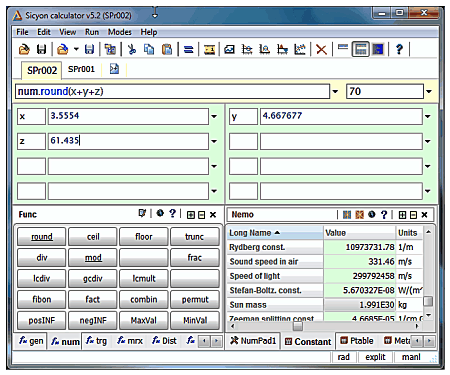
I tested all its functions and found it to be pretty smooth. The best feature of this calculator software is that you have all the handy constant tables, from which you can add a constant directly by clicking. Another awesome ability of this calculator is that you can plot graphs of different kinds of expressions, particularly integrals, derivatives, simple equations, etc. Apart from these features you don’t have to search the internet to convert one measuring unit to the other, as this software provides the ability to do the same on a wide range of units.
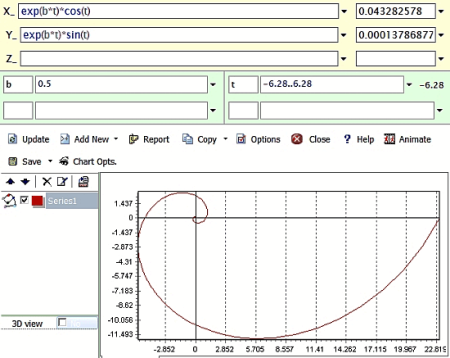
However, if you feel the need to try more calculators as this one doesn’t suit your needs then you can check out a list of free calculators.
Conclusion
Using Sicyon calculator was a pleasant experience. I loved how the developer has integrated useful scientific constant tables and how I could plot different graphs of an equation just by changing tabs. I personally feel you can’t get a better free calculator application than this, so cheers for the developer!
Do share your views in the comments below!