Today’s tutorial is going to explain the simple 3 methods to check FaceTime mobile data usage on the iPhone.
If you use FaceTime more often and spend all your mobile data on it then you need to keep on checking its usage. There are other safe tricks that you can follow to save your mobile data or prevent unnecessary data usage. For instance, you can enable ‘low data mode’ or disable apps (those you don’t use frequently) from using your mobile data. You can also make settings to use low-quality videos for Apple TV. Besides that, it is very necessary to keep an eye on your mobile data usage on other apps, like FaceTime.
FaceTime app is to make internet video calls with other iPhone users. This also spends a good amount of mobile data. But you can keep on checking the internet usage easily so that you can be aware of your data limits. Hence, in this article, I’ll bring three methods through which you can check the FaceTime mobile data usage. Let’s know about it in detail.
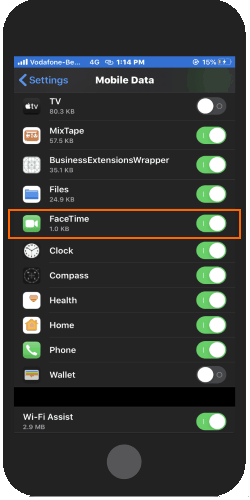
Also read: How to Scan Document using iPhone Without Any App?
3 Methods to Check FaceTime Mobile Data Usage on iPhone
Apple developed this videotelephony product called FaceTime so that iPhone users can make video calls with your friends or family members. It allows you to make calls based on your internet or mobile data. In the meantime, we don’t realize the data we spend on each FaceTime call.
Here we will know how can we check FaceTime mobile data on iPhone. Before we proceed, ensure that your iOS version is updated with iOS 13 or later.
Now in order to check FaceTime mobile data, these are the following apps you are going to use.
- Your Phone’s settings app
- FaceTime app
- Phone app
Check FaceTime Mobile Data Usage with Phone’s Setting App
To check the overall usage of your mobile or cellular data, you can use your phone’s setting. Then, follow the mentioned steps below.
- Launch Setting’s app.
- Tap on the Mobile Data.
- Scroll down till your find the FaceTime app.
- Below the FaceTime app, you will see the total usage by the FaceTime app.
From here, you can disable the app from using the mobile data if you want to do so. Or, you can tap on Reset Statistics available in the end to reset it all.
Check FaceTime Mobile Data Usage with FaceTime App
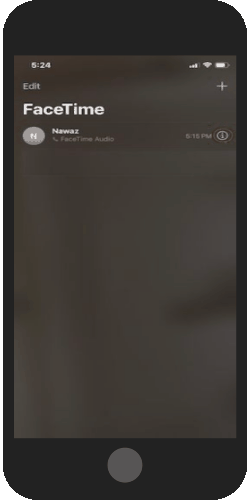
The second method to check FaceTime mobile data usage, you can use the FaceTime app itself. This can be the easiest way to check data usage. Because you can see the status every time whenever you open the FaceTime. Let’s know how.
- Open the FaceTime app on your phone.
- Here you will see the history of calls you have made for others. You just need to tap on the ‘i’ icon located on the right of each name.
- At this point, you can see the status of the total data used during the call. Besides that, you can check the date and time of the call.
This process is simple as you can check each call and know about the duration along with the mobile data you have used during the FaceTime call.
Check FaceTime Mobile Data Usage with Phone App
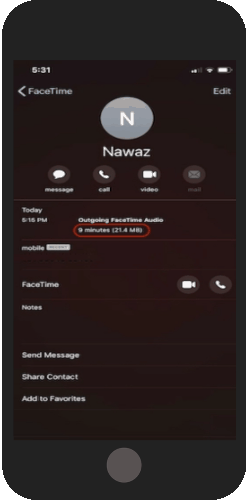
The third and the last step to check the FaceTime mobile data usage is the Phone app. Using the phone app, you usually check the history of your call logs along with other details. Here, you can also know about the FaceTime call status.
- Open the Phone app on your iPhone and make sure you open the Recents tab.
- Here, you will find the recent calls including mobile call, FaceTime call, and video call.
- If you want to check a specific contact about the mobile data consumption, you can tap on the ‘i’ button only for that contact.
- For instance, I want to check the mobile data usage with my recent contact, I’ll tap on its ‘i’ icon and here you will see the call duration along with the mobile data consumption.
In brief
So these were the three simple ways to see the mobile or cellular data consumption of your FaceTime app. If you are running with a closed fist on your bandwidth, you can have the idea from here. If you will be aware of the data consumption, you can limit your internet usage so that you don’t run out on your mobile data before its validity.