This is the list of 5 free CSV to Excel converter for Windows. Using these free software, you can easily convert a CSV file to XLS or XLSX depending on your need. These software take a CSV file and produce corresponding Excel file and allow you to manipulate it in between the process. And not only Excel, you can also use these software to convert a CSV file to any other file format like PDF, XML, HTML, TXT, etc.
There may be numerous reasons to convert a CSV file to Excel. That’s why I have compiled this list of CSV to Excel converter for Windows. These software will help you convert any CSV file to xls or xlsx format.
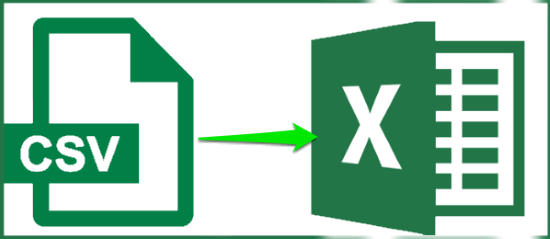
Thre are already some free software to convert Excel to CSV, but in this article, I will introduce you to the ones who can do the opposite: Convert CSV to Excel.
5 Free CSV To Excel Converter For Windows, Convert CSV To XLSX
CSVed
CSVed is free CSV editor software for Windows. The software is very powerful and can easily convert a CSV to Excel. It comes with an intuitive interface where you can view a CSV file and also use other options to convert it. It organizes a CSV file on its interface in grids and you can edit them just like you do in Excel. You will find all the tools which are required to edit a CSV file and convert it. When you convert a CSV file using it, then it offers multiple Excel file formats from older versions of MS Excel to the latest version. You can easily convert a CSV file to XLS, XLSX, XL97, etc.
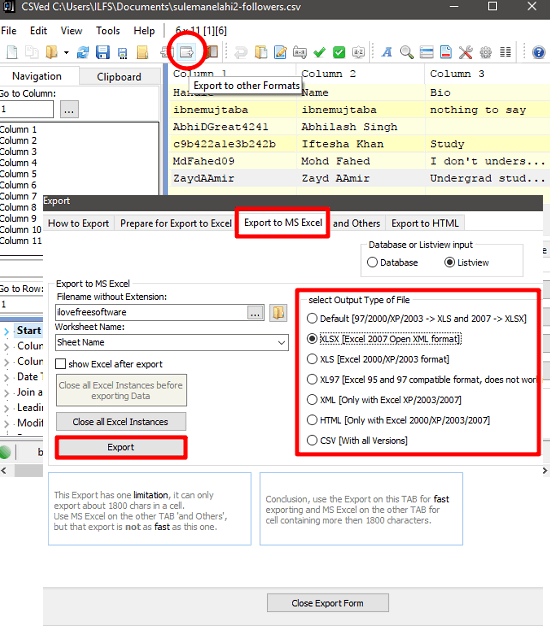
It’s pretty easy to get started with CSVed to convert CSV file. Just get it from the above link and then install it on your PC. After that, open it up and you will see its interface which has a CSV viewer and some tools to manipulate the file. So, import your CSV file that you want to convert. And then use the Export option from the toolbar to convert it to other format. After doing this, a window will pop-up where you will see numerous tabs to convert the CSV. Navigate to the Export to MS Excel tab and then specify the Excel file format that you want to use for your CSV file. After that, specify the location to save the converted CSV file and hit the Export button. See the above screenshot.
Exportizer
Exportizer is a free database export tool that supports a lot of database file to convert from one format to another formats. And using this software, you can also convert CSV file to Excel easily. The software can convert CSV file to XLS (old Excel format) in the free version. It also allows you to edit a CSV file before converting. And apart from converting CSV to XLS, you can also use the software to convert a CSV file to PDF, XML, RTF, DB, SQL, and some other file formats.
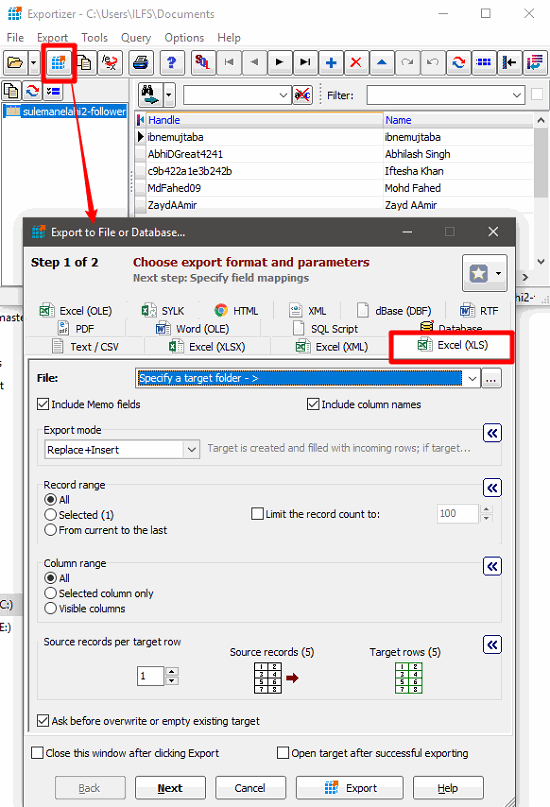
It’s pretty simple to use Exportizer to convert CSV file to Excel. Just download and install it on your PC using the above link and then open it up. Use the File > Select data source menu to import a CSV file. And it will show you the file contents on its interface. If you want to edit something, just click on the desired row and edit it. The export button is at the toolbar of the software. Just click on it and it will open up a pop-up window where you will see the number of tabs converting the CSV file to different formats. Select the Excel (XLS) tab and then specify the output folder path, preferences, etc, and finally hit the Export button. The CSV file now is converted and exported to the folder that you have specified.
CSVpad
CSVpad is a free CSV to Excel converter software for Windows. It is a lightweight software that you can also use to edit a CSV file. Just like Exportizer, using this free software, you can only convert the CSV file to XLS format. As it is a CSV editor, so you will find many tools in it to manipulate a CSV file. All the tools are available on its toolbar. It organizes a CSV file in a grid-like manner and you can edit any cell manually. There are some additional features in it like, searching for a cell’s text on the internet, deleting a row, column, etc.
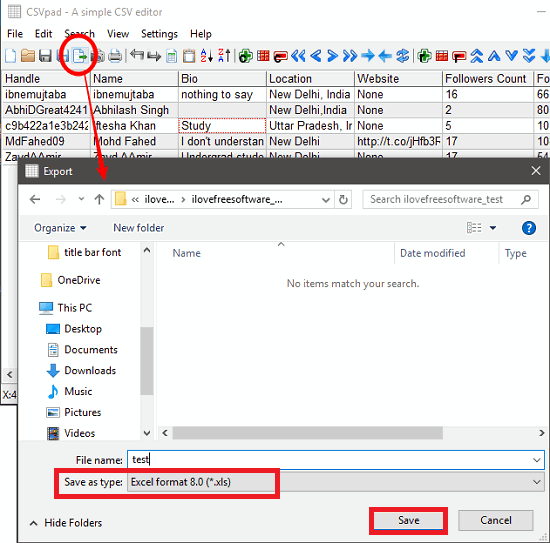
CSVpad is a very easy to use software that you can easily use. Grab the portable executable of the software from above link and then launch it. There are a lot of tools available there to manipulate a CSV file. So, import a CSV file that you want to convert and after it appears in the viewer of the software, you can edit it and do other operation on it. To convert the CSV file that you just have imported, click on the Export button from the toolbar and the Save dialog will appear. Specify the file format using the Save as file type drop down and then specify a name for the final file that will be exported. After all set, hit the Save button. Your file will be converted to XLS and exported to the specified directory.
Other Office Software
If you have installed some Office software on your PC like MS Office, Open Office, Libre Office, etc, then you can easily convert a CSV to XLS or XLSX using those software. These software natively support reading and writing Excel files. And of course you can also open CSV files in them to view and edit. After opening CSV file in any of these software, you can easily save them as XLS or XLSX files.
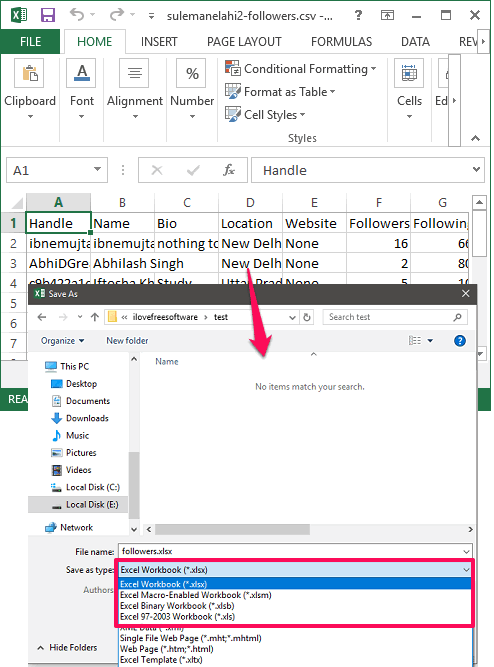
See the above screenshot, in which I have tried to export a CSV file to XLSX file using MS Excel.
Using VBS Script
Apart from using the software as a CSV to Excel converter, you can also use the built-in functionality of Windows to do the same. There is small VBS script that you can use to convert a CSV file to XLSX format easily. All you have to do is just use the Command prompt and run a script file along with some parameters. And the source CSV file that you will provide, will be converted to the Excel (XLSX). However, this method is only applicable if you only want to focus on the conversion of the CSV file. Here, in this case, you cannot edit or view the CSV file during the conversion process.
So, first download the VBS script file from here. After that, move to some directory of your choice. Next, open a Command prompt there and run the command in the following syntax.
CSV_To_Excel [source file path] [destination file path]
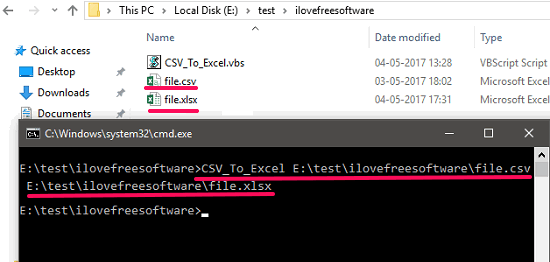
After running the above command in Command prompt, the source CSV file will be converted to the Excel file. And will be saved in the folder whose destination path you have specified. You can see the above screenshot in which, I have used the same path for source and destination file. And the script has successfully converted the CSV file. This script provides other options as well, like, you can freeze header row, make header row bold, etc.
Final Words
These were some pretty handy CSV to Excel converter for Windows. All of them work fine and easily convert a CSV file to XLSX or XLS. And What I really like about some of them is that they allow you to make changes in the CSV file before converting. And also you can convert a CSV file to other formats like PDF, XML, etc. So, if you are looking for some free CSV to Excel converter software, then this list will come in handy.