In this tutorial, you will read about how to create multiple timelines on Twitter home screen.
The feature called Lists in your Twitter app has taken its place. This feature helps you to organize your interests in different lists. Consequently, you will find multiple timelines on the home screen of your Twitter app.
If you have not used this feature yet, do it now as you will find it pretty useful while browsing or scrolling down tweets. You just have to create a list with a suitable name and add the relevant domains in each category. Besides that, you can change the order of timelines anytime.
While checking out your Twitter home, you will these timelines on the top. And, this gives you a better vision to read tweets. Let’s know about it in detail below.
Also read: How to Add Multiple GIFs to a Tweet on Twitter?
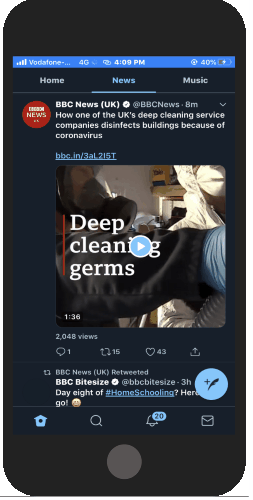
Create Multiple Timelines on Twitter Home Screen
In order to create multiple timelines on Twitter, you can go through the following steps.
- Open the Twitter app on your phone. Make sure the app is updated.
- Tap on your profile icon located on the top left.
- Below the Profile option, tap on Lists.
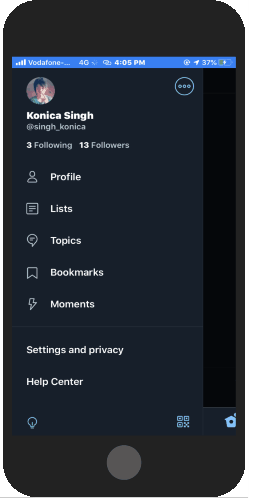
- Create a new list by tapping on the icon located on the right bottom.
- Add Name and Description for that category. Also, you enable the option below to make the list private. To make it public, you can leave the option and go to Create.
- The next step is to choose the channels or domains to add them to your lists. If you want to search it using the search bar, you can do that otherwise the recommended accounts are enough.
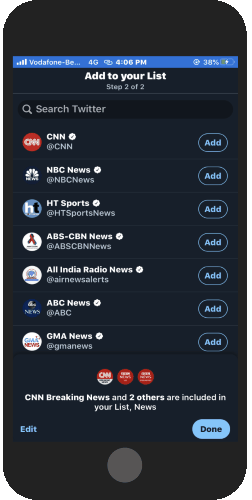
- Similarly, you can create more lists, e.g., Music, News, Bollywood/Hollywood Updates, etc. The feature suggests the relevant accounts to add to the list.
When all your lists are created, you will notice that your Twitter home screen has multiple timelines now. You can then browse all the tweets by category or lists.
In brief
Twitter’s new feature called Lists is pretty helpful to categorize your topics. Suppose you follow a large number of Twitter account for news, movie, music, etc., and all your tweets become messy or lost. With this feature, you can sort those twitter accounts by lists or groups and then browse accordingly without missing out on any tweet.