In this article, you will know how to add text to animated GIF with free websites. You must have used GIF almost on every social media platform, i.e., WhatsApp, Instagram and other online services that offer GIF to download. Some of the GIF contains text whereas others just have video content that seems hilarious.
So if you ever find a GIF with no text and you feel like adding the text that you find appropriate for the GIF. Then, you can add the text using a few websites.
Here, I’m adding up 4 free websites that let you add text on the GIF. Also, you can save it and share on your social media profiles. It can be fun because there are times when you find a good expression in the GIF and your meme mind wants to add a statement on the GIF.
So let’s go through each GIF editors and add text to animated GIF.
1. EZGIF.com
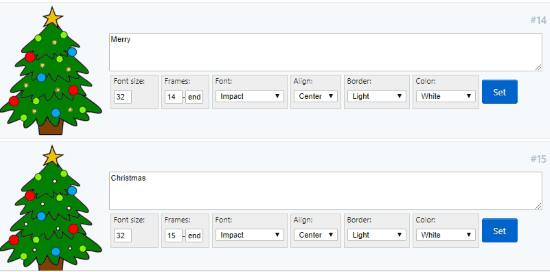
EZGIF.com is a free website where you can add text to animated GIF. The website does a lot of experiment with a GIF. For example, you can convert video to GIF, optimize GIF, split GIFs, etc.
The process is quite simple to add text to GIF. All you will have to do is to upload the animated GIF from your computer. After uploading the GIF, hit the Upload button. The website supports the file format like WebP, GIF, APNG, MNG, and FLIF. You can add the file with 35 MB maximum size.
Once you upload the GIF, it appears below in a different frame. At this point, you can set the font size, font style, border, color, alignment. The text can be added in each frame or on the selected frame. You can select any frame where you want to add the text. Make sure that wherever you’re adding the text, don’t forget to click on Set. Then, you can place the text on the GIF.
Once done, click on the Create GIF button. You will find a resulting file with the text below. You can download the animated GIF with the text as well.
2. GIFGIFS.com
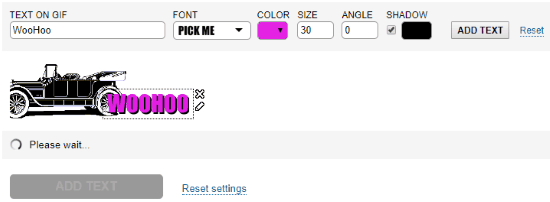
GIFGIFS.com is another website where you can add text to animated GIF. On this website, you can resize, optimize, reverse, crop, split GIF, etc.
To add the text to animated GIF, you need to upload GIF file by pasting URL or upload from your computer. Then, you can customize the text by using the tools. The font can also be changed. Besides that, you can change the color, size, shadow, etc., of the text. Thereafter, you can click on the Add Text below in order to finalize the GIF. Also, you can download the GIF with the text you added.
3. Gifntext
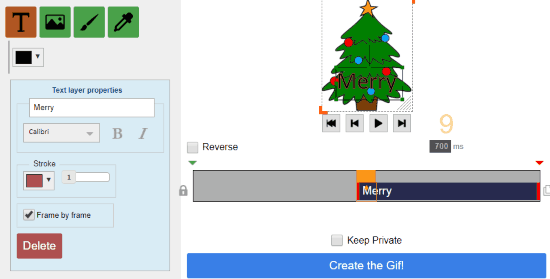
Gifntext is one of the best online GIF editors which you can use for free. On this website, you can add text to animated text and make it an effective GIF.
When you visit the website, you need to upload the GIF to edit it. The GIF file can be uploaded with 100 MB maximum file size. On the left, you will see some tools to add image, text, color, use brush, and dropper. To add the text, you can choose the option to Add Text and type yours. You can change the font color and text style. Also, you can enable the option to show text by frames.
You can decide on which frame you want to show your text. For this, you can play the GIF and stop at the particular frame to add the text. Thereafter, you can create GIF and download to share on your social media platforms.
4. Kapwing
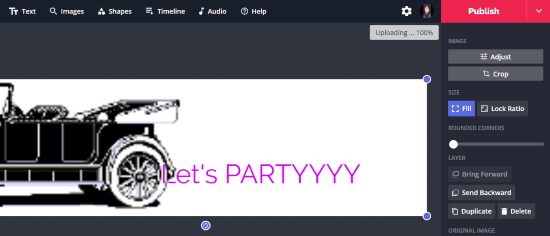
Kapwing is one of the good online GIF editors. The site is also good for image and video editing. It is quite easy to navigate. Here what you will have to do is to upload an animated GIF from your computer. Then, you can customize the GIF. After uploading the GIF, you can use the tools located above.
One of them is an option to add text to animated GIF. Then, you can type your text and customize it with other tools like color, text style, font size, etc.
In brief
The websites are amazing to use as you can easily edit the GIFs. The above-mentioned GIF editors let you add text to an animated GIF. Tools are impressive enough to make your GIF more effective. You can add moving text and use stickers and other tools to make an impressive GIF.