
How To Show Estimated Data Usage In Windows 8
This tutorial explains how to show estimated data usage in Windows 8 in two different ways, without installing any software.
→
This tutorial explains how to show estimated data usage in Windows 8 in two different ways, without installing any software.
→
Start Menu X is a free software that lets you add Start Menu to Windows 8. It can launch even Modern apps and Programs, Documents
→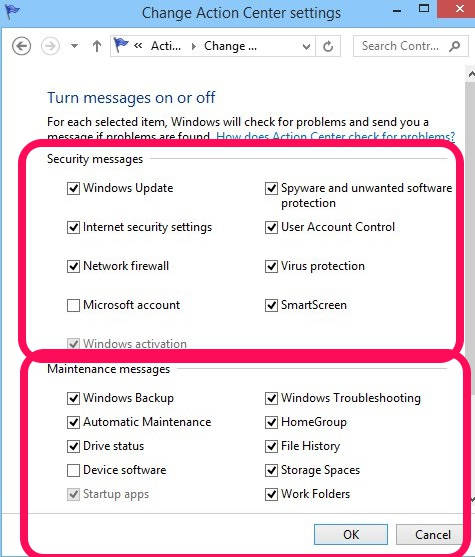
This tutorial explains how to turn off security and maintenance messages in Windows 8.
→
This tutorial explains how to create system restore point in Windows 8 and how to restore Windows 8 to a restore point.
→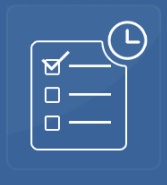
Task Manager Free is a free Windows 8 task manager app with reminder to manage, share, search tasks. You can organize tasks in self-defined categories.
→
Imagine Resizer is a free Windows 8 image resizer app to resize images and then share it. It supports many formats: BMP, JPG, PNG, GIF, TIFF.
→
This tutorial explains how to disable password protection on wakeup in Windows 8 in three different ways.
→This tutorial explains how to restrict access time, allowable webpages, and apps for the child account in Windows 8 using Windows 8 Family Safety.
→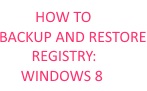
This tutorial explains how to backup and restore Windows 8 Registry. You can do manual backup, or schedule automatic registry backup.
→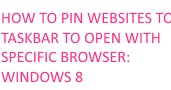
This tutorial explains how to pin websites to Taskbar to open with a specific browser in Windows 8.
→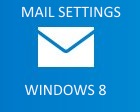
This is tutorial explains how to choose when Mail app checks for new mail in Windows 8. You can specify different frequency for different accounts.
→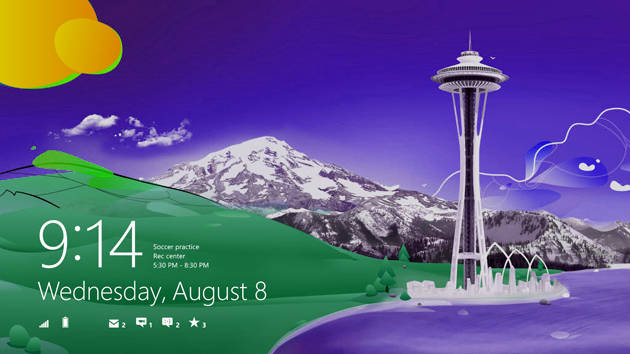
This tutorial explains how to customize Lock Screen with apps notification in Windows 8. Use this to see notifications of mail, weather etc. on Lock Screen.
→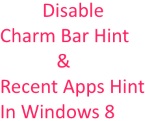
This tutorial explains how disable the charms bar hint as well disable the recent apps bar hint in windows 8 without installing additional software.
→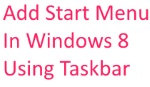
This tutorial helps you to add Start Menu in Windows 8 using Taskbar without installing any additional software.
→