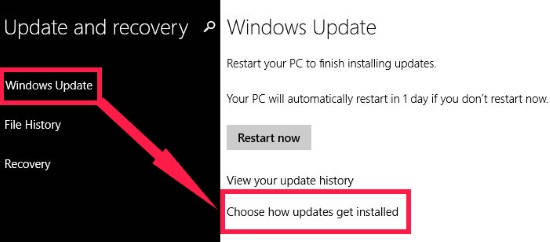
How To Turn OFF Automatic Windows Updates In Windows 8
This short tutorial explains how to turn OFF automatic Windows updates in Windows 8.
→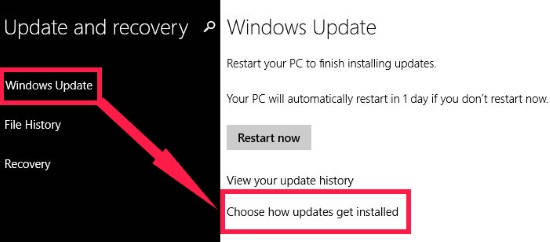
This short tutorial explains how to turn OFF automatic Windows updates in Windows 8.
→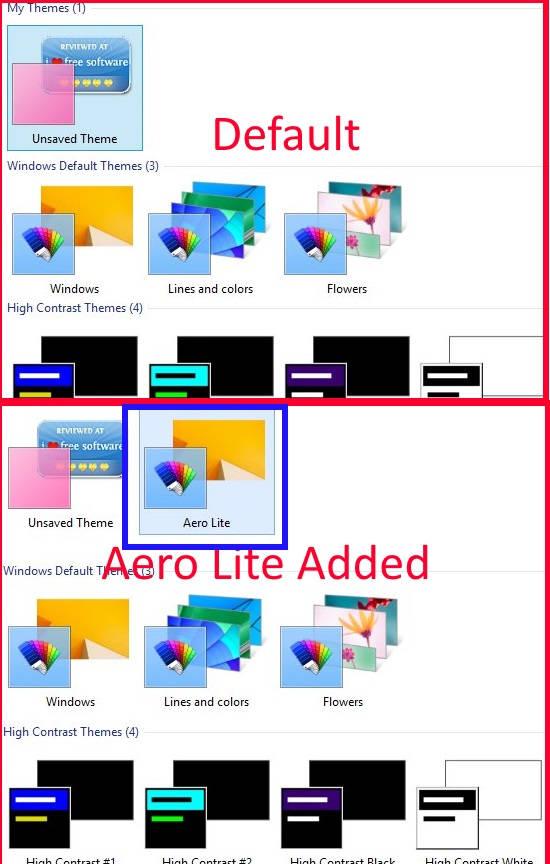
Here are 2 ways to enable Aero Lite Theme in Windows 8. Enabling Aero Lite will make Taskbar Opaque, and window’s borders transparent.
→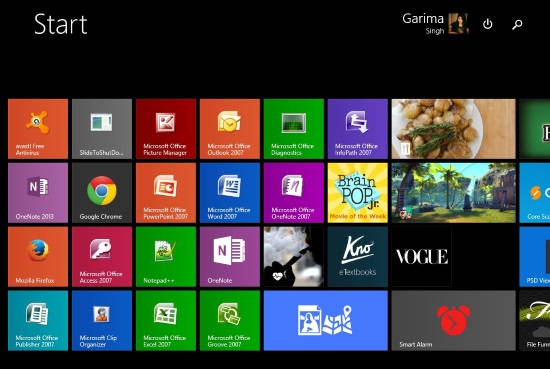
Metro UI Tweaker is a freeware for Windows 8, which allows you to alter some restricted changes to modify the Windows 8 Start Screen.
→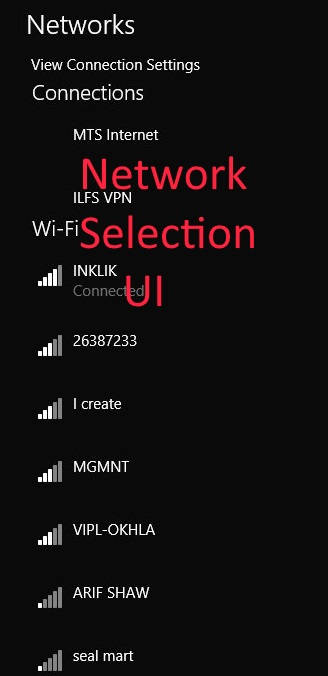
This tutorial explains how to disable network selection UI in your Windows 8 PC that appear on Sign-in window.
→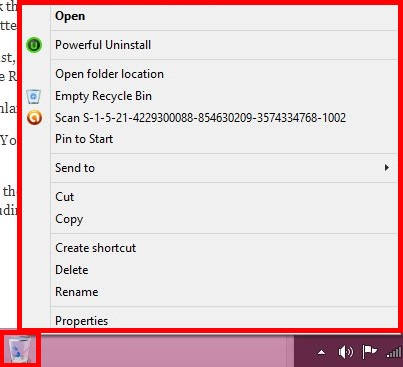
This is a short tutorial that explains how to add Recycle Bin to Taskbar in Windows 8. I will show two different ways to do this.
→
This short tutorial explains how to turn off app notification that is displayed on the lock screen of your Windows 8 PC
→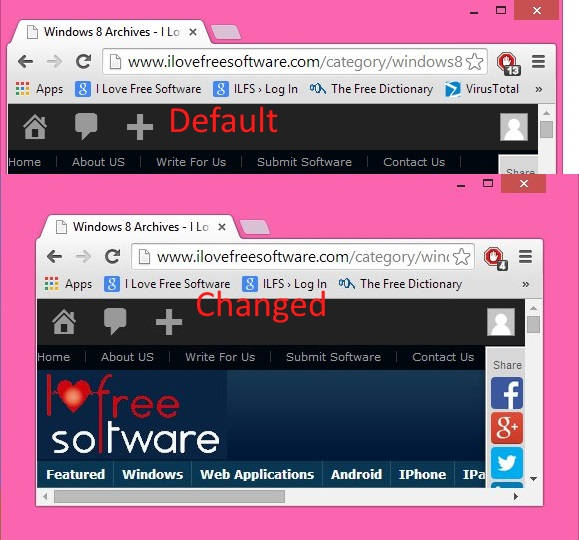
This tutorial explains how to change the border width of window in your Windows 8 PC. You can make the size of border wider or thinner using this tutorial.
→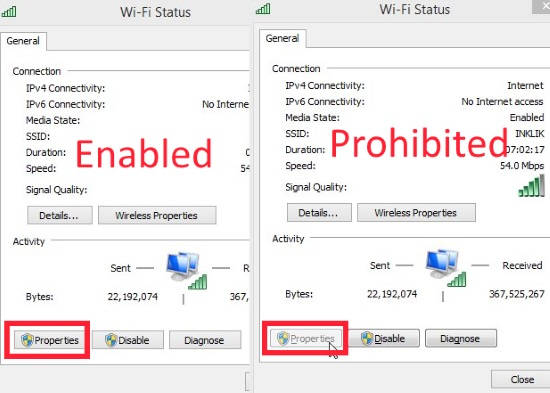
This tutorial explains how to prevent various users from changing the Internet settings in Windows 8.
→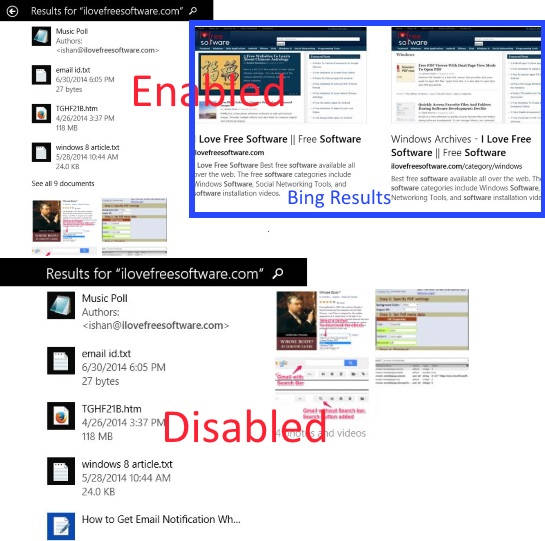
This tutorial explains how to disable Bing search from the Search Bar in Windows 8.
→
Learn how to hide specific Windows 8 Control Panel Tools from various users in Windows 8. You can even remove Control Panel items for specifc users.
→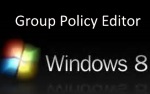
This tutorial explains how to apply Group Policy Editor for specific user or for all users in Windows 8.
→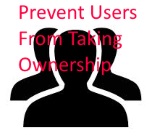
This tutorial explains how to prevent or add various users and groups from taking ownership in Windows 8.
→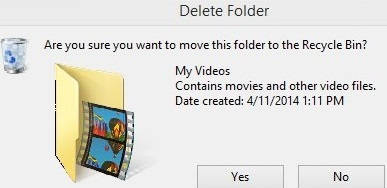
This tutorial explains how to get back “Confirm Delete” box in Windows 8. There are two different ways to add delete confirmation in Windows 8.
→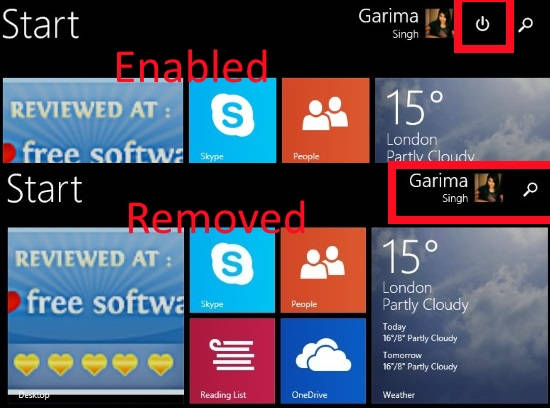
This tutorial explains how to remove Power button from the Start Screen in Windows 8.1.
→