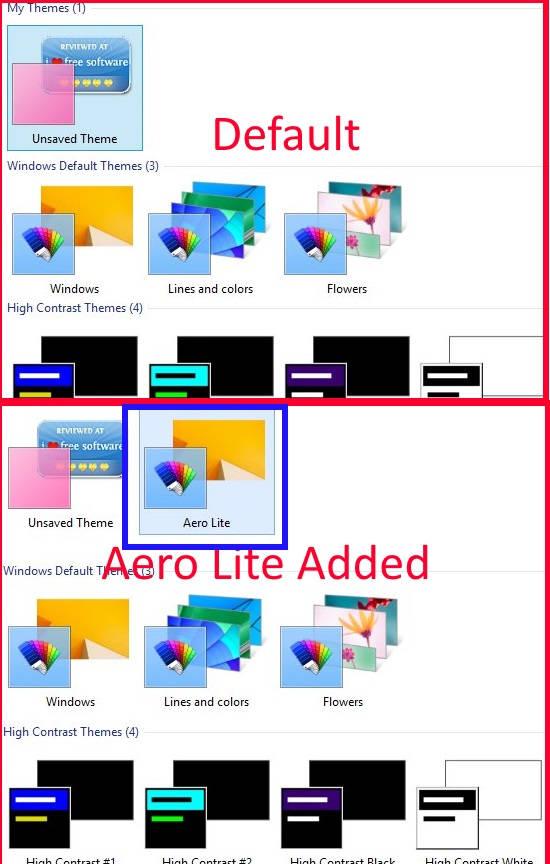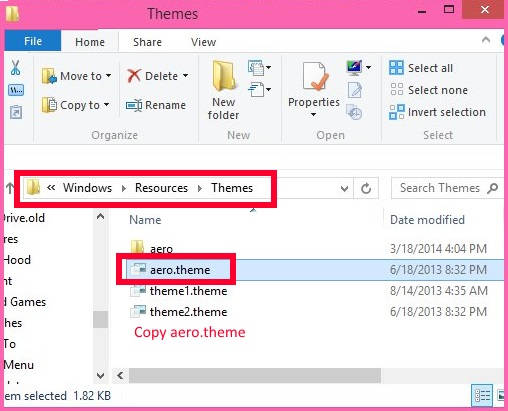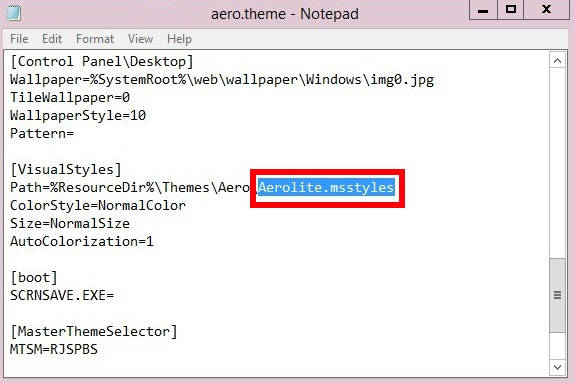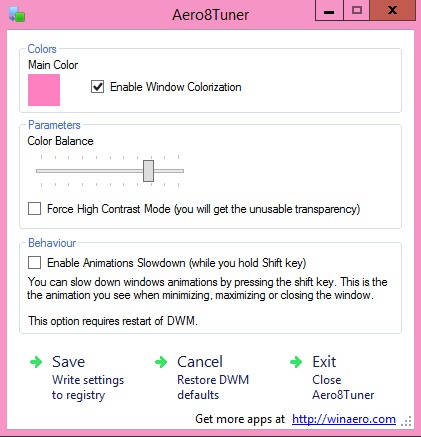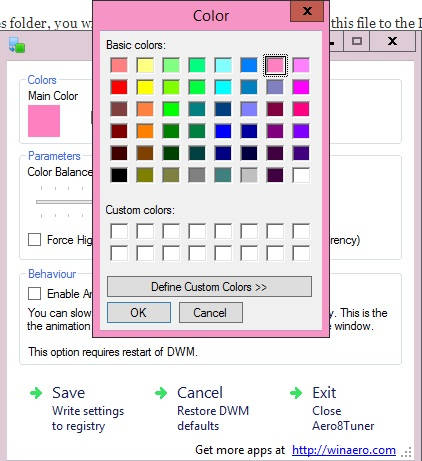Here are 2 ways to enable Aero Lite Theme in Windows 8. Aero Lite Glass Transparency was introduced in Windows Vista. It basically enables the transparency of window’s borders, and make Taskbar of solid color.
When Windows 8 was introduced, the Aero Lite theme was added, but later Microsoft removed it. As there is a lot of change in the User Interface, this feature was dropped as well to speed up the working of the Operating System.
Many people miss the Aero Lite Glass Transparency. Fortunately, you can easily get the theme. In this article, I will explain how can you enable the Aero Lite Theme in Windows 8 with a freeware and without adding any third party freeware.
Method 1: Enable Aero Lite In Windows 8
This method doesn’t require any third party software. To enable Aero Lite in Windows 8, follow below steps:
Step 1: Go to Theme folder in C drive of your Windows 8 PC, by using the following path:
This PC\C:\Windows\Resources\Themes
Step 2: In Themes folder, you will find a file named “aero.theme”. Copy this file to the Desktop. Now, open the file using Notepad.
Step 3: In the 5th line, you will find Display Name. Change the Display name as per your choice. For example, I replaced the value of DisplayName with “Aero Lite”.
Now, scroll down to “Visual Style”. In Visual Style, replace “Aero.msstyles” with “Aerolite.msstyles”. Now save the edited notepad.
Now, copy this file again from the Desktop to the theme folder. You need to replace the the existing aero.theme file with this one.
You need to own this folder to replace. Learn, how to Take Ownership Of Files, Folders, Drives in Windows 8.
That’s it.
Now, go to personalization setting, you will find the Aero Lite has been successfully added to the Themes. Use it whenever you want.
If, you don’t want to alter changes in the theme provided by Windows 8, then you can use a freeware to do the work for you. This is explained below.
Method 2: Enable Aero Lite Using Freeware
Aero 8 Tuner is a freeware for Windows 8 which lets you enable the Windows Aero Lite feature in your Windows 8 PC. It is very small and elegant freeware, and does what it says.
You can download Aero 8 Tuner free from the Winaero by using the link given at the end of this review. You will find various columns: Colors, Parameters, and Behaviours.
Click on Color icon, to change the color of your theme. It will give you an enhanced color selector. Choose one as per your choose, and then click on OK.
Now, if you want to make the window’s border completely transparent, then check the box that says “Force High Contrast Mode”. Save the changes you have made.
That’s it.
You will also notice that after enabling Aero Lite, the Taskbar transparency has also been gone.