This tutorial demonstrates how to find duplicate files in Dropbox. By default, Dropbox doesn’t have any built-in option to find duplicate or conflicting files. That means if you want to check for files duplicity in Dropbox, then the only option you have is to manually go through all the folders and files. But, this can be a super hectic and time-consuming task. So, to help you get rid of this, I have come up with a simple method using which you can now easily find duplicate files in Dropbox.
This can be done using a free online application called “Conflicted Copy Resolver“. It allows you to automatically scan your entire Dropbox storage and then find the duplicate files. After that, it allows you to remove the duplicate copies while keeping the newest or the original file in Dropbox. Similar to some of the core duplicate file finder software for Windows, this online application also lets you figure out file duplicity very effectively but in Dropbox.

After the scanning is completed, check out the results and go to your Dropbox to select the duplicate files which have been shown in the results and delete them.
How To Find Duplicate Files In Dropbox:
To get started, simply go to the homepage of “Conflicted Copy Resolver”. After that, click on the button that says “Tidy Up My Dropbox” to proceed. When you do that, it will ask you to connect your Dropbox account and authorize access to your account.
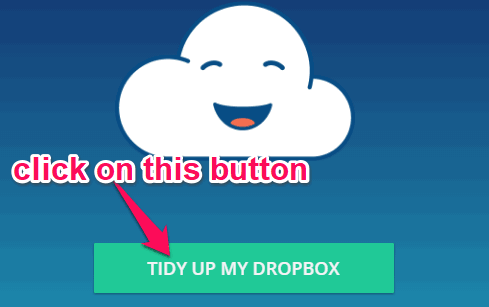
After you’re done connecting your Dropbox account, it will automatically start scanning your entire Dropbox storage to find duplicate files. Once the scanning is complete, it will show you the total number of duplicate files detected.
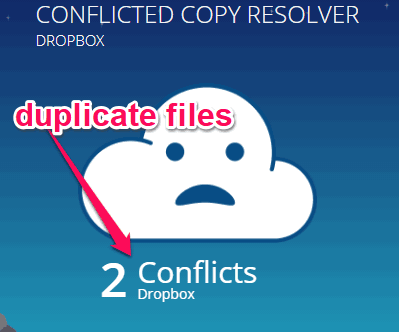
At the bottom, you will see the options to remove the duplicate files. It allows you to either remove the duplicate copies automatically or you can manually delete them. To automatically delete duplicate files, you can simply click on the “Keep Newest” or “Keep Original” option. As soon as you do that, this online application will remove the duplicate copies and keep the newest or original files as per your selection.
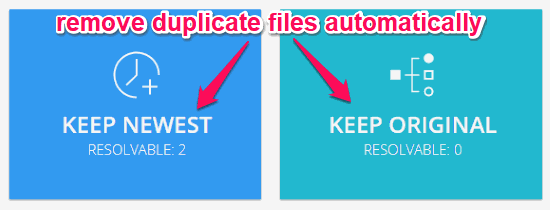
If you would like to manually delete the duplicate files and click on the “Detailed View” option. As soon as you do that, you will be able to see all the duplicate files with the option to delete them by selecting “Last modified by (any user), Original, or Newest.
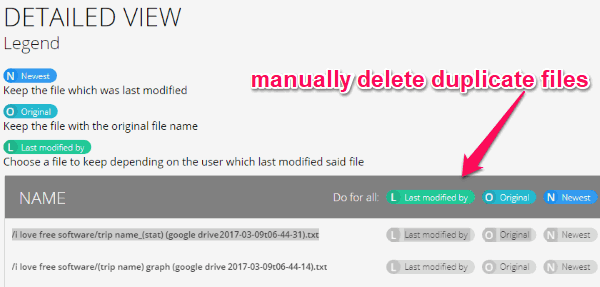
Closing Words:
Conflicted Copy Resolver makes it very simple for you to find duplicate files in Dropbox. The best part is that apart from finding the duplicates, it even lets you remove them in a matter of seconds. So, if you have been looking for a way to find and remove duplicate files in Dropbox, then start using this online application right away.