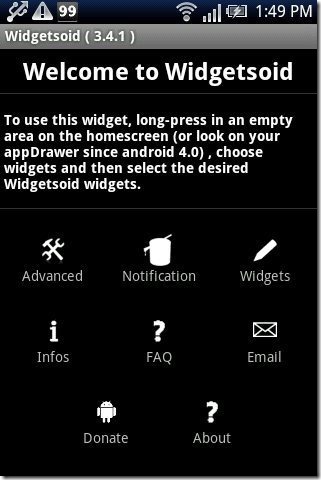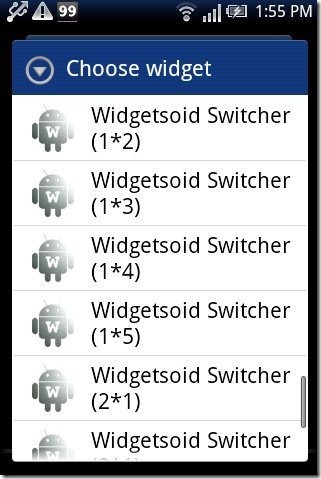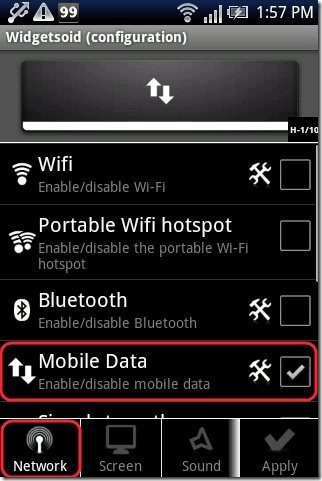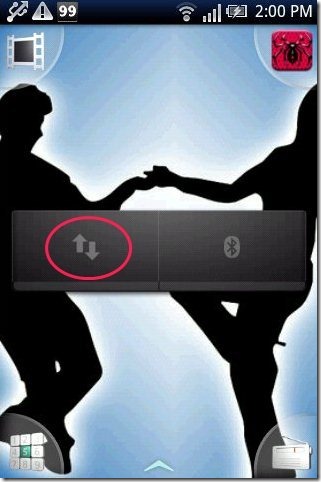Here, are some steps to create shortcut to enable/disable Android APN or mobile data directly from Android screen.
Disabling or Enabling a mobile network or APN becomes a very long process on Android. To access mobile APN, you need to tap on wireless & network settings. Under wireless & network settings, tap on mobile networks option, then tap on access point names to enable/disable Android APN.
Below are some steps that cut short this long and pesky process and creates a shortcut on Android screen to enable/disable Android APN.
Steps To create Shortcut To Enable/Disable Android APN:
Step 1: Login to Android Market.
Step 2: Search for “Widgetsoid2.X” app in Android Market.
Step 3: Install Widegtsoid2.X app on your Android.
Step 4: Launch Widgetsoid2.X app on your Android to check whether the app is properly installed on your Android phone.
Step 5: Long press on the blank or empty space on your Android screen.
Step 6: Select widget or add widget option on your Android phone.
Step 7: Select Widgetsoid switcher widget from the list of widgets. (Select the size of the widget which fits your Android screen)
Step 8: Customize the Widget by tapping on network option and then tapping on mobile data option from the widget.
Step 9: You will see a shortcut switch of APN for enabling or disabling it directly from your Android screen.
Also, check out how to create Wi-Fi shortcut on Android reviewed by us.
Now you have a shortcut on your Android home screen to access your data network. Enable or disable it right from your home screen. Go ahead and try it out.