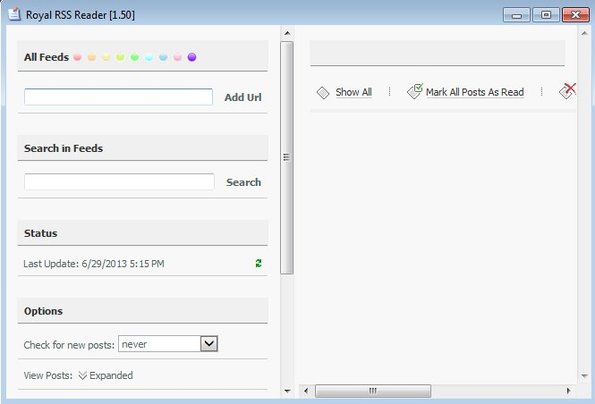Royal RSS Feed Reader is a free portable RSS feed reader for Windows and a great Google Reader alternative. It’s a great Google Reader alternative because it can import RSS feed subscriptions from Google Reader XML subscription export. Royal is very lightweight, less than a megabyte in size. Once minimized, it will hide in the system tray from where you will receive notifications when websites you’re subscribed to create new posts.
Screenshot down below shows us an empty interface of Royal RSS Feed Reader. New RSS subscriptions can be easily added using the Add URL field in the top left corner. Left sidebar also allows you to turn on/off automatic feed updates, and to set the time between new post checks (if you decide to turn on automatic updates). In the Options section you can change font size, select how feed updates will be displayed (only links or with descriptions), export subscriptions to a file and tweak several other options.
Entire right section of the interface holds the list of RSS updates. List of RSS updates starts being populated after you’ve added subscriptions of course. At the top of the list you can mark all feed updates read, show only new, delete feeds and also save them as HTML files.
Key features of Royal RSS Feed Reader are:
- Free and very simple to setup: start reading RSS feeds in a few clicks
- Great Google Reader alternative: easily import Reader subscriptions
- Automatic RSS feed checks every few minutes, hours or every day
- Supports XML RSS subscription import and OMPL subscription export
- Search tool for quickly finding RSS feeds when you have a lot of them
- Minimizes to system tray so it’s not in the way when you’re working
- You’ll be notified about new posts with a pop-up notification
Similar software: News360, RSS Ticker, Desktop BBC News.
With the closing of Google Reader, multitudes who have been using it are now looking for alternatives. If you’re interested in switching to a desktop RSS Reader, then Royal RSS Feed Reader might just be the thing for you. Here’s a few pointers to help you get started.
How to track and manage RSS feeds with Royal RSS Feed Reader:
Download Royal, click on the executable and it should start working right away. System tray icon only comes up when you hit the minimize button.
To add feed subscriptions manually, use the already mentioned Add feed field in the top left corner. To import XML subscriptions, just drag and drop them onto the interface. They will be automatically detected and added to the left sidebar. From there you can switch between individual feeds or access them all at once. Use the Search field if you need a particular feed if you have a lot of them. When feeds are added, list on the right should fill up with new RSS updates from added subscriptions.
Conclusion
Royal RSS Feed Reader is very easy to use, but at the same time offers some very advanced features (like Google Reader subscription import). If you minimize it to system tray and if you set it to automatically check for new posts, you’ll even receive pop-up notifications. What more could you ask.