Confide is a free private messenger for Windows with various useful features like self-destruct messages, screenshot protection, etc. Using this messenger, you will be able to send unlimited secure messages (text, photos, and documents) with end-to-end encryption. That means the messages which you send using Confide can only be read by the recipient. Apart from that, the messages will also self-destruct when the recipient reads them once. Some of the other useful features of this private messenger are screenshot protection which prevents taking screenshots of your messages, no option to copy messages, no option to forward messages, etc.
There are dozens of free messengers available using which you can communicate with others from your PC. However, many of these messengers don’t provide much security to protect your messages from being exposed to various Internet threats. But, Confide bundles various privacy and security measures to keep your messages confidential and protected from threats.
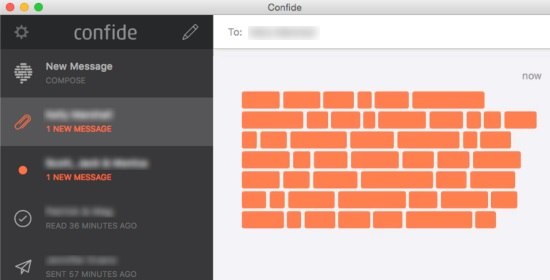
Note: Apart from the desktop client, Confide also offers mobile apps to send secure messages from Android and iPhone. In this post, I will only explain about the Confide desktop client.
How to Send Secure Messages using this Private Messenger:
To get started, simply download and install confide on your PC. You will get the download link at the end of this post. After installation, simply open it up and sign up for a new account. Once you do that, it will send you a verification email to verify your account. After that, you can start using Confide right away.
To send a secure message, the first thing you would need to do is click on the “Pen” icon at the top of the left panel. When you do that, you will be able to select the recipient to whom you want to send the message. You can choose a recipient either by entering the email id or by entering the username (if the user is already on Confide).
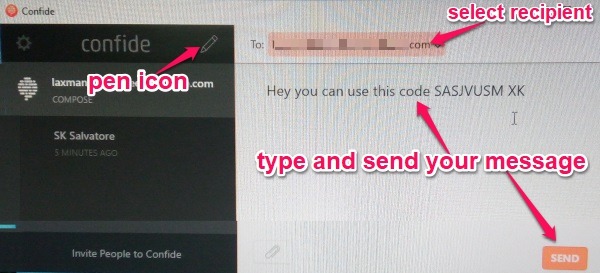
It lets you send messages to a single recipient or multiple recipients at once. After entering recipient email id or username, you can simply type your message and click on the “Send” button to send the message securely.
Apart from sending text messages, it also allows you to send images (JPG, JPEG, JPE, and PNG) and PDF documents. You can attach an image or PDF document by clicking on the “Attachment” icon at the bottom of the messenger.
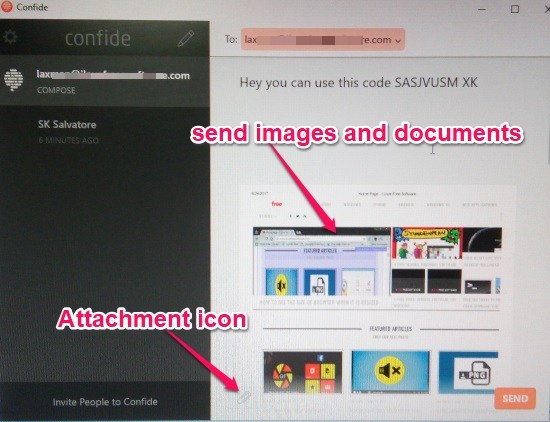
The recipients must have the Confide desktop client installed on their PC or the mobile app to read your messages. Initially, the messages which you have sent will appear blurry and the recipient would need to hover the mouse cursor over the messages to read them. Once the recipient reads the messages, they will also get self-destruct. That means the message will no longer be visible on the recipient’s side.
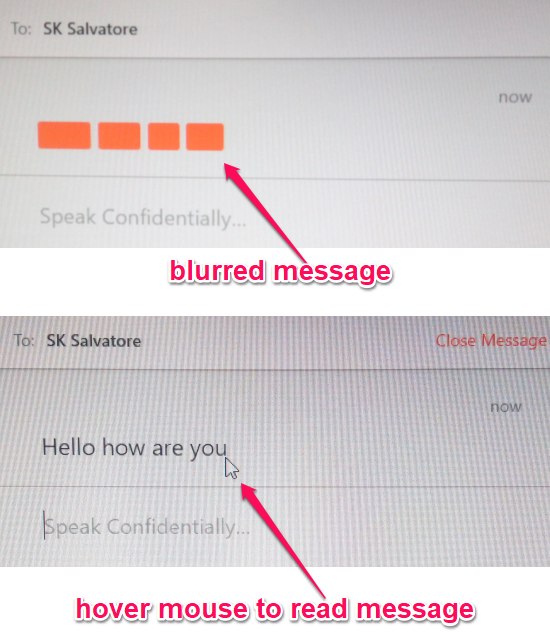
Another interesting and useful feature of this private messenger is “Screenshot Protection”. This feature prevents the recipient’s from taking screenshots of your messages. Personally, I have tried many tools to take screenshots, but I failed. When you try to take a screenshot of the messages, it simply blackouts the entire Confide interface, as shown below.
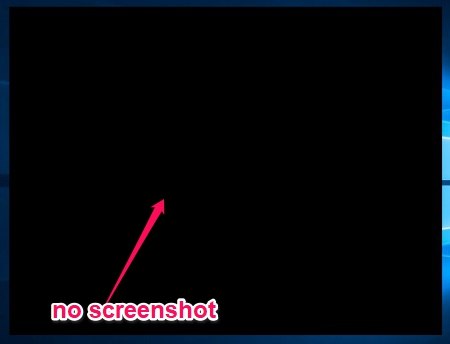
Apart from preventing screenshots, it also doesn’t allow you to copy messages, archive messages, or forward messages to others.
Closing Words:
Confide is no doubt one of the best free private messengers for Windows. Apart from securing your messages with end-to-end encryption, it also self-destructs messages such that they are not misused. Personally, I like this private messenger as it also adds additional features of screenshot protection, no copy, no forward, etc. So, start using Confide to send text messages, images, and documents without worrying about their security and privacy.