This tutorial will show you how to send different automatic replies to Slack messages based on keywords. Slack has a built-in feature called “Customize Slack” which allows you to create custom automatic replies depending on keywords included in Slack messages. You can create different auto-replies for a specific keyword or a group of keywords. After you create an auto-reply or auto-response on Slack, the Slackbot can automatically send it to anyone who sends you a message containing the associated keyword.
For example, let’s say you have created an auto-reply with keyword “abc” and custom message “xyz”. Then whenever you receive a Slack message that contains the keyword “abc”, the Slackbot will send the message “xyz” automatically. This feature is pretty useful if you receive common messages from your Slack team members, clients, colleagues, etc.
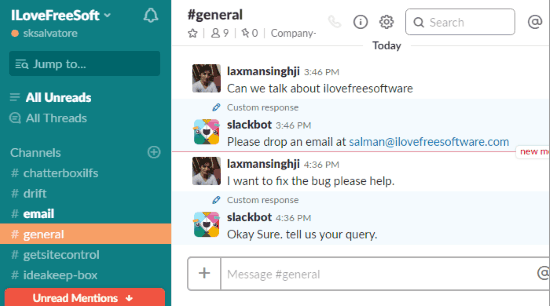
How to Send different Automatic Replies to Slack Messages based on Keywords:
To get started, simply open up Slack and login to your account. After that, click on your team’s name on the top left corner.
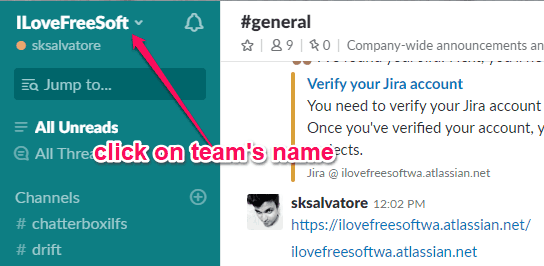
As soon as you do that, a drop-down menu will appear on which you will see different options named, Customize Slack, Analytics, Administrations, etc. Now, to create auto-replies for Slack messages based on keywords, simply select the “Customize Slack” option.
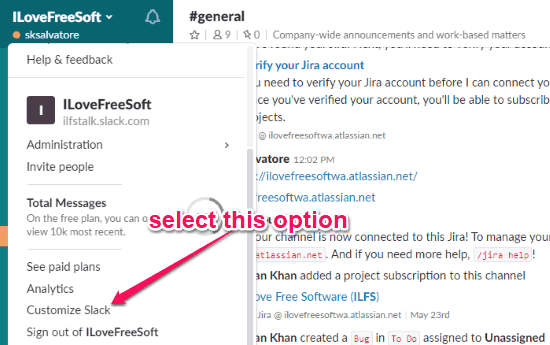
When you do that, a new window will open up where you need to select the “Slackbot” tab. After that, you can see two different input fields named, “When Someone Says” and “Slackbot responds”. You can use these field to create auto-replies.
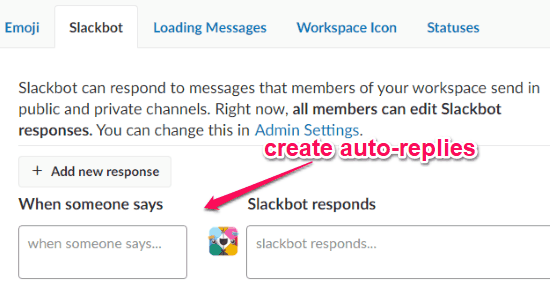
To define the keywords for sending auto-replies, you can use the “When someone says” field. You can enter a single keyword or multiple keywords separated by commas. After that, you can define the auto-reply message using the “Slackbot responds” field. You can enter any custom message for the keywords. This way you can create as many auto-responses as you want with different messages for different keywords or group of keywords.
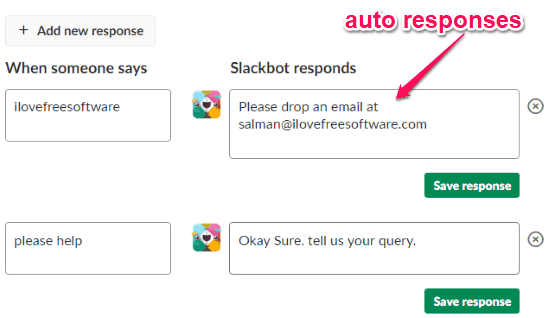
Once you’re done with creating different auto-replies, you can go ahead and save them. Now, each time someone sends you a message on Slack that contains any of the keywords you entered, the Slackbot will automatically trigger the associated auto-reply and send it to the user via any channel or direct messages.
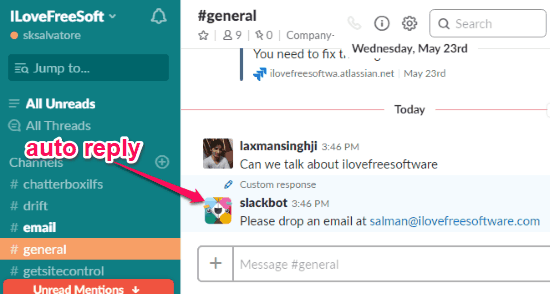
Closing Words:
So, this is how you can now send different automatic replies to Slack messages based on keywords. The built-in feature of Slack makes it simple for you to do so. The best part is that you can create as many auto responses as you want for different keyword or keywords.
I hope you like this tutorial.