This tutorial explains how to remove search box in Microsoft Edge from new tab page. After following this tutorial, you will be able to remove the “Search Box” in Microsoft Edge which appears on every new tab page.
If you’re a Microsoft Edge user, then you know that when you open up a new tab in Microsoft Edge a “Search Box” appears at the center of the screen. This “Search Box” works as the primary address bar, which means the address bar at the top of the browser will not be used for searching anything unless you click on the Search Box first.
So, if you want to remove the “Search Box” from the new tab page in Microsoft Edge and use the Address Bar at the top in the new tab page, then this tutorial with help you with that. Microsoft Edge doesn’t have any option to remove the “Search Box”, but this can be done with a simple registry hack.
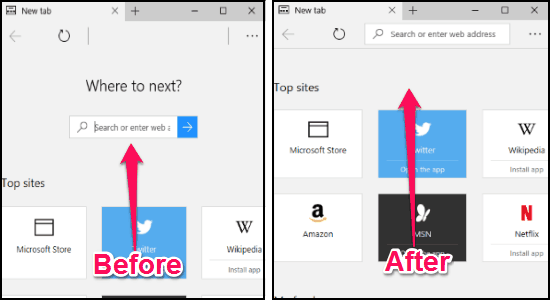
How to Remove Search Box in Microsoft Edge from New Tab Page:
Step 1: First, press “Windows Key + R” to open up the “Run” program. After that, type “regedit” in the input field and hit “Enter” to open up the Registry Editor.
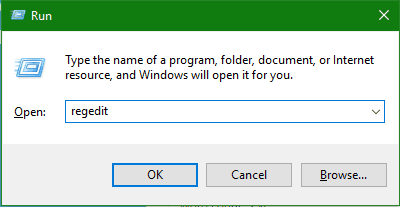
Step 2: Now, you need to simply navigate to the following key location:
HKEY_CURRENT_USER > Software > Classes > Local Settings > Software > Microsoft > Windows > CurrentVersion > AppContainer > Storage > microsoft.microsoftedge_8wekyb3d8bbwe > MicrosoftEdge > ServiceUI
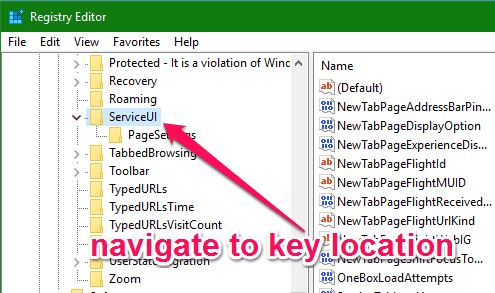
Step 3: Once you find the location, simply right-click on “ServiceUI” and then select “New → DWORD (32-bit) Value”. After that, you need to name the new value as “NewTabPageAddressBarPinned“.
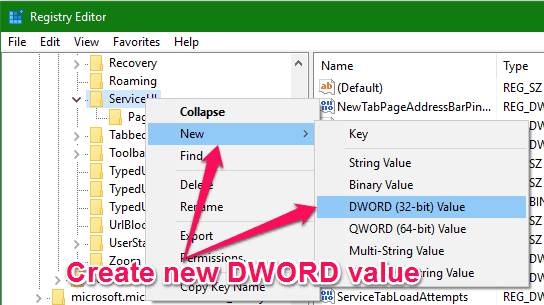
Step 4: After that, simply double-click on the new DWORD (32-bit) Value and then enter “1” in the “Value Data” field. As soon as you do that, simply click “OK” and then close the Registry Editor.
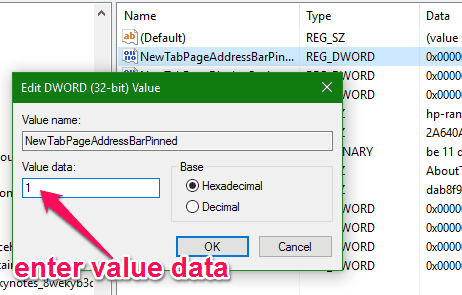
This will now remove the “Search Box” from the new tab page in Microsoft Edge, as shown in the very first screenshot.
In the same manner, you can also remove the Search box from the Start page in Microsoft Edge. For this, you can simply follow the above steps but instead of naming the “DWORD (32-bit) Value” as “NewTabPageAddressBarPinned” you need to name it as “StartPageAddressBarPinned“. Apart from that, all the steps are similar to removing the search box from the new tab page.
My Final Verdict:
If you wanted to remove the “Search Box” in Microsoft Edge from the new tab page, then you have just hit the jackpot, as this tutorial shows exactly how to do that with a simple registry hack. After following the steps in this tutorial, I was able to easily remove the “Search Box” from the new tab page in Microsoft Edge.
Let me know whether you were able to remove the search box in Microsoft Edge from new tab page in the comments section below. (via ghacks)