This tutorial explains how to filter applications in Windows 11 Task Manager by name, PID, and publisher. In the new Windows insider update in the dev channel, the developers have now introduced a search box using which, you can now filter running processes. It takes a keyword and after that, it will list the matching process. Apart from a keyword, you can also enter the PID or the publisher’s name.
The new redesigned Task Manager is slowly becoming popular and the developers are working hard on the features. After adding tab sorting in the last updates, you can now filter the running applications list. Its easy to quickly find out a specific application or it’s spawned threads. For example, in case of Microsoft Edge where it has a lot of threads for the different opened tabs. If you want to list them only so that you can end them, this will come in handy.
How to Filter Applications in Windows 11 Task Manager by Name, PID, Publisher?
Filtering in the Task Manager can be tried in the Windows 11 Insider Build 25247. So, just update your Windows to this build if you are in the Windows Insider program already. After that, you just launch the Windows Task Manager. Use the Ctrl+Shift+Esc or the new Taskbar menu to launch it now.
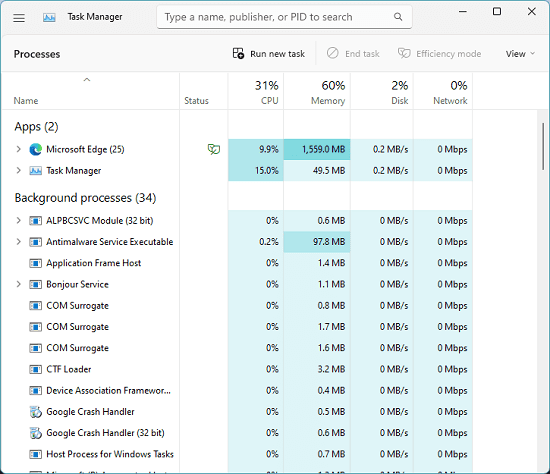
On the top side, you will now see the search box. In this, you can enter some text. Or, you can also enter the PID or name of the software publisher. It will instantly show you all the matching processes. After that, you are free to do whatever you want. You can close them or further inspect them.
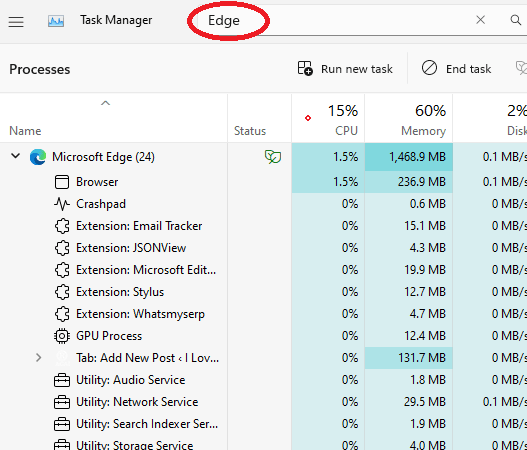
In this way, you now filter running applications list in the Windows 11 Task Manager. The new Windows insider update brings some other features as well that I will talk about in the upcoming blog posts.
Final thoughts:
Without the filtering, it used to take some time to find the specific process or thread. But this filtering option now makes it easy. With the search tool, you can easily find the process you are looking for and then end it in just a single click. This feature is being rolled to all the insiders. If you don’t have this feature even in the build 25247, then you will have to wait for a few days.