This tutorial talks about how to center align clock in Android status bar without root. At the end of this tutorial, you’ll be able to easily place the Android clock at the center of the status bar.
Have you ever wanted to change the default position of Android clock and place it at the center of the status bar to give a new look to your phone’s status bar? If the answer is yes, then this is what the tutorial is all about. This tutorial will teach you how you can change the default position of the Android clock and place it exactly at the center of the status bar.
In this tutorial, I will explain two different methods using which you center align the clock in Android status bar. The best part about these methods is that they don’t require a rooted Android phone for placing the clock at the center of the status bar. Actually, there are two different Android apps available named, Material Status Bar and Status which can be used to do the same with ease.
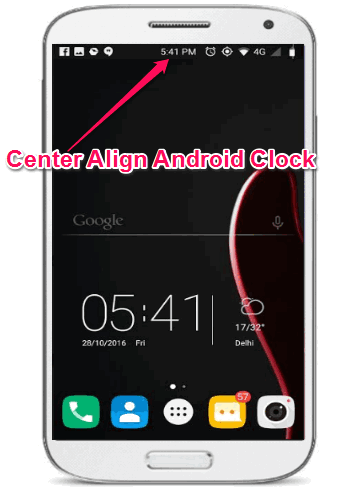
Personally, I like playing with clocks on my gadgets and a few days back I have also written a tutorial on How to Show Multiple Clocks in Windows Taskbar for Different Timezones.
How to Center Align the Clock in Android Status Bar Without Root using Material Status Bar:
Material Status Bar is a free Android app which offers various customization options for the status bar to give a flavor and feel of material design to the Status Bar. Using the features offered by this app, you’ll be able to change the status bar theme, notification panel theme, color tint for individual apps, and more. But, one of the interesting features is that it lets you change the position of the Android clock from the native right position and align it at the center of the status bar. To do this, simply follow the steps below.
Step 1: First, install and open up the app “Material Status Bar” on your Android phone. After that, you need to enable the app by sliding the button at the top, as shown below. As soon as you do that, it will ask you to allow access to accessibility, notifications, and write.
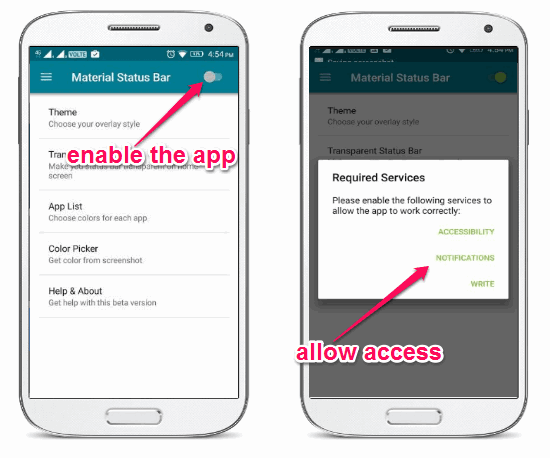
Step 2: Once you do that, the customization option will become accessible to you. Now, simply tap on the hamburger icon at the top and then select the option “Customize” from the list. After that, you’ll see various options like Show Battery Percentage, Use 12 Hour Format, Center Clock, etc.
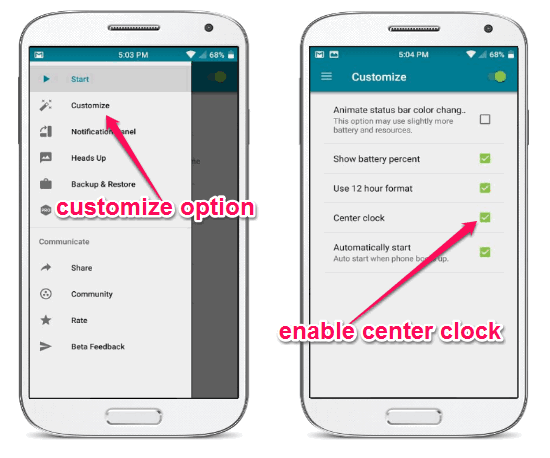
Step 3: Simply check the small box associated with the “Center Clock” option and the Android clock will automatically align at the center of the status bar.
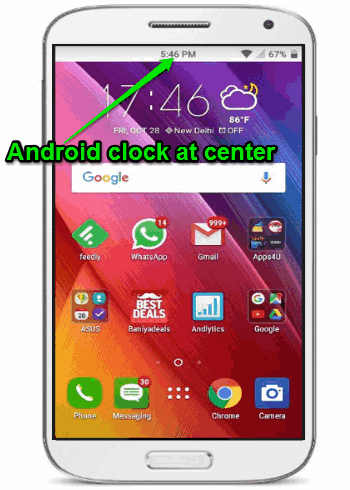
How to Use the Status App to Place the Android Clock at the Center of the Status Bar Without Root:
Status is another interesting app for Android which allows you to add customized status bar which will automatically overlay at the top of the default status bar. It allows you to change the status bar color, enable resource-based color (which automatically fetches colors from the opened app), makes the status bar transparent on the home screen, etc. Similar to the “Material Status Bar”, “Status” app also comes with the option to align the Android clock at the center of the status bar on any non-rooted Android phone.
Step 1: Simply, open up the app and then it will ask you to grant access to the following services: Status Service, Notification Access, Additional Permissions, and Draw Overlays.
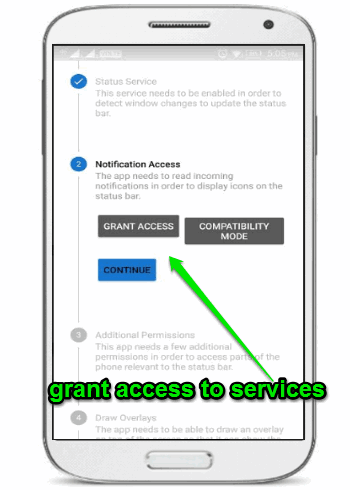
Step 2: As soon as you do that, it will open up the main screen with a slider button at the top. Simply, enable the slide button and then it will automatically align the clock at the center of the Android status bar.
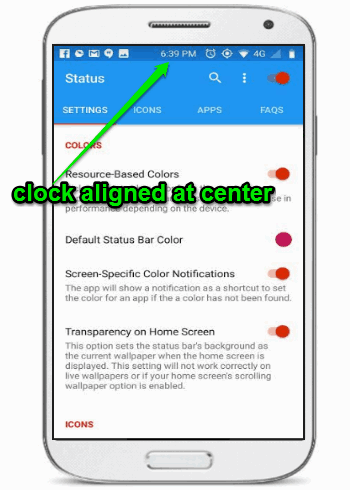
My Final Verdict:
If you’re looking for a way to customize the clock in Android status bar and place clock at the center instead of the native right position, then this tutorial is for you. After going through both the methods explained in this tutorial, you will be able to center align the clock in the status bar of my non-rooted Android phone. So, go through any of these methods to center align the clock in your Android phone without root.
I hope you like this tutorial and find it interesting.