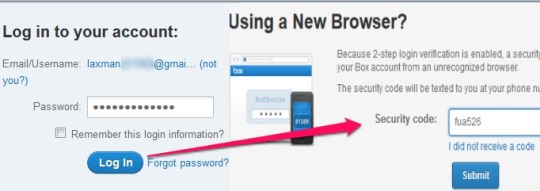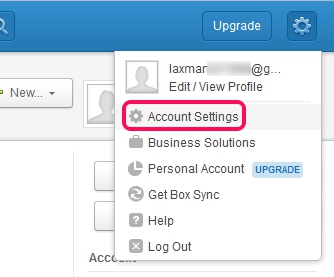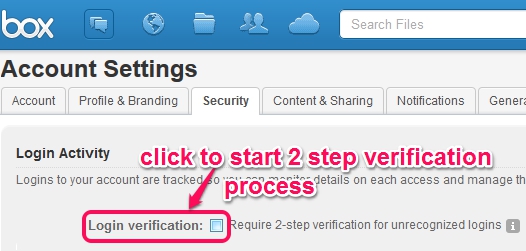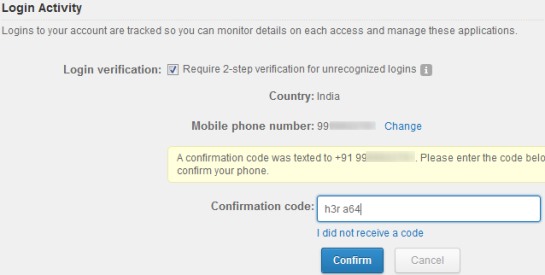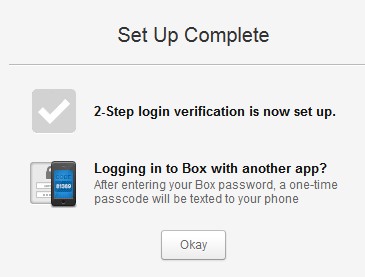In this tutorial, you will learn to enable two step authentication in Box.Net.
Two step authentication in Box (a free online file storage and collaboration) service adds an extra layer of protection for users to access their Box account. It has enhanced the security level with the help of a security key that will be sent to your registered phone number. In simple terms, your Box username, password, and a security code will be needed to log In into Box account, whenever you will sign in from an unrecognized browser.
Box has made quite easy for its users to enable this two step authentication to secure their account. Only your phone number is needed to make your account more secure than before. Unlike some other popular services, like Evernote two step authentication and Amazon Web Services two step authentication, you don’t need any authenticator app to protect Box account.
Register your phone number to your account and get protected from hackers. As visible in screenshot above, you have to enter the security code (after username and password) to successfully log in to your account.
Enable Two Step Authentication in Box To Add An Extra Security Layer:
To enhance the security level of your Box account, enable this two step authentication immediately. Here are the steps:
Step 1: Start with the very basic step: log in to your Box account by providing your username and password.
Step 2: In the next step, click on gear icon that will be available at top left part on your Box account. After clicking that icon, tap on Account Settings option.
Step 3: On Account Settings page, you will find multiple tabs. Click on Security tab to access Login verification option. Begin the 2 step verification by clicking on the check box of Login verification option.
Step 4: Immediately after clicking on Login verification check box, you will be asked to select Country and a valid phone number. Enter the details and you will get a confirmation security code as text message on your phone number.
Enter the security code at the required place to complete Box two step login verification setup.
Now, whenever you will try to sign in from a new browser or with another PC, you have to provide the security key too to login without any difficulty. If your phone number is lost somehow, then you can use recognized browser to login and disable two step verification or to change your phone number.
Conclusion:
Box has raised a step further to improve the security level of Box users account. All box users can avail the benefit of two step authentication in Box for free. If you are a box user, and haven’t enable it till now, then do it immediately, and secure your Box account.
Some other popular services that offers two step authentication are:
Two step authentication for LinkedIn