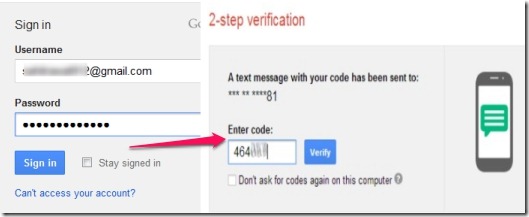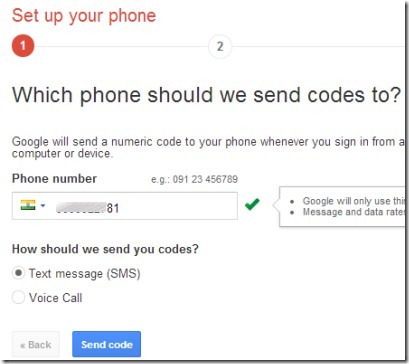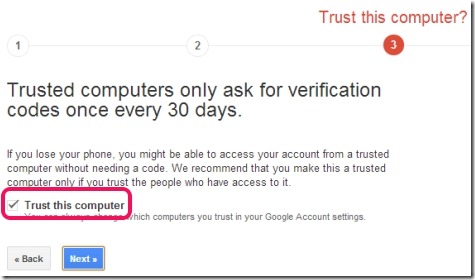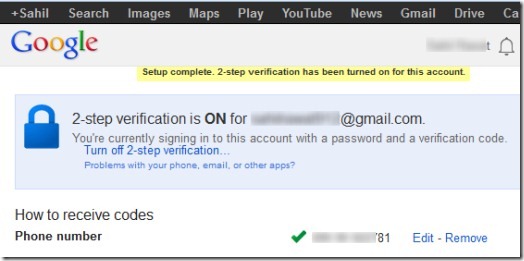This article explains how to enable two step authentication in GMail.
Two Step Authentication in Gmail is used for much stronger security for Gmail account than simple password protection. It helps to protect your Google account using password as well as your phone. In simple it means, you can enable SMS authentication process to receive code on your phone to access your account. Although if your password is strong enough, then security remains for your Google account, but still there are chances that your account can be hacked or compromised by unauthorized person. In this case, Two Step Authentication in Gmail comes in handy which combines password protection as well as verification code.
Whenever you will access your Gmail account by providing username and password from any computer or mobile device, like Android or iPhone, you will receive a verification code on your phone. You need to enter that code then only you will be able to access your account.
Thus this Two Step Authentication in Gmail brings more security. And if your phone is lost accidentally, then not to worry as you can provide a backup phone (your friend’s number or family person) while enabling two step authentication. Above screenshot shows example of 2-step authentication (or verification) in Gmail.
How To Enable Two Step Authentication In Your Gmail Account:
To enable Two Step Authentication in Gmail, open your Gmail account, and follow these steps to access 2 step verification option: Settings–> Accounts—> Other Google Account Settings–> Manage Security (will be available at right-side)–> 2 step verification option.
If you find it difficult, then simply click on the link present at the end to access Google 2 step verification process. After this, you need to follow four simple steps to enable two step authentication in your Gmail account. These steps are as follows:
Step 1: The very first step is quite simple as you need to enter your mobile number to receive a code. It’s your wish to either receive a text message or a voice call. Complete this step and move to next step.
Step 2: In this step, you need to enter the code that you will receive on your phone. It takes a very short delay to receive the code. Enter the verification code in step 2 to verify your phone number.
Step 3: This is one of the important step in this two step authentication process. In this step, you can put a PC to trust list. It will help you to access your Gmail account from that PC even if you have lost your phone. More in this, a trusted computer will be asked for verification code once in a month. You can add any computer or device (such as Android) to trust list later also.
Step 4: This is the last step where you need to confirm that you want to enable two step authentication in your Gmail account. This step will complete the 2-step verification setup.
Note: For some applications like iPhone apps, mail client, chat clients such as Google Talk, AIM, etc., you need to set application-specific password(s). It is so because at present, these applications are not compatible with this two step authentication process.
After this, every time you will sign in to your Gmail account, you will be asked to enter the verification code (except trusted computers) to access your account. Apart from this, there are some other options that will be available for you after enabling two step authentication process. Such as:
- You can add a backup phone number to receive verification code.
- You can switch to an app in order to receive a code, if there is no cell coverage available.
- You will get backup codes which you can print and can keep with you. It will be very helpful if you forget your phone at home. Each code will be available for one time use only.
Conclusion:
Two Step Authentication Process is really good to ensure you stronger security for your Google account. It is reliable indeed, until your phone is with you and nobody else would access verification code. Enable this Two Step Verification process for much stronger security if you haven’t enabled it till now. If you find any trouble, do let us know in comments.