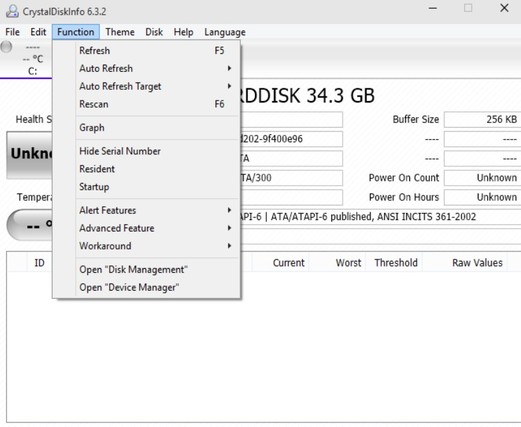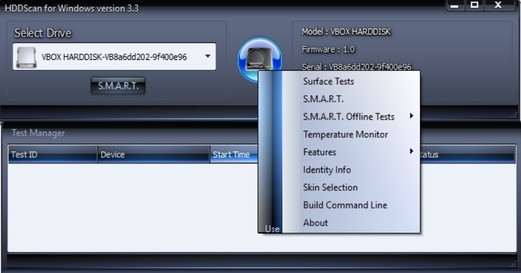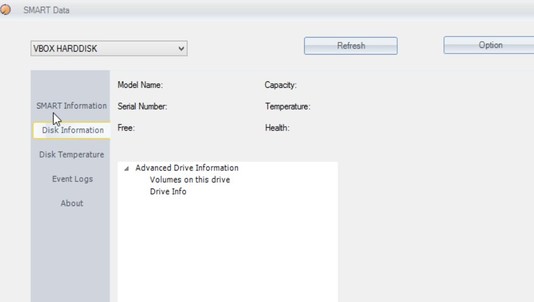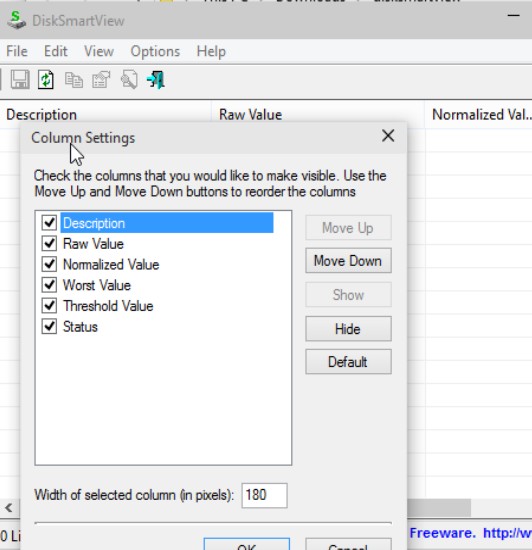Here’s a list of 5 SMART viewer software for Windows 10 which you can use to check what the health of your hard drive is. Hard drives are probably the most important PC components, because they hold all our data. Other components dying means that the computer just won’t work. Hard disk dying means that all the data on it becomes unaccessible. Checking up on hard drive health will help you make backups before the hard drive completely dies. SMART is a built-in hard disk tool for keeping track of hard drive health.
Following applications help you read info from the SMART tool, to see what the hard drive health status is.
PassMark DiskCheckup™
PassMark DiskCheckup™ is a simple SMART viewer software, a hard disk info retriever and also a simplistic benchmark tool.
Benchmark is basically a real time disk activity monitor, which reports back the current speeds at which data is written to and read out from the hard drive. First three tabs are what interests us, “Device Info”, “SMART Info” and “SMART History”. SMART Info tab reports back info on the current health of the hard drive. SMART History lets you check past activity, to see if any errors were reported in the past.
CrystalDiskInfo
CrystalDiskInfo is a simplistic SMART viewer software for Windows 10, where you can get a quick overview of SMART values for all the hard drives connected to your computer.
Application is small, just 2MB in size, and it starts retrieving SMART info as soon as you run it. Some small amount of hard disk info is also showed, like make and model, interface, transfer mode, power on time, power on hours and more. Switch between hard drives using tabs at the top. SMART info is going to be showed at the bottom of the window.
Get CrystalDiskInfo.
Also, have a look at PassMark DiskCheckup: Free Hard Disk Health Monitoring Software.
HDDScan
HDDScan looks a lot like a media player. Top left corner shows a drop down list of all the hard drives you have installed on your computer.
To use the SMART viewer functionality, first select the hard disk you want to use and then use the SMART button to open up the viewer of SMART values. It opens up in a new window and can be exported as a document, or printed to paper straight from the application. More detailed hard drive health tests can be performed and you can pull sensor data (temperature) by clicking on the hard disk icon, see image above.
Get HDDScan.
SMART Data
SMART Data is a lightweight SMART viewer software for Windows 10, which also lets you view other hard disk info like hard disk make and model, temperature, event logs, etc.
Left sidebar is used for switching between the different hard disk reports that I mentioned. Top left corner again holds a list of hard drives that you have installed on your system. SMART Data is simple, easy to use, yet very useful for checking on hard disk health.
Get SMART Data.
Also, have a look at Free System Diagnostic Tool With Smart Scanner: Eusing Utilities.
DiskSmartView
DiskSmartView is a SMART viewer software for Windows 10 published by the famous NirSoft. It’s portable, like so many of the applications from NirSoft are, and it’s also very simplistic.
Just run the application and it automatically lists SMART values for your main hard drive. Export of values is possible. A bit of a turn off for some might be the fact that I was unable to find a way to switch between hard drives, so this might be a problem for people with multiple hard drives.
Get DiskSmartView.
Conclusion
All 5 SMART viewer software that I covered above worked great. PassMark DiskCheckup™ has the best look and feel, and also a very nice set of features, so make sure to check it out first. To keep things simple, use DiskSmartView.