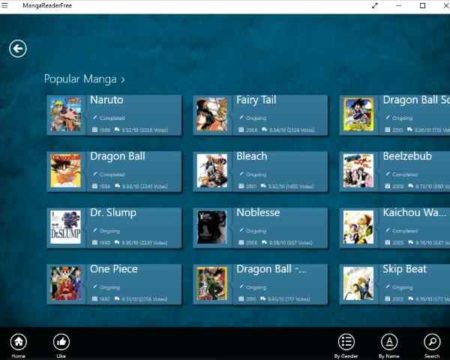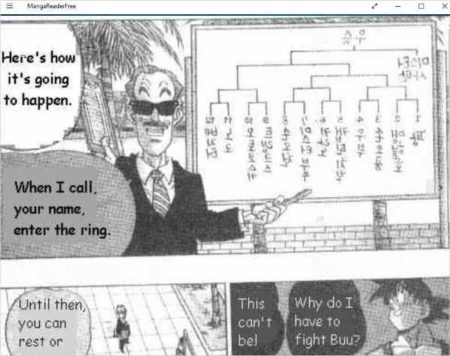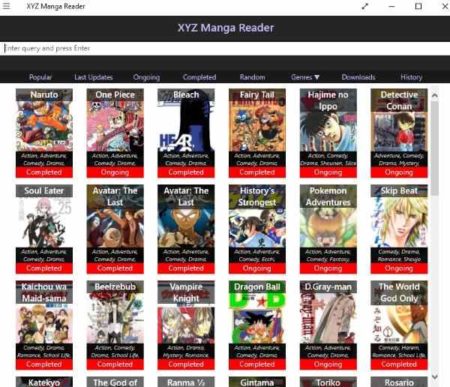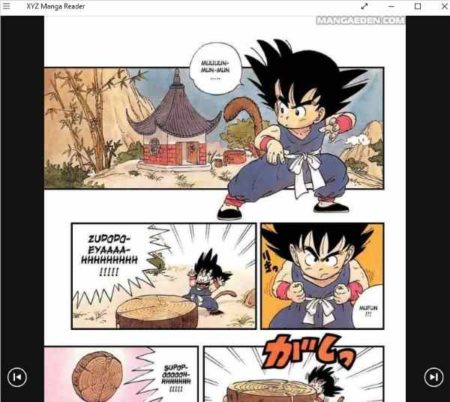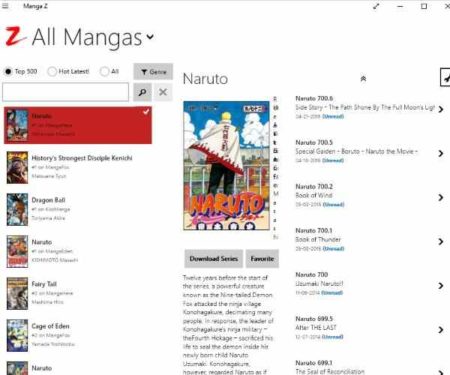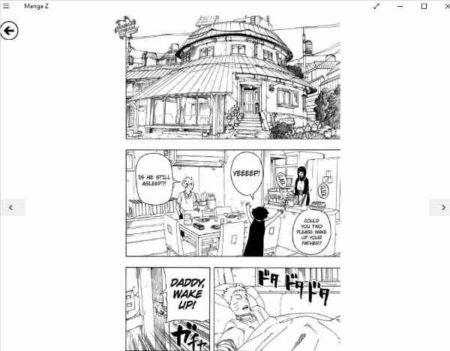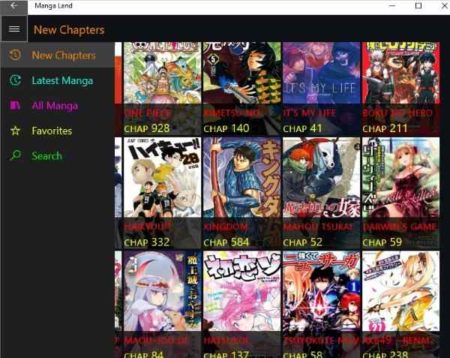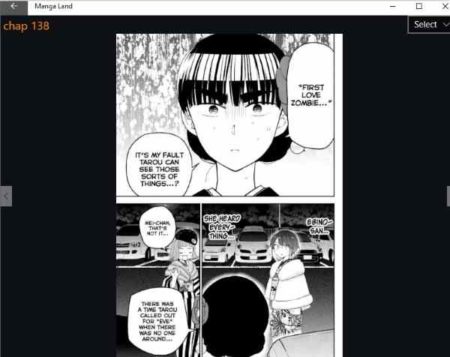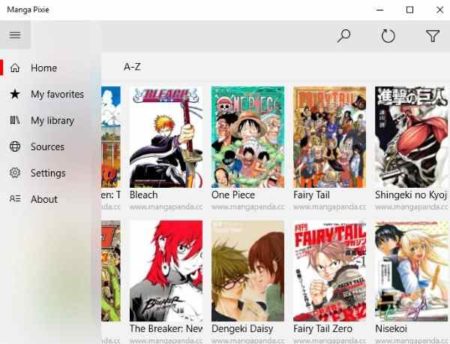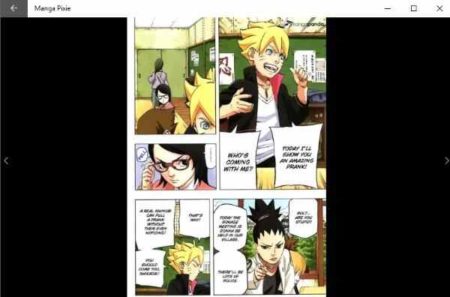This article covers 5 free Windows 10 Manga reader apps. These apps are free to download and let you read Manga comics easily. Most of the apps have a pretty good collection of Manga, with latest chapters available.
Manga as you must be knowing are comics created in Japan. Manga in Japanese refers to comics or cartooning. There are a lot of followers and readers of these Manga comics. People read them like we watch our favorite series. They wait for the new chapters to come.
This article covers Manga reader apps which let you read these Manga comics. All the apps mentioned have a vast collection of these Manga comics. So you can be sure to find your favorite Manga in there. Let’s look at these free Windows 10 Manga reader apps below.
Manga Reader Free
Manga Reader Free is a nice Manga reader app for Windows 10. In this app you will see an interface like the one seen in the screenshot above. On this home screen all the comics that you can read are listed. There are 4 categories of these Manga’s, most popular, what’s new, what’s ongoing, and completed Manga. You can browse each category to select the one you want to read. When you right click on the app interface, some app commands will appear at the bottom of the screen. You will find a search option there to search for a Manga by name or keywords. You will also get the option to list all of them by genre or by name in alphabetical order.
Click on a Manga title to open it up. You will be shown a brief about that particular Manga along with other options like chapters, votes, last chapter, etc. Click on the chapters button to bring up a list of all the chapters in that Manga. From there you can select a chapter to read. As soon as you select a chapter an interface like the above image will open up. Now you will be able to read your Manga easily.
XYZ Manga Reader
XYZ Manga reader is a a good Manga reader app. When you start the app you will see an interface like the one given in the screenshot above. All the Manga are listed on the home screen in tile format. There are some categories given at the top of the page through which your can sort the Manga books. These categories are, popular, last updates, ongoing, completed, random, genre, history, etc. You can choose any books from any genre, or you can also search for a book by its title from the search bar given at the top.
As you click on a title, it will open up in full screen mode. On this page you will see a small brief about the Manga you opened, and on the bottom part of the page all the chapters of this Manga are listed. Now you can click on any chapter to start reading it. When you click on a chapter you get the reading interface like shown in the screenshot above. You can start reading and use the previous and next arrows given to change the page.
Manga Z
Manga Z is a nice Manga reader app for Windows 10. In this app you will see an interface like the one shown in the screenshot above. The left side of the app will have all the Manga’s listed by name. When you click on a Manga title, a small description along with chapters will appear on the right side of the app screen. You will also get the option to browse Manga’s through genre button at the top.
On the right side just above the description of the Manga, you will see a download series button, this button is only available in the paid version of the app. But you can mark Manga as your favorite to find it easily next time. Click on a chapter title to start reading a Manga.
When you right click on the app interface a pop up menu will appear at the bottom of the page. From this menu check the settings option. In settings you can change the theme of the app between black and white background.
When you click on the chapter title the Manga pages will open and you will be able to read it. This can be seen in the screenshot above. On the reading pages you can use the next and previous arrow icons to swipe pages. When you right click on the reader page you will get a pop up menu at the bottom of the app interface. In this menu you will have option to zoom in to the page, bookmark the page, or change chapters.
Manga Land
Manga Land is a nice Manga reader app. When you start the app you will get two language options to choose from. Choose English to continue. Then you will be taken to the interface as shown in the screenshot above. All the Manga comics will be listed on this page. You can scroll through them. The left side of the app has a menu in it which lets you select the latest Manga, new chapters, all Manga, or favorite Manga. There is also a search option if you don’t want to browse but want to go directly to a particular one. Just enter the keyword and search.
When you click on a Manga book, it will open in another page. This page will have a brief description of the Manga, will display its genre, status, and author. Below this description all the chapters in the Manga would be listed. Click on the chapter you want to read. At this point you will see some ads pop up, which you can go ahead and cross out. The Manga page will open in front of you. This can be seen in the screenshot above. You can use the previous and next arrow icons to change the page. There is a small select option at the top right of the app interface. You can change the chapter from this place as well.
Manga Pixie
Manga Pixie is a nice Manga reader app for Windows 10. When you start the app you will see an interface like the one shown in the screenshot above. All the available Manga are listed on the app interface. There is a menu on the left side of the app page. From this menu you can view your favorite Manga, sources of Manga, settings of the app, etc. Through the settings option you can change the theme of the app between light or dark. You can also sign in to the app using your Facebook, Twitter, Google ID’s so you sync your reading progress.
When you click on a Manga title, it will open up in full page. On this page you will be able to read a small summary of the Manga, also displayed are the name of the author, genre, status, website, etc. Below the summary is a list of all the available chapters from the Manga. Click on a chapter to start reading it. The reading interface of the app can be seen in the screenshot above. You can use the previous and next arrow icons on either side to change the page.
Conclusion:
These are 5 free Windows 10 Manga reader apps which will help you read Manga comics. All the apps are free and have a pretty simple interface to follow. Most of them do not have ads either. So if you are looking for a good Manga reader, then try these apps out.