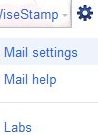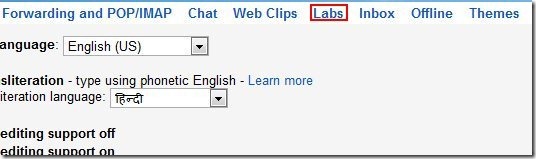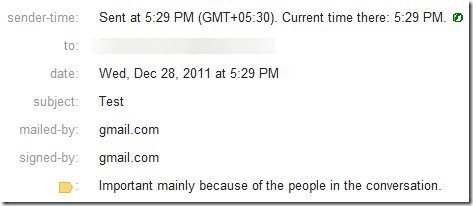Editor Ratings:
User Ratings:
[Total: 0 Average: 0]
Here, is a tutorial on “How to display sender time zone in Gmail”. If you are using a Gmail account and you are receiving mails from across the world from your friends, family members, business partners. Then you would definitely want the sender, time zone to be displayed on you Gmail. Yes, you can do this now by going through this small tutorial which includes each and every step. Follow these simple steps and check out the displayed sender time zone in your Gmail.
Don’t forget to check out How to change Gmail background.
How To Display Sender Time zone in Gmail
- Sign in to your Gmail account.
- Click on the settings drop down menu, and select “Mail settings” option.
- Now select “Labs” option from options available on top.
- Scroll down, and Look for “Sender Time Zone”.
- Click on “Enable” to enable it. That’s it.
- Now whenever you receive a mail, click on the small arrow, which show details.
You would also like to check out How to add HTML to Gmail.
Now you can find sender’s current time displayed on the email you receive.