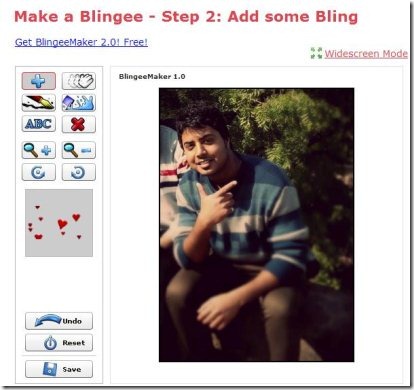Blingee is a free online image editing service using which you can add animations to your photos. Along with animation, you can add several other effects to your images. This online image editing service comes with a wide range of animated stamps, so you can choose your desired stamps and add them to your photos in order to make them attractive.
Blingee not only let’s you upload photos from your computer, but also let’s you import photos from various social networks and image hosting websites. So you can upload photos from your desired source, edit them, share them, and catch attraction of your friends. Below is an animation that we have created using Blingee. See the animated fire and animated jumping bird :)
Blingee has got a very simple and user-friendly interface suitable for even the novice users. The user-interface includes a main area (where images and effects added to them are being displayed) on the right side, control panel on the left side with buttons for adding stamp, selecting/moving stamp, pen tool, filling area/background, adding text, erasing stamp, making stamp larger and smaller, rotating stamp leftward and rightward. The good part is that it even comes with an “undo” button so that you can undo any wrong action initiated by you. Below that is the stamps section from where you can choose any of your desired stamps and add them to your images effortlessly.
Blingee let’s you directly download the processed images, you can even share your processed images on various social networking sites or you may even send them as Email/Ecard.
Let’s have a look on some key features of this service.
Key Features of Blingee:
- Wide range of animated stamps to choose from.
- Comes with “Undo” & “Reset” buttons.
- Make stamp larger or smaller using their respective buttons.
- Directly download the processed images to your computer.
- Share processed images on social networks or send them as Email/Ecard.
- Easy steps involved in transforming your original image to something which is eye-catching.
How to Use Blingee?
- Click here to open Blingee.
- Once the Blingee is opened, you need click on “Make a Blingee now!” button and upload your desired photo from your computer or import photo from your social network or any of the supported photo hosting website.
- Once your photo is uploaded, you will come across the main interface of Blingee service as shown below.
- By default the “Add stamp” option is enabled, so you simply need to go below to the stamps section and select any desired stamp by clicking on it.
- Now, move to the image, above the stamps section and simply click on your desired area on the image where you wish to add the stamp.
- After adding the stamp, you can make the stamp larger or smaller according to your need using their respective buttons.
- You may even rotate the stamp clockwise or anti-clockwise.
- For removing any stamp from your image, simply click on the “Erase Stamp” button and click on the stamp which you wish to remove.
- Add text to your images using the respective button for inserting text.
- You may also add title and description to your creation.
- In this way you can create eye-catching animations using Blingee.
Blingee is an easy to use online image editor which let’s you add amazing effects to your photos in an easy manner. Add stamps to your photos and make them lively in no time.
I would also suggest you to try some other similar apps like Pixlr Express and Photo Zoe reviewed by us.