Vopt is a free disk defragment tool for Windows that comes with various powerful features like the cleanup tool, drive defragmentation, check drive fragmentation state, check disk errors, and more. But, one of the best features of this tool is that it also predicts and finds the probability of disk failure.
There are dozens of defragmentation software available which you can use to defragment your drives, but Vopt exhibits some other additional features that you can use for enhancing the performance of your drives.
Using the drive defragment feature, you will be able to run a thorough defragmentation, quick defragmentation, batch defragmentation, schedule defrag, and more. The cleanup tool is also pretty useful as you’ll be able to clean out various junk files like temporary system files, temporary Internet files, typed URL cache, recycle bin, memory dumps, etc.
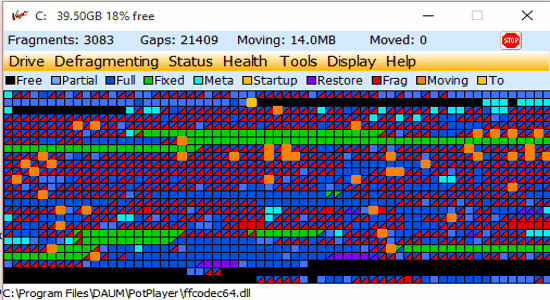
Installation of Vopt Software:
Step 1: Go to the homepage of Vopt and then click on the link at the bottom where it says “Click to Download”. After that, download the EXE file and install it on your PC.
Step 2: After the installation is complete, you need to get the registration file for activating the Vopt account. For this, click on the link highlighted with red color below the download link of Vopt. Then right-click and save the TXT file on your PC. Now, copy the text file and paste it in the root folder where you’ve installed Vopt. That’s all, you can start using full-featured Vopt for free.
So, now let us talk about the features of Vopt briefly.
Drive Defragmentation:
The main feature of Vopt is the drive defragmentation. To defragment a disk drive, simply open this tool and click on the “Drive” menu to select the drive from the list. After that, click on the “Defrag Drive” button at the top and the tool will start the defragmentation instantly.
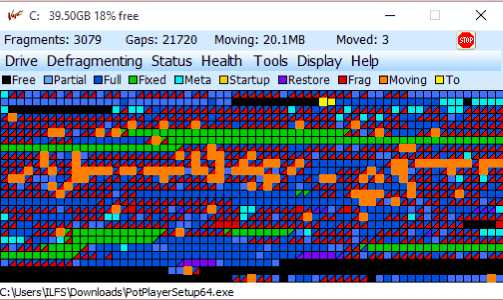
During the defragmentation, you’ll be able to see various disk elements like Fragments, Gaps, etc. at the top. It also uses a color code for different disk analysis report such as black for free space, red for fragmented files, green for fixed files, and so on. The defragment feature also comes with some additional options like you can run a tighter packing defragmentation, quick defragment, schedule defragment, batch defragment of multiple drives, defragment pagefiles, and exclude files (based on size, directory, and type).
Check Drive Fragmentation State:
If you want to check the fragmentation state of any drive, then you can use the “Analyze Drive” feature of Vopt. As soon as you click the “Analyze Drive” button, it will automatically run an analysis for fragmentation state of the selected drive.
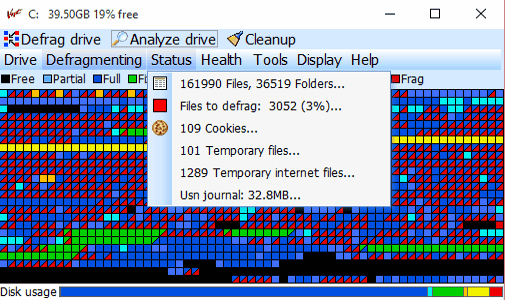
Once the analysis is complete, you will be able to see the result from the Status menu. The analysis result will show the number of files, folders, files to defragment, cookies, temporary files, temporary Internet files, and Usn journal.
Cleanup Operations:
Adjacent to the “Analyze Drive” button, there will be the Cleanup tool. You can use the cleanup tool to clear various junk files from your PC including cookies, browser history, browser cache, memory dumps, recycle bin, temporary files, temporary Internet files, typed Run list, typed URL cache, and also Usn journal.
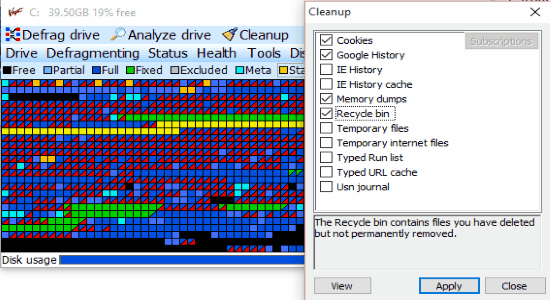
Check Disk Errors:
Using Vopt, you can also check your disks for errors. To do this, simply click on the “Health” menu and select the option “Check Disk for Errors”. After that hit the “Apply” button and the tool will start to check the selected disk drive for errors.
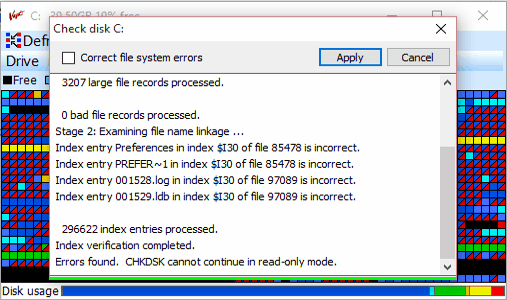
The result will display the total number of file records, large file records, bad file records, and index entries processed by this tool. It will also show the errors (if any) at the bottom of the result window. Now, if there are any errors and you want to correct them, then simply enable the option “Correct file system errors” in the result window and hit Apply.
Find Probability of Disk Failure:
One of the best features of Vopt is the “Disk failure prediction”. This feature can be used to find the probability of disk failures. It actually checks for S.M.A.R.T capable drives and predicts for any kind of imminent failures. To use this feature, click the “Health” menu and choose the option “Disk Failure Prediction”. After that, click the “Apply” button and it will check your disk drives and display the probability of disk failure (if any).
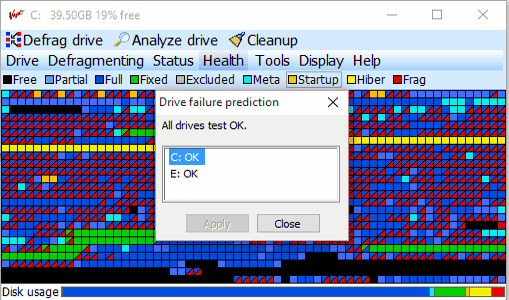
Drive Performance:
This tool also lets you check for your drive performance. For this, you need to select a drive from the “Drive” menu and then go to the “Health” menu. After that, select the “Drive Performance” option and it will automatically scan and give you a performance result as data transfer speed in MB/second.
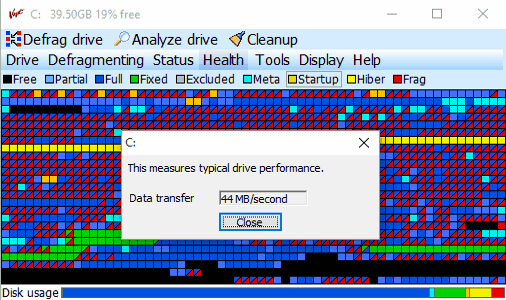
Zap Free Space:
Zap free Space is another useful feature which overwrites the drive’s free space to remove leftover data to prevent recovery. To use this feature, go to the “Tools” menu and select “Zap Free Space”. Then click on the Apply button and it will start erasing your disk free space. In the analysis, it will show color codes for elements like free space, File, Pagefile, Meta, and Hiber.
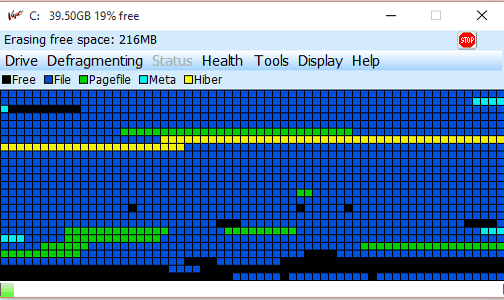
There are two other simple tools of Vopt named, Network Tool and System Tool. The “Network Tool” can be used to check your IP configuration and Ping. Whereas, the “System Tool” lets you check system configuration, system information, and close applications.
My Final Verdict:
Vopt is a very useful tool and can come handy if you want to defragment your disk drives with ease. Additionally, you can also check disks for errors, check disk fragmentation state, cleanup junk files, find disk failure probability, and more. Personally, I like this tool as apart from the defragment feature it also bundles other useful features to enhance disk performance.