This tutorial will explain how to forward SMS with specific text on Android to another phone. By default, Android has an option to export SMS, but it doesn’t allow you to select SMS with specific text. That means you cannot transfer or forward specific SMS with a text of your choice to another phone. But today, I have figure out some simple methods using which you can now easily forward SMS with specific text on Android to another phone.
To do this, I will actually use some of the best automation service apps for Android including IFTTT, AutomateIt, and MacroDroid. These apps can automatically forward all the SMS from Android, which contains any specific keyword or text, to other phones like Android, iPhone, etc. You can simply use these apps to create an automated task to do the same.

Note: The SMS will be forwarded via your phone messaging app, which means it will cost you the standard SMS cost for each forwarded SMS.
IFTTT:
IFTTT is one of the best automation apps which you can use to forward SMS with specific text. You can simply create an applet using the “Android SMS” service for both trigger and action. This will help you automatically forward the SMS from Android to another phone.
How to Forward SMS with Specific Text on Android to another Phone using IFTTT:
Step 1: To get started, open up the IFTTT app on your Android phone and go to the “My Applets” tab. Then click on the “+” button to create a new applet. Now, you would need to choose “Android SMS” as the trigger app and then select “New SMS received matches search” as the trigger. After that, it will ask you to enter the keyword or text for which you want to forward the SMS.
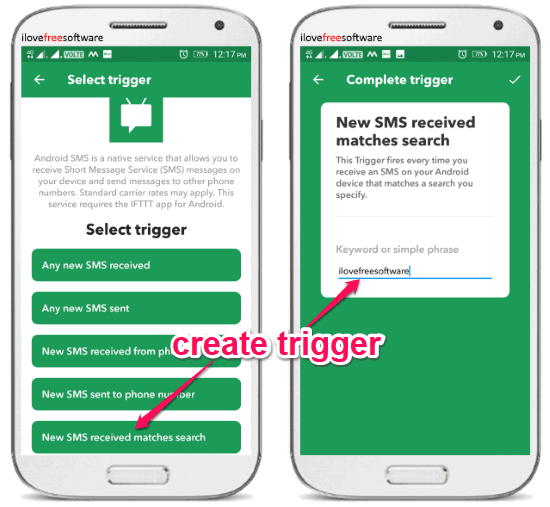
Step 2: Once done, you can go ahead and again choose “Android SMS” as the action app. After that, select the “Send an SMS” action for the applet. Then you will be prompted to enter the phone number to which you want to forward the SMS and construct the message body by adding ingredients like Text, ContactName, FromNumber, etc.
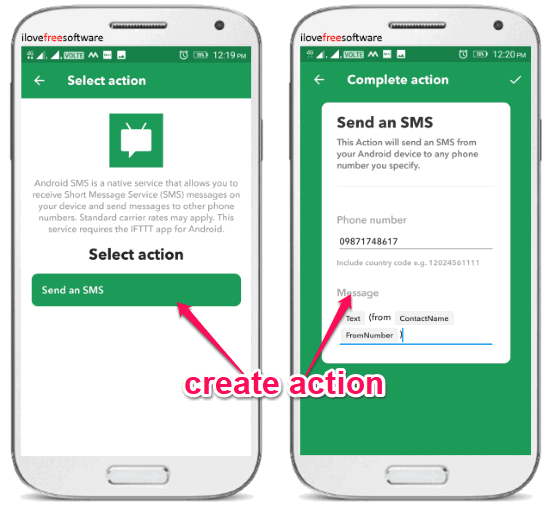
Step 3: After you have done that, simply activate the applet. No, each time you receive an SMS that contains the keyword which you have specified, it will be automatically forwarded to the phone number you have entered in Step 2.
AutomateIt:
AutomateIt is another free automation app for Android which can be used to forward SMS with specific text on Android to another phone. This app lets you easily create automated rules with a trigger and action. So, you can also create a rule for forwarding SMS automatically whenever the message contains a text you specify.
How to Forward SMS with Specific Text on Android to another Phone with AutomateIt:
Step 1: After installing this app on your Android phone, tap on the “My Rules” section and then click on the “+” button to create a new rule. Now, you will see all the available triggers from where you would need to select “SMS With Text Trigger”. When you do that, it will ask you to enter the text which will set off the trigger.
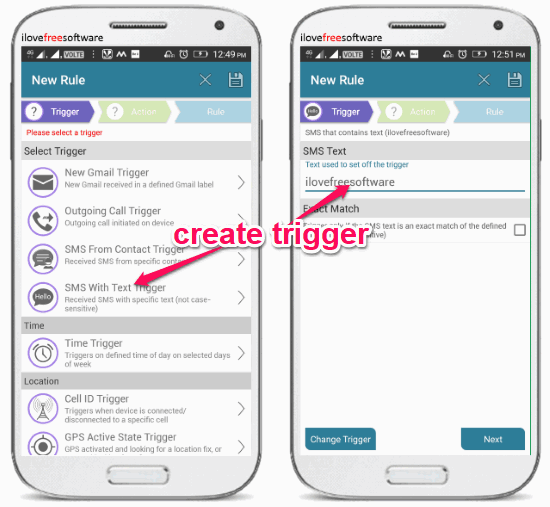
Step 2: After entering the text, go to the next step and choose “Send SMS Action” as the action for the rule. After that, you will be able to define the SMS content which will be forwarded and also select the phone number to which you want this SMS to be sent.
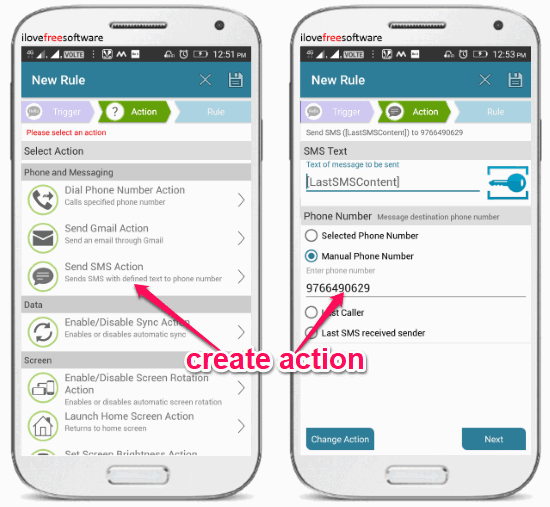
Step 3: When you’re all set with the trigger and action, simply proceed and save the rule. Now, whenever you receive an SMS with the text you have specified, the trigger will set off and the SMSM will be forwarded to the other phone whose number you have entered.
MacroDroid:
Similar to IFTTT and AutomateIt, MacroDroid is also a very useful automation app which makes performing various tasks on Android much easier. This one also lets you create automated tasks which they call “Macros”. You can easily create a macro to automatically forward SMS with specific text to another phone.
How to Use MacroDroid Forward SMS with Specific Text on Android to another Phone:
Step 1: When you install and open the app on Android, simply click on the “Add Macro” button on the main screen. As soon as you do that, simply select “SMS Received” as the trigger and then it will ask you to choose the phone numbers who’s SMS with specific text you want to forward. You can either select specific phone numbers or the entire phonebook. After that, you would need to enter the text for firing this trigger.
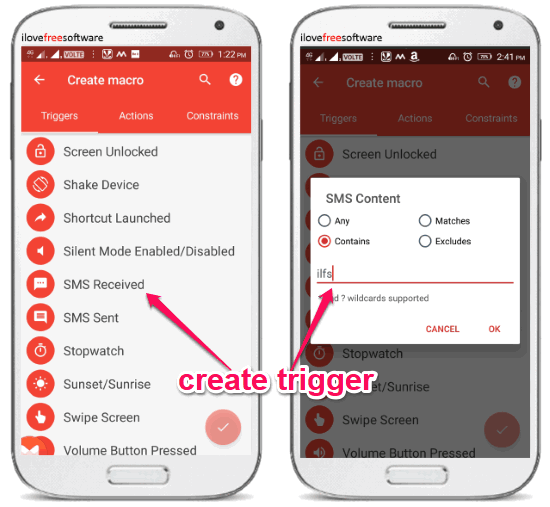
Step 2: When you’re done entering the text, you can go to the next step and select “Send SMS” as the action for the macro. After that, it will ask you to enter the phone number to get the forwarded SMS and the message body.
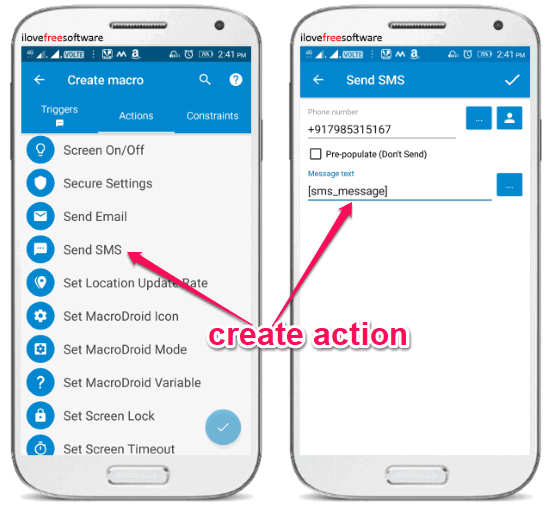
Step 3: Once done, you can save the macro. Now, all the SMS which you receive on your Android phone that includes the specified text will be forwarded automatically to your other phone.
Closing Words:
If you have been looking for a way to easily forward SMS with specific keywords on Android to another phone, then this tutorial can help you with that. You can use any of these automation apps to forward SMS with specific text without much effort.
Try these methods and do let me know were you able to forward SMS.