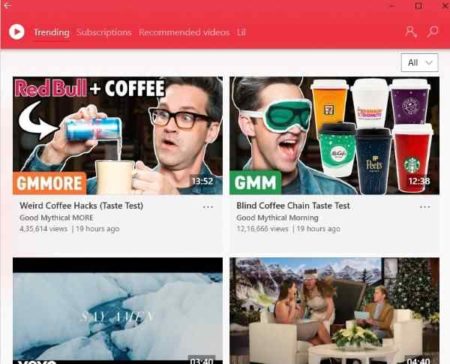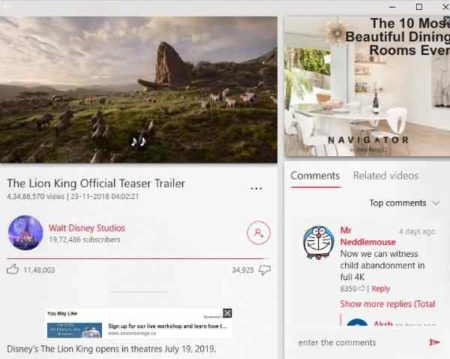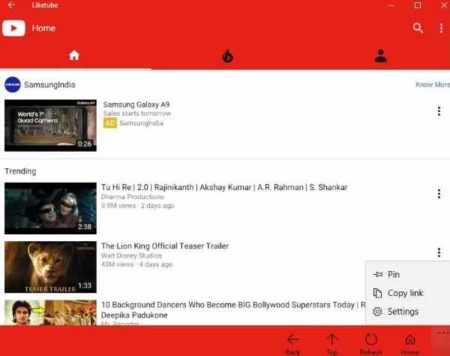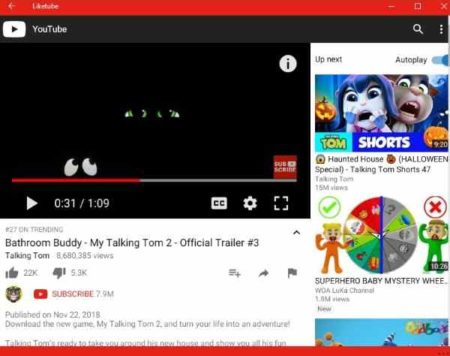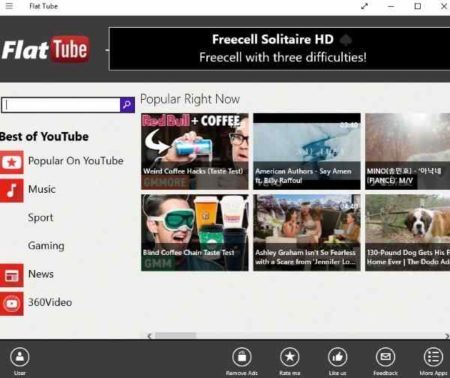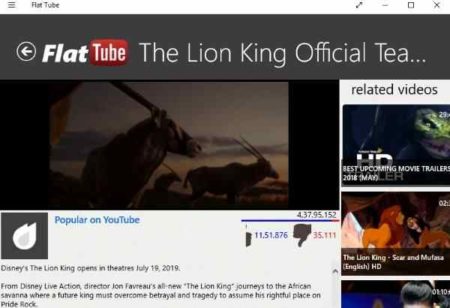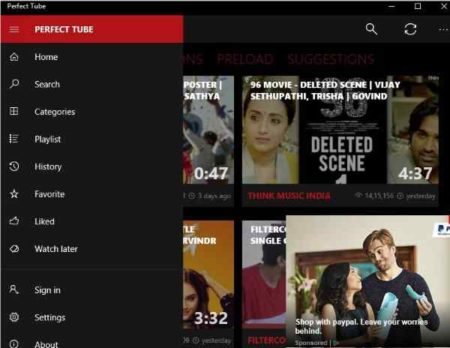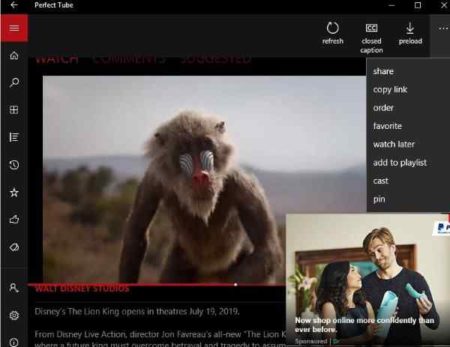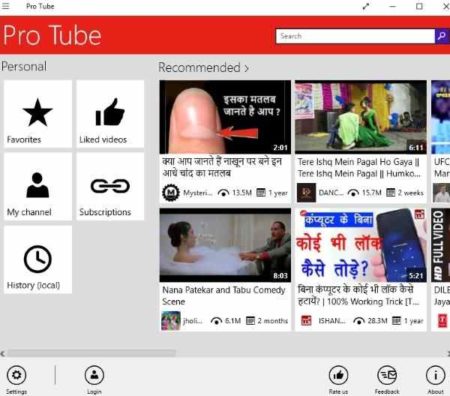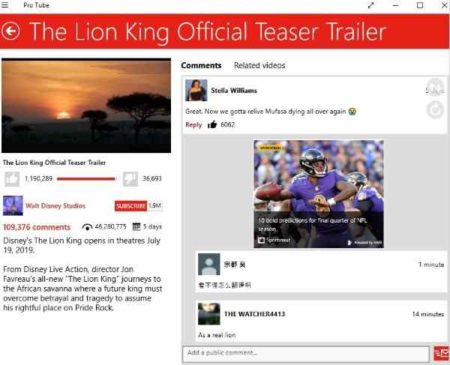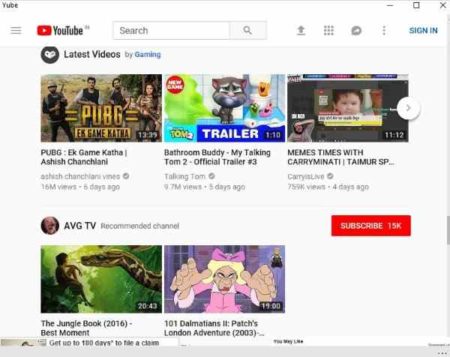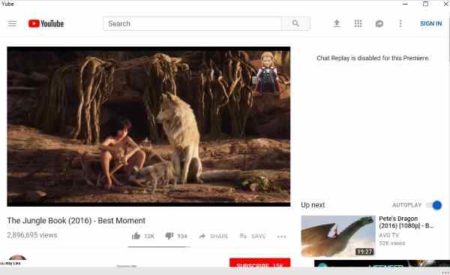This article covers 6 free YouTube apps for Windows 10. These apps are built to work on Windows 10 platform and offer you lots of features. You can search and watch video from YouTube easily. You have the option to sign in or use the app as a guest user. Signing in lets you create playlists, like videos, save videos to watch later, etc. Most of these apps let you change theme of the app, choose a default video play quality which are some good features of these apps.
Note: Do note that these apps do not allow you to download YouTube videos. These apps are just for watching videos from YouTube.
All these apps are free to download and install from the Windows 10 store. Let’s look at these free YouTube apps for Windows 10 below.
Awesome Tube – App for YouTube
Awesome Tube is a nice app for Windows 10 platform. When you download and start the app you will see a screen like the one shown in the screenshot above. On this page you will be shown the trending videos in tile format. You can also sort out this trending page from the drop down menu given at the top right side of the page. You can choose the genre which you want from there.
If you have a account in YouTube then you can go to manage accounts and add your account in there. This will help you sync all the details from your YouTube account to this app. The subscriptions section which is empty at the start of the app will be populated once you add your account to the app. The settings option below manage account, will let you make a few changes. Like you can select a region, turn on or off the restricted mode and live tiles, choose a default quality for playing a video, choose caption font style and size, choose between a dark and light theme, etc.
Recommended videos will be shown based on your browsing history. The Library section contains your browsing history, liked videos, watch later videos, and saved videos. When you play a video on the app, you will get a interface like the one shown in the screenshot above. The video plays of the left side of the app, with the video title and description below it. You will also get option to like and dislike the video and subscribe to the channel playing the video. The three dot icon under the video will let you add the video to your watch later list, saved videos section, share with friends, etc.
On the right side of the app you will see the comments section where you can see all the comments made by other users. You can also add comment to this video easily. You also see a tab next to comments which is related videos. Which will show you similar videos to the one that you are watching.
Liketube for YouTube
Liketube is a lightweight and fast option for Windows 10. In this app you will get a interface like the one shown in the screenshot above. The home section will display some videos for you to watch. Right next to the home section is the trending videos section, which will feature video which are trending on YouTube. Next to this section is the sign in page. If you have a account in YouTube then you can sign in here. Signing in will sync all your settings and will show relevant results.
The settings option can be accessed from the three dot icon given at the top right side. In the settings windows you can choose a language of your preference and can also change your location. You will also get an option to turn the restricted mode on or off. Apart from this you can also manage all your activities and see your browsing history. You can also enable navigation button on screen and enable full screen mode for this app. Adding a video to watch later list will require you to sign in to the app.
When you play a video on the app, you will see the video being played on the left side of the screen. The title, description, and comments are displayed below the video. You will also find the options to like, dislike, subscribe, share, add to playlist for the video below it. Adding comment to the video is pretty easy as well. On the right side of the app window you will see videos up next video and similar videos listed. You can also turn autoplay on or off from here. The best part of the app is that you can choose among several languages to use YouTube in.
Flat Tube
Flat Tube is a nice YouTube app for Windows 10. In this app you will get an interface like the one seen in the screenshot above. As it is a free app it will be accompanied with ads. On the home page you will see the trending videos or popular videos listed in tile format. The left side menu has a music option which will show you popular music videos. Similarly, the sport option will show you popular sports videos and gaming option will show you popular gaming videos. The news option will show you the top story videos. 360 videos will show you various VR (virtual reality) videos which have been shot in 360 degree mode.
The user option at the bottom will let you sign in using your YouTube credentials. This will help you sync all your playlists, subscribed channels, etc. After signing in you will be able to like videos, add video to watch later list, see your browsing history, add videos to playlist, upload videos, etc.
When you select and play a video, you will see a screen like the one seen in the screenshot above. The video is played on the left side with video title, description, like, unlike, subscribe options given below it. On the right side of the app window you will see related video suggestions. You can also choose the quality in which the video plays like HD, HQ, and LQ. You will also encounter video ads in the app, in case you want to get rid of those then you can upgrade to the paid version of the app.
Perfect Tube
Perfect Tube is a nice YouTube app for Windows 10. This app has been designed for Windows 10. You can see the home interface of this app. You will notice a prominent ad on the screen as it is the free version. The ad is quite irritating right in the corner of the app. All the popular videos will be listed on the right side of the app page. You can scroll to look at more videos.
On the left side you will have a menu, where you can sign in using your YouTube account credentials. Apart from that you will have options to view your liked videos, watch later videos, see playlist, see your browsing history, see the categories available, upload a video, etc. There is also a settings option in this menu from where you can change a few things like video quality, theme, theme color, choose to play video in full screen mode, change region, etc.
When you click on a video, it will open up and start playing inside the app interface. This can be seen in the above screenshot. The title, description, like, dislike, and subscription buttons can be seen can be seen right below the video. On the top right side you will get options like share, add to watch later, add to playlist, cast, pin, etc. When in full screen mode you will see the comments section on the right side. Wherein you can read as well as add comments for the video.
Pro Tube
Pro Tube is a nice app for Windows 10. In this app you will see an interface as shown in the screenshot above. On the left side of the app you will see a favorites section, a liked videos section, subscriptions section, history section, etc. Clicking on each one will show you all the content inside. Like in the subscriptions sections you will find all the channels you have subscribed to. The home page will list all the popular and recommended videos here. There is also a categories tab at the end. You can login to the app using your YouTube account. The settings option would let you change the region, and default video quality.
When you click on a video it will start playing in a new window, as seen in the screenshot above. The video take the maximum part on the screen. Whereas the comments section on the right side takes the remaining space. You can read comments from here and can even add your own views. You can also like, dislike, or subscribe to the video you are watching. You can also get suggestions about similar videos by clicking on the related videos tab.
Yube
Yube offers you the same interface as you get using YouTube in a browser. Well almost. You can see the app interface in the screenshot above. All the popular and recommended videos are shown on the home page, followed by recently uploaded and videos from channels you have subscribed to. You can see best of YouTube video from various categories. You have a sign in option through which you can sign in with your YouTube account. Once you sign in you can access all the features of YouTube. Even without signing in you can search and watch video.
When you click on a video it will start playing within the app, as can be seen in the screenshot above. The video details like title description can be seen below the video. You will also get option to like, dislike, subscribe to video, share video, add to playlist, save to watch later, etc. Below the description of the video the comments section starts, where you can read and add your own comments. The right side of the app window will show you the video recommendations which can be played after the current video. Autoplay can also be turned on or off from here.
Conclusion:
These are some nice YouTube apps for Windows 10. Using these apps you can search and watch video from YouTube. Some of the apps even offer you the functionality to upload videos of your own. Try these apps out to see which one you like the most.