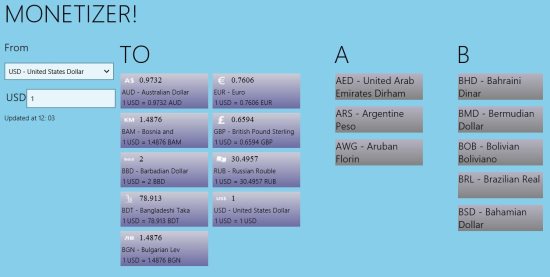Monetizer is a free Windows 8 currency converter app that lets you convert numbers from one currency into multiple currencies of your choice. You can choose any base currency (like, USD), and multiple target currencies (like, INR, GBP, EUR), and it will show converted value in all those currencies. The best thing about this Windows 8 currency converter app is its simplicity and ease of use.
Monetizer is extremely easy to use and supports tons of currencies from around the globe. One feature I like in particular is that it shows at what time were the currency rates last updated in the app, so that you can know how fresh the currency rates are. The app pulls latest currency rates every minute from the internet. If you are not connected to internet, the app will not work.
How to Use Monetizer for Windows 8 Currency Converter App:
The interface of the app is quite simple, but there are a couple of things that are not intuitive. So, read out the steps below to understand how to easily use this app.
- Start by downloading and installing the app from link given at end of this article. Once installed, just run the app.
- On the interface you will see “From” and a drop-down box that will show some currencies under that. On the Right side, there is “To” section and a few currencies under it. And to the right, there is alphabetical listing of all the currencies, that you can scroll through horizontally.
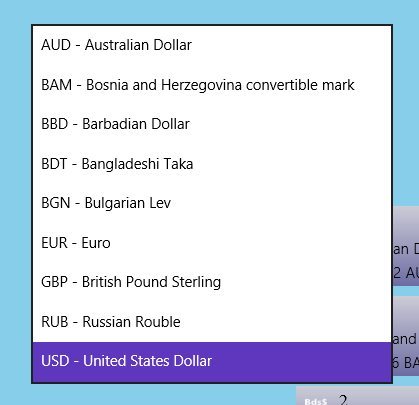
- The list of currencies shown in From and To sections is same, and this is the only list within which you can do conversion. So, if you want to convert from / to any other currency, you need to first add that to the list. For that, locate the currency in alphabetical list of currencies, and right-click on the currency. This will open up Option menu at the bottom. In that, there is just one option “Add / Remove”. Click on that option to add that currency to the list of currencies among which you can do conversion. If you want to add multiple currencies in one go, you can just right-click on all of them, and hit “Add / Remove” option just once.
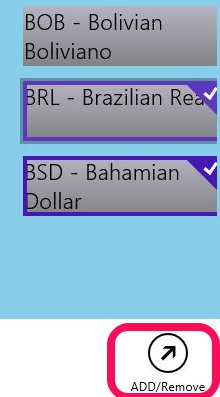
- Now that you have your desired currencies in the list of currencies, you can easily do the conversion. For that, select your currency from “From” drop-down. Below that, there is a text box. In that, enter the amount that you wish to convert. And on right side, you will see converted values in all the currencies. The conversion happens live and you do not need to click any additional button.

- If you want to reduce the list of currencies, then follow the similar steps as above. Just right-click on the currency under “To” list and click on “Add / Remove” option from option menu. This will remove that currency from the list. Of course, you can add it back anytime.
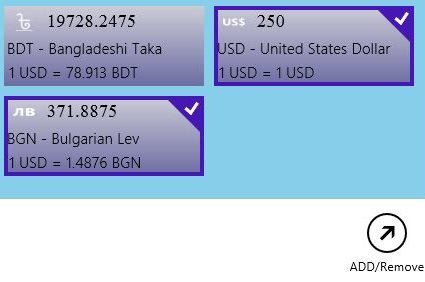
The app works in snap mode as well, and you can quickly do currency conversion in that mode too.
Verdict:
This Windows 8 currency converter app is simple and bare-bones, and does what it says. If you would like to use something better looking, you can try XE Currency or Currency Converter+. The advantage of Monetizer is that shows last updated time, so that you are always aware how fresh the currency rates are.