This tutorial is all about how to block newsfeed from Facebook, YouTube, and LinkedIn. At the end of this tutorial, you’ll be able to easily block all the newsfeed from Facebook, YouTube, and LinkedIn to focus on productivity. If you’re fed up of losing yourself on newsfeed which appears on the above applications while you’re working on something important and end up wasting your precious time on viewing the feeds, then you would be glad to know that there is a way using which you can now completely block newsfeed on your browser.
Actually, there is a free Chrome extension called “Newsfeed Burner” which hides all the feeds from Facebook, YouTube, and LinkedIn when you browse the applications. This extension helps you get rid of all the distractions caused due to tons of unnecessary newsfeeds which you see when you browse these websites. The extension also comes with an additional; option using which you can procrastinate the extension and see the news feeds for the next 15 minutes.
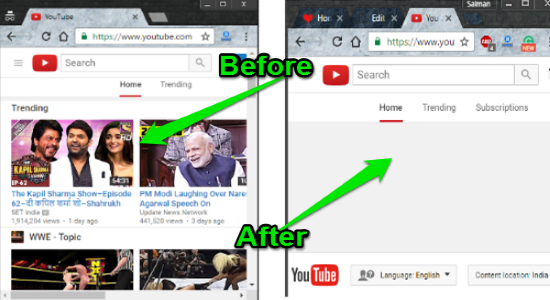
Earlier, we have also reviewed another extension named, News Feed Eradicator which removes newsfeed from Facebook only, but this extension helps you remove newsfeed from YouTube, LinkedIn as well, in addition to Facebook.
How to Block Newsfeed from Facebook:
To get started, simply install the Newsfeed Burner extension from the Chrome web store. After installing the extension, an icon will be dropped on the toolbar but you don’t need to configure anything manually and it will start working automatically in the background.
![]()
Now, simply browse your Facebook account and go to the “Home Feed” and you’ll notice that all the newsfeed are blocked and hidden from the page, as shown in the below image. However, it doesn’t affect other features of Facebook and you can still view the messages, notifications, play games, post updates, etc.
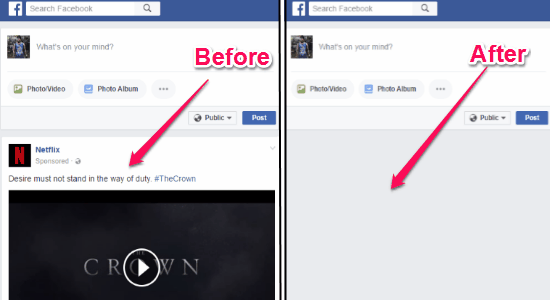
If you would like to see the newsfeed after installing the extension, then do not worry as it also has an option which can enable you to see the newsfeed for the next 15 minutes. To do this, simply click on the extension icon and then hit the button “Procrastinate for 15 minutes”. After that, refresh the page and you will be able to see the newsfeed.
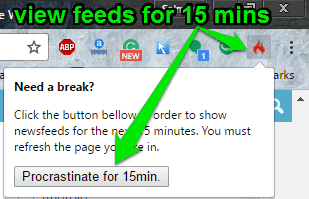
How to Block Newsfeed from Youtube:
Similar to Facebook, whenever you’ll browse YouTube after installing this extension, you’ll see that the feeds are blocked. Sometimes, what we all do is we visit YouTube for watching any important video and end up watching something else. So, installing this app can help you ignore such cases and focus on productivity.
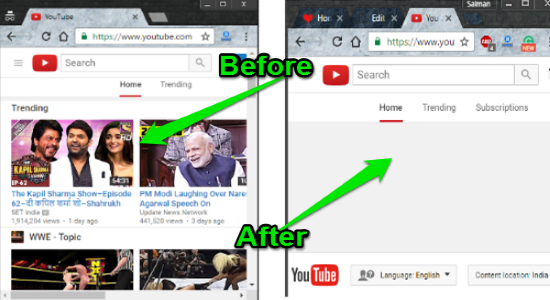
All the other features of YouTube will not be impacted by this extension and you can continue using the features like search, channels, subscriptions, etc. While browsing YouTube, you can also see the feeds for the next 15 minutes by using the “extension icon.
How to Block Newsfeed from LinkedIn:
People like me use LinkedIn as the contact book or for reading relevant articles, but due to the streams of newsfeed we end up using it as a core social network like Facebook, Twitter, etc. But, now this can be prevented using this extension which can help you block the newsfeed.
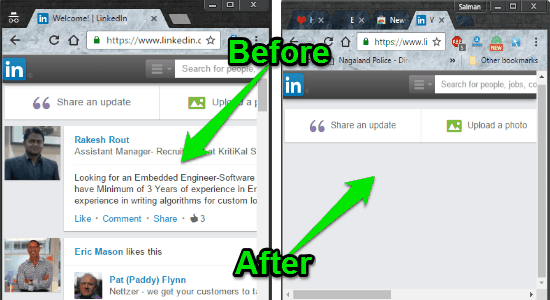
It will only block the newsfeed, and you can keep seeing the messages, invitations, notifications, share a post, etc.
My Final Verdict:
Personally, I think this extension is pretty amazing as each time I visit Facebook, YouTube, or LinkedIn for checking any important thing, I get lost on the newsfeed. Using this extension, I can now block the newsfeed and put my focus back on what is important rather than watching cat videos, or ridiculous memes. So, if you would like to focus on productivity instead of wasting time on viewing newsfeed of Facebook, YouTube, and LinkedIn, then start using this extension right away.