shutdownBlocker is a free Windows software to prevent PC shutdown and restart requested by programs, processes, etc running in the background. With just a click the Block button on its interface, you can block any program, installer, process, or even Windows to shutdown or restart your PC without your consent. This is just fantastic as I have also face a lot of these type of situations where I just wanted to capture a screenshot of my PC and ended up shutting down my PC (by notorious Power button on keyboard). With this freeware, you can activate a blocking mode against PC being shutdown by any sort of program, application, etc. However, it doesn’t interfere when you manually choose to shutdown or restart your PC from Power menu.
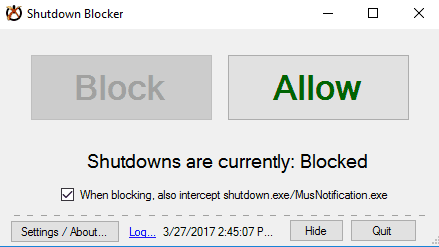
If you are looking for a way to automatically shutdown PC then you can check out any of these 5 free shutdown timer software. There are also tweaks which can auto shutdown PC after downloads complete in Chrome, Firefox, etc or even after VLC has finished playing a playlist.
You can use the freeware mentioned in this article to prevent PC from automatically shutdown if some elements in your PC try to shut it down without your permission. It will simply block all such types of attempts and the power to shutdown PC remains in your hand.
How to use this free software to prevent PC shutdown and restart from background programs, processes, etc:
The download link of shutdownBlocker is provided at the end of this review. Download it and extract the downloaded ZIP file. After that, execute its EXE file and as it is portable, you will see its main interface, as shown in the main screenshot above. Now, all you have to do is click on the Block button. This will activate its blocking mode against all attempts to shutdown or restart your PC. As I mentioned, in the blocking mode you can choose to manually shutdown or restart your PC from Power option in the Windows Start Menu. All other attempts by any background process to turn off your PC will be blocked by it automatically.
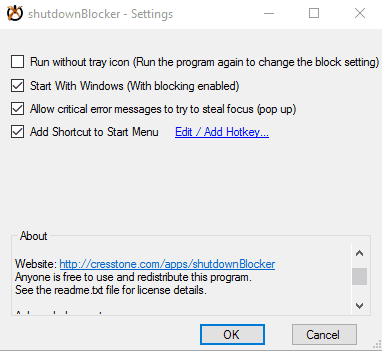
You can also create its shortcut in the Start menu and even specify a hotkey to launch it. To do this, click on the Settings button on its interface to open its preferences. After that, enable the “Add Shortcut to Start Menu” option and then specify the hotkey. There are a couple of additional options which allow you to automatically start shutdownBlocker at Windows startup with blocking mode ON and allow critical messages to pop up.
Verdict:
shutdownBlocker is a lightweight software to block all PC shutdown and restart attempts from processes running in the background. What I really liked is that it can auto start with Windows startup with blocking mode enabled. I will definitely recommend it if you occasionally end up shutting down your PC unintentionally and just want to block all PC shutdown attempts that tend to shutdown PC without your consent.