This tutorial is all about how to access multiple Google Hangouts accounts in one window.
In this tutorial, I have used a free tool named, “Franz” which can be used to add and access multiple Google Hangouts accounts with separate tabs in one window. Each time you add a Hangouts account it opens a new tab in the same window. Browse each tab and sign in using your respective Google credentials. No more switching Google accounts to access Hangouts for each account individually.
Apart from Google Hangouts, Franz also allows you to add various messaging services like Skype, Slack, WeChat, HipChat, Telegram, Gitter, Grape, Discord, and much more. If you would like to know more about Franz, then you may read the full review from here.
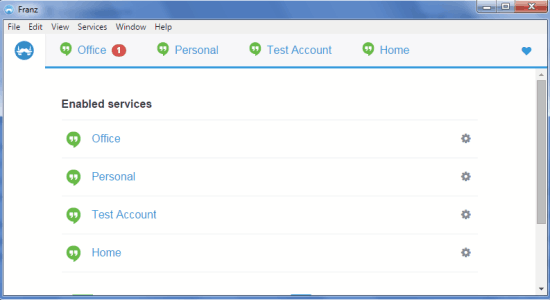
How to Access Multiple Google Hangouts Accounts with Separate Tabs in One Window:
Step 1: Franz is a simple tool and doesn’t require much effort to set up. After installation, simply open it to start adding multiple Google Hangouts accounts. In the main screen, you will see various messenger services like Slack, Skype, Gitter, Grape, WeChat, and more as shown below.
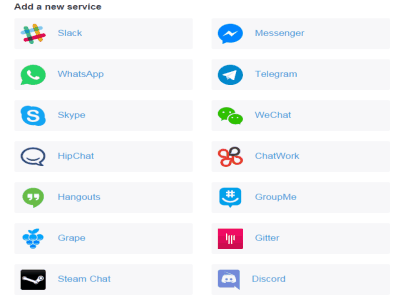
Step 2: To add a new Hangouts account, simply click “Hangouts” from the list of different services. After that, enter the Hangouts tab name (for eg: Personal, Office, etc), enable/disable notifications, mute/unmute sounds, and then hit the “Add Hangouts” button.
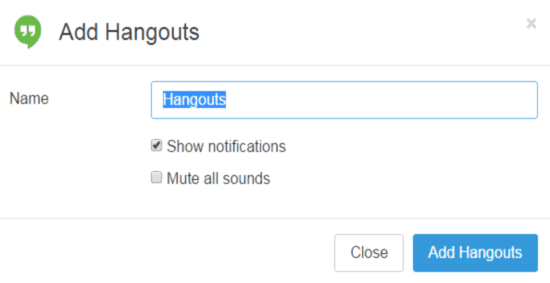
Step 3: As soon as you do that, you will be able to see a new tab added at the top of the window. If you want to add multiple Hangouts accounts, then keep repeating the “Step 2” and add as many accounts as you want. All the added accounts will be visible on the tabs bar and also in the “Enabled Services” section.
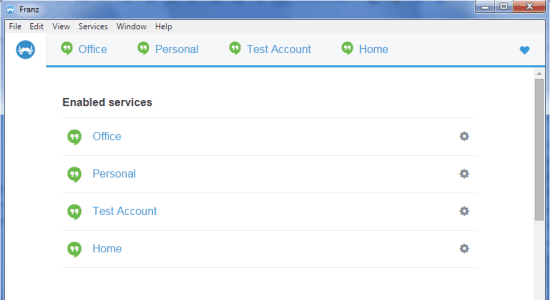
Step 4: When you’re done with adding accounts, you can simply access each one of them from the tabs bar. That means you can access all your Hangouts accounts in one single window with separate tabs.
Step 5: Click on any tab and enter your Google credentials to sign in to your Hangouts account. After that, you will be able to see the native Hangouts web application interface with all your messages on the left. You can start messaging and calling, as you normally do with the native Hangouts web application.
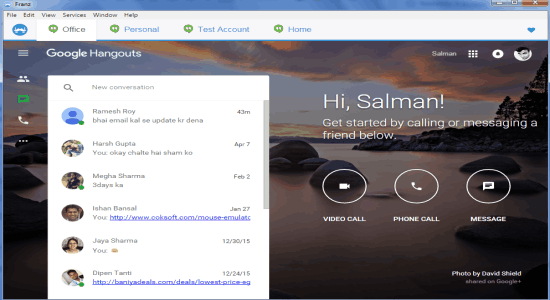
Step 6: When you receive a message in any Hangouts account, it simply shows a notification on the tab of that particular account. The notifications make it easier for you to know that in which account you’ve received a message.
My Final Verdict:
If you’re looking for a way to access all your Hangouts accounts from one place, then this tutorial is definitely for you. Franz allows you to add as many accounts as you want and you can access them in a single window with separate tabs.
If you’re using Mac or Linux, then do not worry as Franz is also available for Linux and Mac.