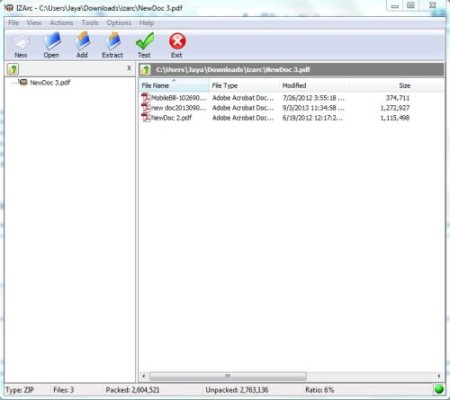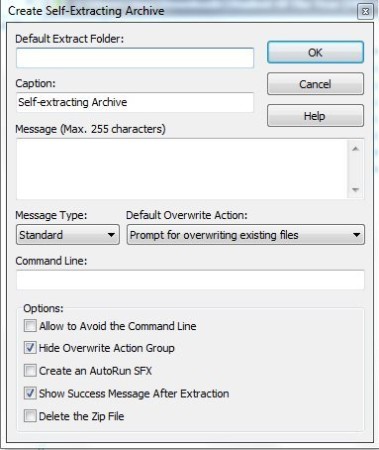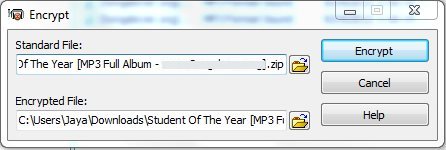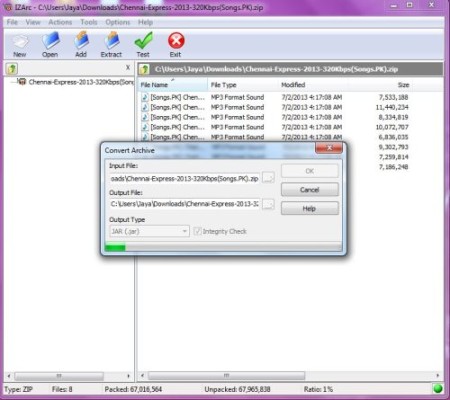IZArc is a free software to compress and extract files of numerous formats. It can extract nearly all kinds of Zip files, rar files or any other archive formats and at the same time can secure the files by encrypting them. IZArc is safe and virus free software to use. It supports 256-bit AES encryption to secure your files. The interface has 2 display styles, you can either choose the classic display style or the explorer display style. We used the explorer display style, which even looked better.
IZArc also provides multiple other features apart from compression and decompression. Let’s have a look at them in the features list below.
Features of IZArc:
- Can support archive formats like (only naming some of the popular formats as it supports a lot of them): 7-ZIP, CAB, GZ, IMG, ISO, JAR, RAR, TAR, WAR, ZIP, etc.
- Supports encryption and decryption of files which is a great way to secure the files.
- It can be configured to run anti-virus when you open any archived files.
- Can be configured with window explorer making the task easy.
- Self-extracting archives can also be created which enhances the portability of archived files on different system.
- Allows you to open CD images like ISO, BIN, etc.
- Convert one archive type to another.
- Supports multiple languages.
Let’s see how to Compress Files:
Open IZArc, click on ‘new’ button on the taskbar or select ‘New Archive’ from files menu list. Select the destination folder where you want to store the compressed file and name the folder. After that click on open, A new window will open and select the files to be compressed. Click on Ok and the compressed files will be stored in the destination folder. The above screenshot shows the final step of compressing the file.
How to Extract the files:
Just double click the archived files you want to extract and click on the extract button at the top. You can also specify a destination location for the extracted files.
Creating Self-Extracting archive:
For this you can either create a new archive file or select any existing archive file. Then from the Actions menu select ‘Make.EXE file’. Select the destination folder and name the self-extracting file and the work is over. From the option down below you can select to delete the original zip folder once the self-extracting archive is created. This is one awesome feature, as when you share this .exe file with your friends all they have to do is run this file and the contents will be extracted to their system immediately.
Encrypting and Decrypting files:
From the tools menu select ‘encrypt’. Choose the file you want to encrypt and enter the password. The next moment the file will be encrypted with the user-defined password. To decrypt the file, select Decrypt from the tools menu and select the file you want to decrypt. Enter the same password as at the time of encryption and the file will be decrypted. A screenshot above shows the encryption window.
Convert Archives from one format to another:
IZArc also provides you the facility to convert one archive type to another. Like the screenshot above, we are converting our zip file into a jar file. You get various other formats to convert your archives to like 7-zip, Cab, jar, tar, etc.
Download And Installation:
You can get this free software here. After downloading the setup just double click to start the installation. Follow the instructions in the setup wizard, but be careful as during installation it will give you numerous offers to install this and that (I counted atleast 5 offers). So be careful and skip every offer they make instead of going the regular route of next, next, next.
Conclusion:
IZArc is a nice software to compress and extract files of nearly every kind. Apart from this it can also encrypt and decrypt the files along with many other great features we mentioned in the article above. After 7-Zip this is one software I would recommend, just because all the awesome features it provides.