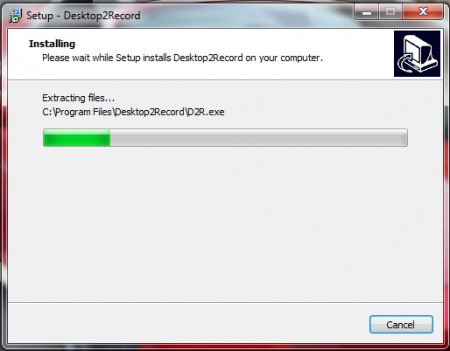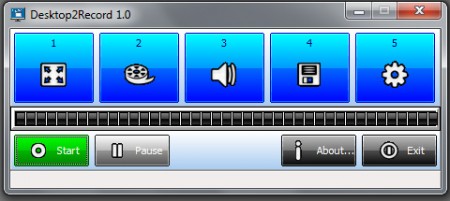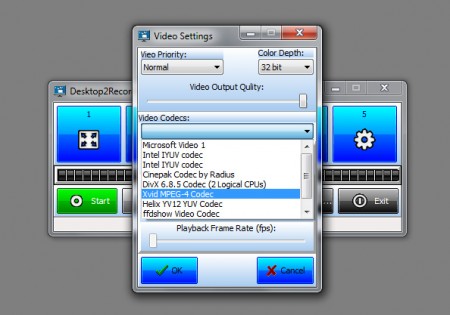Desktop2Record is a program that can come in handy at times. It is a program that captures whatever is being done on the computer screen and then saves it as a video file so that it can be viewed later on. This is a feature that can come in quite handy when one wishes to record something that is being done on the computer.
Features of this record screen tool:
The program is quite small and the feature list is obviously not exhaustive. However, the program does have some points that are worth mentioning. They are as follows:
- Portable: The program, once installed, can simply be copied to another machine and it would work perfectly as there is only a single executable file. This makes it easy in case someone has multiple computers on which to use the software.
- Separate recording regions: The program lets the user choose which region of the computer screen is to be recorded. This is a particularly nifty feature as the user can choose to leave out certain portions from being recorded. The various regions that can be recorded are as follows:
- Whole screen – In this case, the program records whatever is being done on the screen
- Follow cursor – In this choice, the program follows the cursor and a certain portion around the cursor. This is particularly handy in software tutorial lessons.
- Selected Windows – The windows which are selected by the user are the only ones that are recorded. The rest is omitted
- Free Hand Selection – The user can define a particular area of the screen which requires to be recorded.
- Fixed User Values – The user can specify the top left corner and the number of pixels of the area that needs to be recorded.
- Hot Key Support: The program can be controlled through a number of hot keys so that the recording can go on uninterrupted
- Audio Recording Support: If the system is playing some audio, that can be recorded as well through this program.
Also check out online Screen recording tool.
Downloading and Installation of this record screen tool:
The file is just under 2 MB in size and can be downloaded here. Installation is quite simple although it tries to install an external program called IncrediBar. This is best avoided. The program works on a Windows platform. As tested, it ran smoothly on a Windows 7 32-bit system.
You can also check out free screen recording software.
Working and Interface
The program’s interface is quite eye-catching. Even gaudy wouldn’t be an understatement. However, the program works quite well and doesn’t have any glitches that can be reported. The output file’s format needs to be selected before the recording can start and the software runs quietly in the background. While the recording is on, hitting the ‘Esc’ key pauses the recording and the ‘Alt + Backspace’ combination stops it.
Verdict
Desktop2Record is small and works well. It is a nice tool to have in case somebody needs to be given a tutorial about how to use a program or to provide assistance with something similar. This is a recommended program.