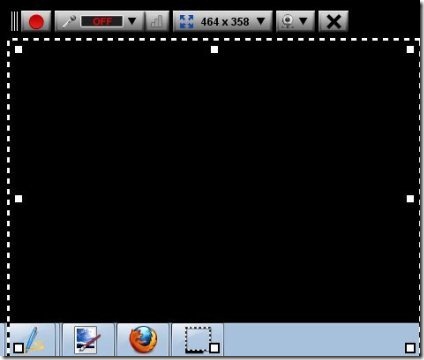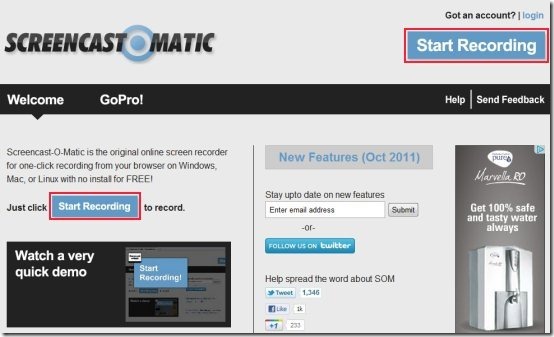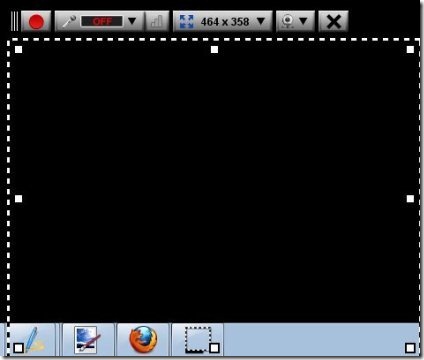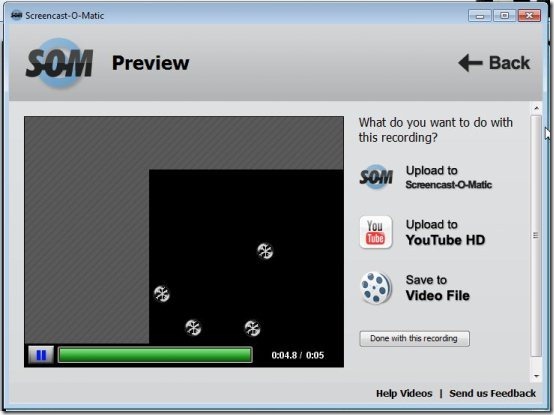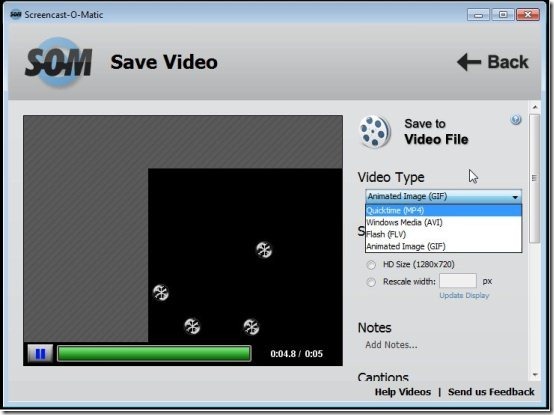Screencast-O-Matic is a free Online Screen recording tool which helps to record your desktop screen from the browser. This online Screen Recording tool is easy to use. You may even attach a micro phone to record the audio as well. Moreover this online screen recording tool helps you to view and adjust the size of the screen recording. You may also record the screen in small HD, medium HD, full HD or full screen. This Screen Recorder allows you to convert the recorded stuff into the formats such as Quicktime (MP4), Windows Media (AVI), Flash (FLV) or Animated image (GIF).
With the help of this screen recorder you can upload the recorded stuff to Screen-O-Matic Website or YouTube. Or else you can even save as a video file to your computer. This online Screen Recording tool is mostly used by teachers for education purpose, by students, by video tutorial providers, tech supporters and by YouTubers. This online tool is supported in Windows, Mac and Linux. It has two of it’s versions “Free” and “Pro”. Pro version is paid and includes more features.
Don’t forget to check out Freeware screen recorder.
Some Key Features of this online Screen Recording Tool:
- Record the screen easily with just a single click.
- 15 min of maximum record time.
- Free hosting for videos up to 15 minutes.
- Upload your recordings to YouTube HD.
- Export to MP4, AVI, FLV movie.
- Record web Camera.
- No download or installation required.
Also check out best free screen recording software.
How to Use This online Screen Recording Tool:
- Go on to homepage of this website.
- Click on “Start Recording” button to record.
- It will prompt you to install Java plugin if it’s not already installed, so install it and “Run” it.
- Now you will come across a recorder as shown below, which you can drag and adjust according to the part of the screen which you want to record or make it full screen to record complete screen.
- Start the recording by clicking on the red button.
- Recording will start and if you are finished with recording then pause the recording and click on “Done”.
- Recorded file can be uploaded to Screencast-O-Matic, YouTube HD, or can be saved to video file.
- For Uploading recordings to Screencast-O-Matic or YouTube you need to log in to your account on Screencast-O-Matic or YouTube.
- If you select “Save to Video File”, you will come across the window in which you need to select the video type.
- Other options are also available in this window which you can make use of like notes, cautions, etc.
- Click on “Save Video” to save your recorded file. And select the preferred destination to store it.
Screencast-O-Matic is a free online screen recorder which records the screen from the browser. Go ahead and try it out. It is easy to use and fun web service.