In this tutorial, you will learn about how to stop web pages from auto reloading in Chrome. With the release of the Chrome Stable 48, they have added a new feature called “Tab Discarding” which automatically discards the web pages from memory (when the system memory is low) which you have not accessed for a while. This feature is enabled by default such that it can automatically save RAM by discarding the web pages. Now, what happens is when you go to any of the discarded tabs, the web page will start auto-reloading.
This can be helpful for some people like who were viewing live updates of a football or cricket match, checking a bid on eBay, etc. But, it can also be irritating and useless for many people who don’t want certain web pages to discard from memory and later reload automatically. So, in this post, I will show you how to exactly stop web pages from getting discarded from memory and ultimately from auto-reloading in Chrome.
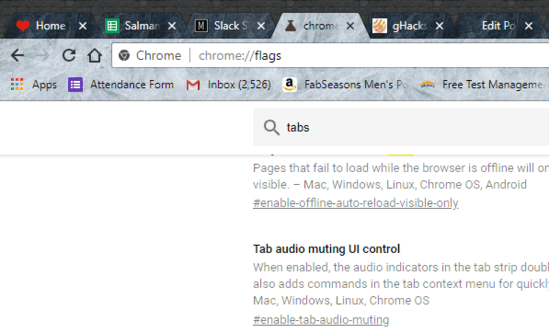
How to Stop Web Pages from Auto Reloading in Chrome:
To get started, the first thing you should do is check the pages which are discarded from the memory by the “Tab Discarding” feature of Chrome. To do that, simply type “chrome://discards” in the address bar and press Enter. As soon as you do that, it will open up a new page where you can see all the discarded web pages. That means these are the web pages which will automatically reload when you click on them.
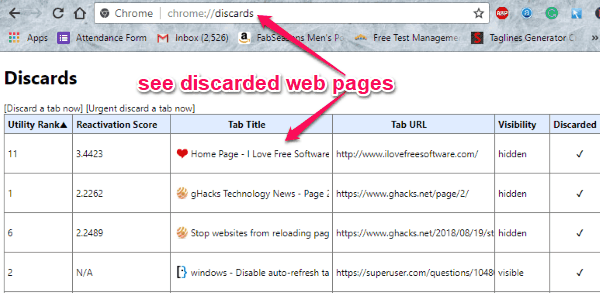
Now, to stop these web pages from auto reloading, the first thing you would need to do is stop them from being discarded from the memory. For that, you would need to do is open the “Flags” page on Google Chrome. You can do that by simply typing “chrome://flags” in the address bar and hit Enter.
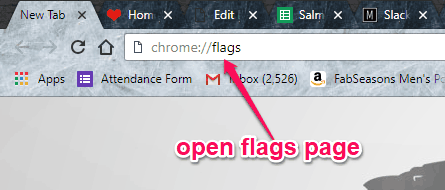
As soon as you do that, the “Flags” page will open up and you would need to find the flag named, “Automatic Tab Discarding”. Once you find it, click on the drop-down menu associated with the flag and select the “Disabled” option. After you do that, it will disable the “Tab Discarding” feature of chrome.
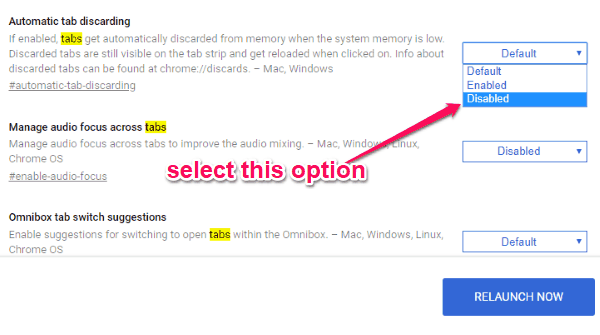
Now, the unused web pages, which you have not opened in a while, will not be discarded from the memory anymore. And ultimately, the tabs will not auto-reload anymore in Chrome.
Closing Words:
So, this is how you can now stop web pages from auto reloading in Chrome. There is no Rocket Science required for that except you need to disable a flag. The steps explained above can help you with disabling the flag and permanently stop the web pages from auto-reloading or auto-refreshing in Google Chrome browser.
I hope this helps.