This tutorial demonstrates how to automatically sync BitBucket issues to boards and cards. By default, BitBucket allows you to integrate Trello boards to your repositories. But, it doesn’t sync your issues automatically to the Trello boards. That means if you want to add, organize, and manage your issues with the help of boards and cards, then you would have to do it manually. However, today I came across a free service called “Bitboard” which actually allows you to automatically sync your BitBucket issues to boards and cards.
You can simply integrate this service with BitBucket and then whatever issues you create will automatically get added to a kanban board. Each issue will represent a card on the board and you can seamlessly organize and manage them. If you want help to do that, then it also lets you invite your team members for collaboration.
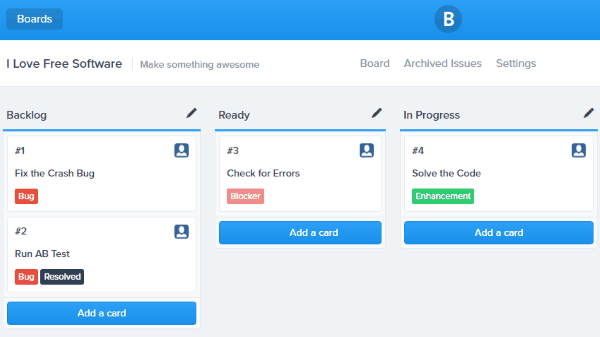
Note: The free version of Bitboard is limited to only one board, which means you can connect only one BitBucket repository for automatically syncing the issues.
How to Automatically Sync BitBucket Issues to Boards and Cards:
To get started, open the homepage of Bitboard and select the “Sign Up with BitBucket” button. As soon as you do that, it will ask you to grant permission to access your BitBucket account. Once done, you can proceed to automatically sync BitBucket issues to Bitboard boards and cards. For that, the first thing you need to do is click on the “New Board” option on the Bitboard dashboard.
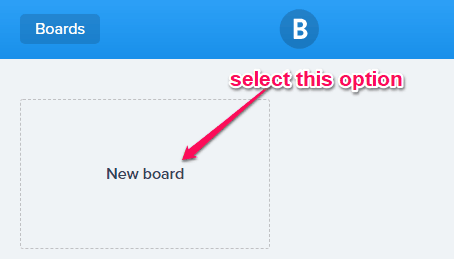
After that, it will allow you to create a new board, to which you want to sync the issues, by connecting any of your BitBucket repositories. You just need to enter the name of the board, select the repository, and press the “Create Board” button.
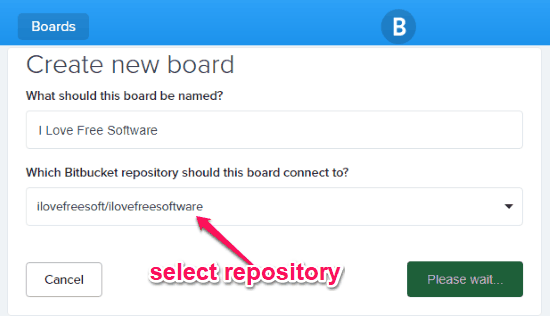
As soon as you do that, a kanban-like board will appear and you can see some pre-defined columns like Backlog, Ready, In Progress, etc. But, if you want then you can also add your own custom columns or edit the existing ones. Now, whenever you create issues on BitBucket, they will get automatically synchronized to the board.
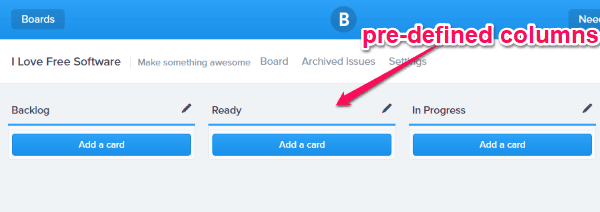
To test it, simply open BitBucket and create an issue. As soon as you do that, it will reflect on the Bitboard board as a new card. Initially, the cards will be created under the “Backlog” column, but you can simply drag and drop to any column you want based on their status. Do note that the status change on BitBucket cannot change the status or column of the cards on Bitboard.
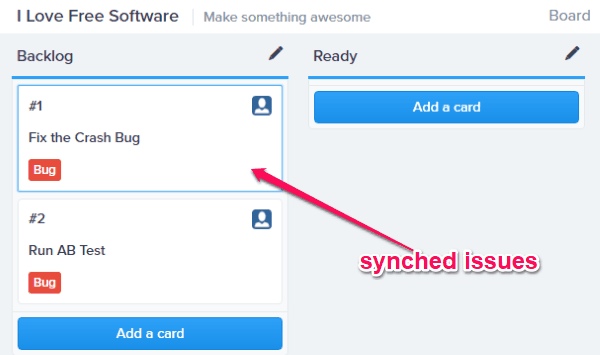
In each card, you can see the issue ID, issue title, issue assignee, issue labels, pull requests (if any), etc. You can also open every card and change the label, archived card, change card placement, upload attachments, add comments, and so on.
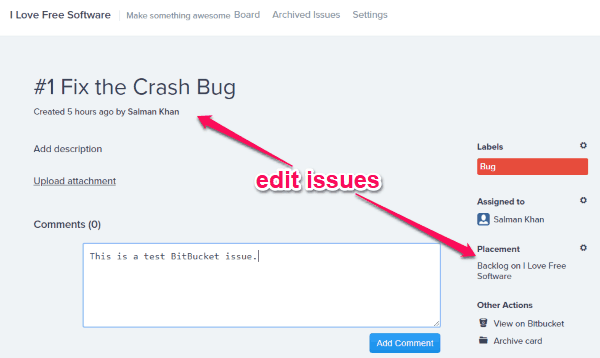
This way you can easily organize and manage your BitBucket issues on a simple Trello-like board. Another interesting feature of this service is that it allows you to invite your team members for collaboration. They can join your board, access the BitBucket issues/cards, etc.
Closing Words:
So, if you have been looking for a way to automatically sync your BitBucket issues to boards and cards, then Bitboard can help you do that. It can automatically detect all your issues and add them as cards to an intuitive kanban board. What I like about this service is that it allows you to invite your team members to get assistance in organizing and managing your BitBucket issues.