One of the standout features of the shiny new Windows 10 is its deep integration with a Microsoft account. This makes it possible to have all the personalized OS settings, files etc., automatically synchronized with the Microsoft account that a Windows 10 user account is tied in with. But as awesome as it is, what if you just want a regular Windows 10 user account, without all that fancy Microsoft account integration?
Not a problem fellas, as that’s what this blog-post is all about. That’s right, you can add new user without Microsoft account in Windows 10. Sounds like something you can use? Jump past the break, and find out more!
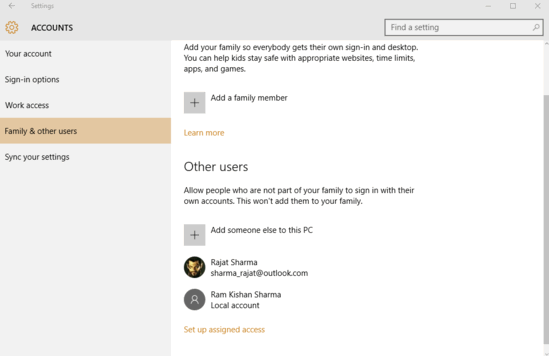
How To Add New User Without Microsoft Account In Windows 10?
It’s extremely simple to add a new user in Windows 10, without specifying information about a Microsoft account to tie in to it. Read on the following tutorial to see how it’s done:
Step 1: Open Settings, and click on the Accounts sub-category.
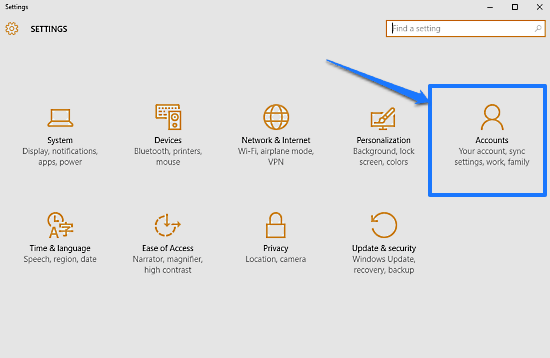
Step 2: From the options on the left, click on Family & other users, and move to the right. Here, under the Other users sub-section, click on the Add someone else to this PC option.
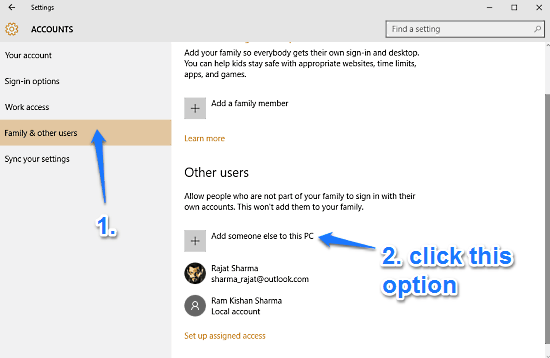
Step 3: The next screen will ask you to enter the email address, or more specifically, the Microsoft account that you wish to use for the new user account. Ignore that, and click the text saying The person I want to add doesn’t have an email address. Hit the Next button, and yet another screen will come up, allowing you to create a brand new Microsoft account. But since we don’t want that, click on the Add a user without a Microsoft account option.
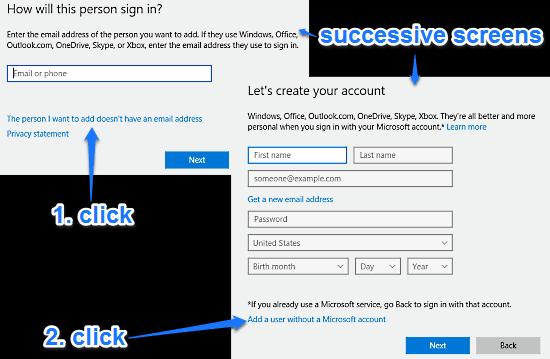
Step 4: Almost done. The final screen will now let you create regular “local” account. All you have to specify is information such as a username, password, and a password hint. Here’s a screenshot:
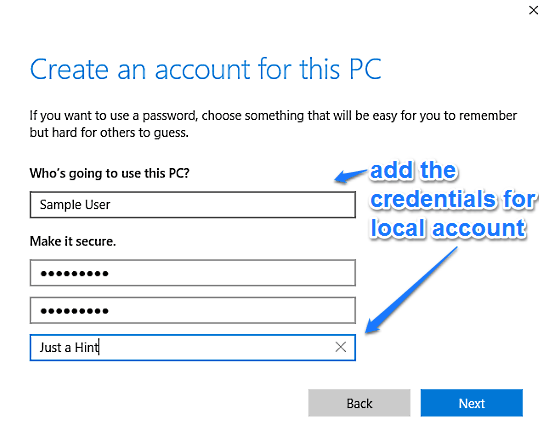
Also See: How To Check Data Usage Details In Windows 10?
Wrapping Up
Although having all of your OS settings synchronized to a Microsoft account is certainly good, there might be users who’d rather have a simple local account instead. And as you now know, this is not really that hard. Give this thing a shot, you’ll be glad you did.