Almost everyone of us uses the Internet these days. And that makes sense, because in today’s digitally connected world, having a network connection is absolutely essential. Now, we all use the Internet daily for a diverse array of tasks, such as downloading content, looking for different kinds of information, and things like that. But with all this information overload, keeping track of your computer network’s data usage can often get a little cumbersome.
But it does’t have to be that way, as you can easily check data usage details in Windows 10. This feature not only lets you check data usage for Wired and Wireless networks, but also makes it possible to track data usage by individual apps and programs. Can’t wait to find out more? The answers await, past the break.
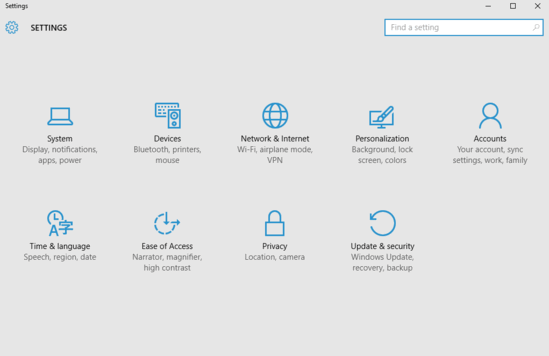
How To Check Data Usage Details In Windows 10?
Finding out the data usage details for your Windows 10 PC is an extremely simple task, and takes no more than a few seconds. Here, it’s important to note that the data usage figures (measured in GB) are available for the last 30 days only. Read on the following illustrative tutorial, and things should get crystal clear:
Step 1: Launch Settings, and click on the Network & Internet sub-category.

Step 2: From the options listed on the left, click on Data Usage. Now, in the right pane, you’ll see the data usage information corresponding to both wired (Ethernet), and wireless (Wi-Fi) networks. To view the data usage for individual apps and programs, click on the Usage details link. Here’s a screenshot:
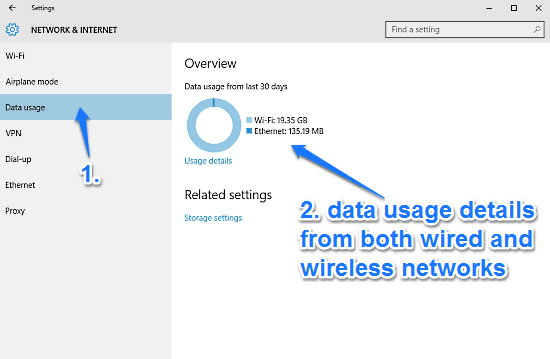
Also Check: How To Configure Closed Captions Settings In Windows 10?
Wrapping Things Up
It can get quite troublesome to keep track of the data usage via your computer’s network(s). However, as you now know, doing so in Windows 10 is extremely simple. This feature can come in really handy for those with limited Internet plans. Try it out, and let me know how you find it in the comments section below.